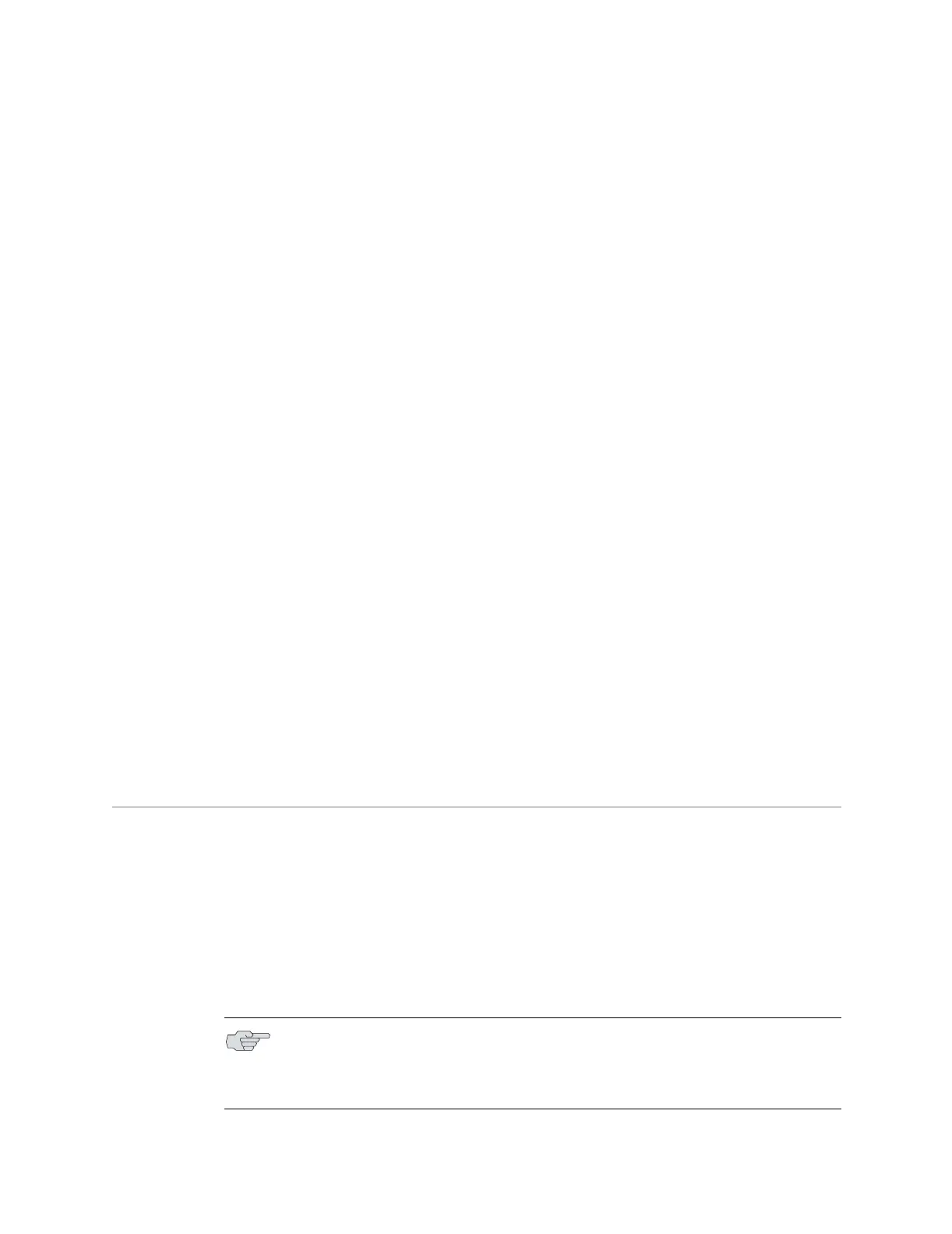Replacing Fan Trays ! 93
Chapter 9: Maintaining E-series Routers
5. Gently pull the SFP to confirm that it is inserted correctly.
The SFP should not move when you pull it. If the SFP comes out of the slot
when you pull it, repeat step 4.
6. Remove the dust cover that protects the ports.
7. Connect the new cables to the SFP.
If you are using the redundant port on the E-series GE I/O module, repeat steps 2
through 7 for the other port.
Verifying the Installation
When you have replaced the SFPs and connected the cables, issue the
show interface gigabitEthernet command for each interface to check that the
interface is operational (up).
! Field descriptions
! gigabitEthernet interfaceSpecifier – status of the hardware on this interface
" up – hardware is operational
" down – hardware is not operational
! Administrative status – operational state that you configured for this
interface
" up – interface is enabled
" down – interface is disabled
! Example
host1:vr2#show interfaces gigabitEthernet2/0
gigabitEthernet2/0 is Up, Administrative status is Up
Replacing Fan Trays
A tray of cooling fans provides forced air cooling for components in the E-series
router. The fan trays are hot-swappable and can be replaced without powering
down the system. However, if you do not replace the fan tray within a few minutes,
the system enters thermal protection mode. For information about thermal
protection mode, see Monitoring Temperatures of Modules in Chapter 10,
Troubleshooting.
You can monitor fan status by observing the LEDs on the SRP module or on the fan
tray behind the faceplate. For complete LED information, see Understanding Status
LEDs to Troubleshoot in Chapter 10, Troubleshooting.
NOTE: On the SRP module, when the LED alternates between OK and FAIL in ten
second intervals, a non-critical fan failure exists. Non-critical warnings are not
indicated on the fan tray LEDs; if the FAN FAIL LED is red, either a critical or
non-critical failure exists.