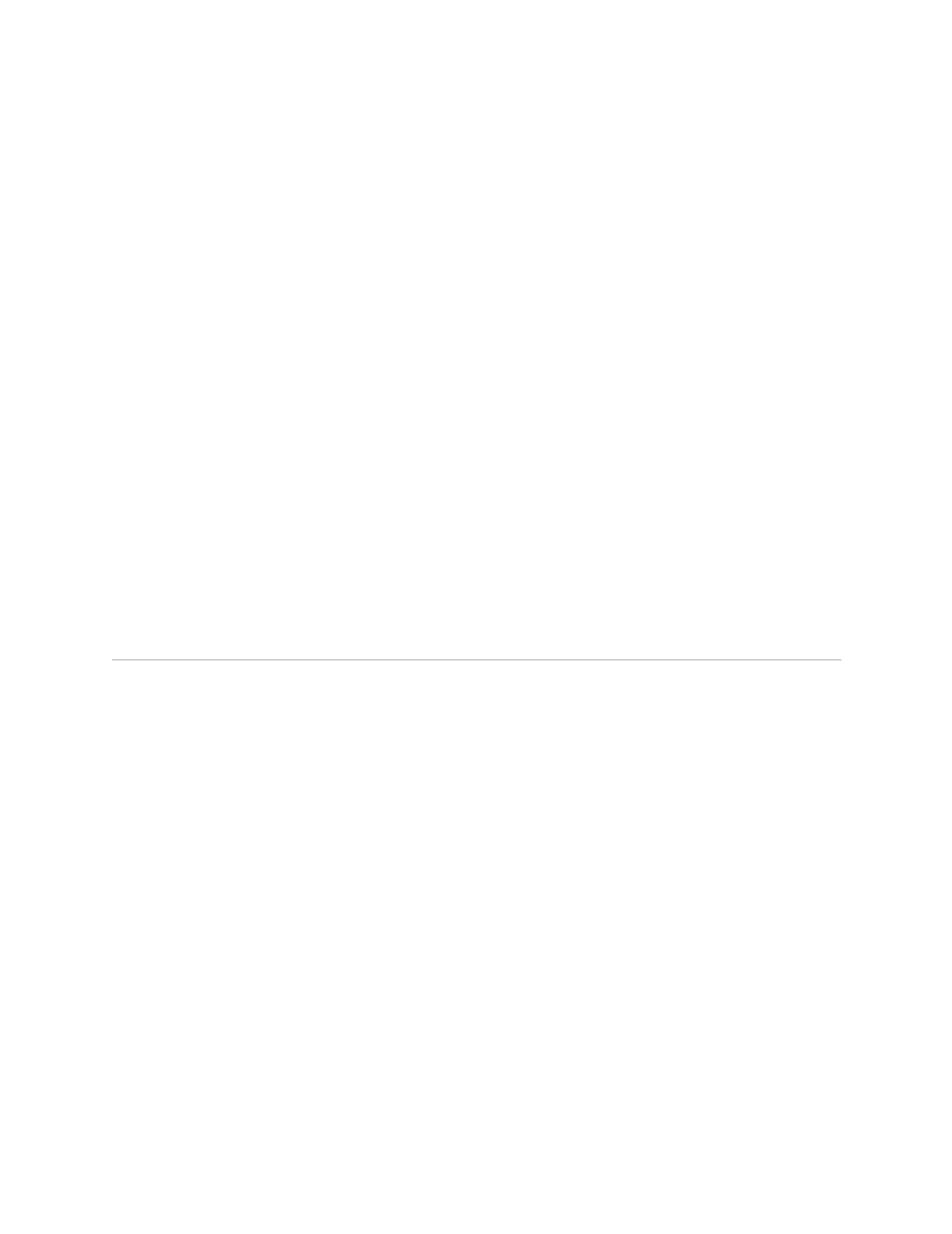Installing Software When a Firewall Does Not Exist ! 177
Appendix B: Installing JUNOSe Software
WARNING: It is recommended that you copy the current running-configuration to a
file prior to reloading a different release of software.
3. Press <CTRL-Z> to return to Privileged Exec mode.
4. Check that the E-series router is ready to boot with the new software release.
host1#show boot
If the old software version is still listed, verify that you completed the previous
steps correctly.
5. Run the reload command.
host1#reload
The following message appears when you issue this command:
WARNING: Execution of this command will cause the system to reboot. Proceed
with reload? [confirm]
The system reboots. The reboot may take longer than normal because line
modules initialize with the old version of the software, acquire the new version
from the SRP module, and reinitialize. When you observe the LEDs on the line
modules, the line modules appear to boot twice.
Installing Software When a Firewall Does Not Exist
If there is no firewall between the E-series router and the network host on which
you mount the software CD, you can transfer the software release files from the
network host to the E-series router via the E-series FTP server or by issuing the copy
command. To transfer files via the E-series FTP server, refer to the previous section,
Installing Software When a Firewall Exists. This section describes how to transfer
files by issuing the copy command.
If you use the copy command to transfer the files, the network host must be an FTP
server. This command activates an FTP client on the E-series router.
For this network configuration, you can install the software in the normal command
line interface (CLI) operational mode or in boot mode.
Installing Software in Normal Operational Mode
For this procedure, you must access the CLI through either the local console or a
Telnet session. If you have not yet configured the E-series router to support Telnet,
then you must use the local console. See Chapter 8, Accessing E-series Routers, for
information on using a local console or a Telnet session.
To install the software, perform the following tasks:
1. Obtain the required information for the installation.
2. (For systems that are operating) Stop operation.
