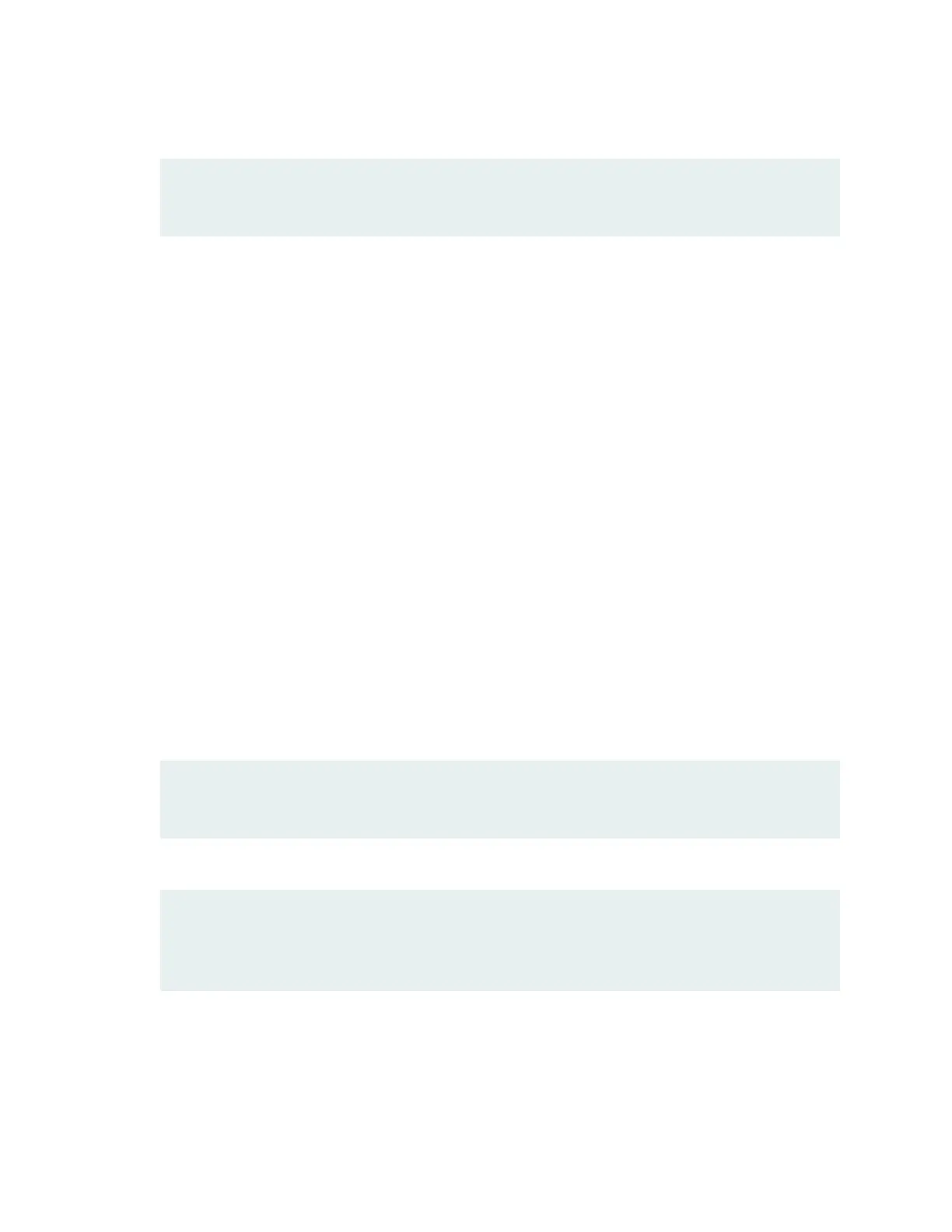17. Congure the SSH service.
[edit]
root# set system services ssh root-login allow
18. Congure in-band management or out-of-band management:
• With in-band management, you can congure a network port interface as the management
interface and connect it to the management device. In this scenario, you can do either of the
following:
• Use the automacally created VLAN named
default
for management of all data interfaces as
members of the default VLAN. Specify the management IP address and the default gateway.
• Create a new management VLAN. Specify the VLAN name, VLAN ID, management IP
address, and default gateway. Select the ports that must be part of this VLAN.
• With out-of-band management, you use a dedicated management channel (MGMT, C0, or C1
port) to connect to the management device. Specify the IP address and gateway of the
management interface. Use this IP address to connect to the switch.
19. (Oponal) Specify the SNMP read community, locaon, and contact to congure SNMP parameters.
20. (Oponal) Specify the system date and me. Select the me zone from the list. The congured
parameters are displayed.
21. Enter yes to commit the conguraon. The conguraon is commied as the acve conguraon
for the switch.
22. (Oponal) Congure addional properes by adding the necessary conguraon statements.
23. Commit the conguraon to acvate it on the switch.
[edit]
root# commit
24. When you have nished conguring the switch, exit conguraon mode.
[edit]
root@switch# exit
root@switch>
You can now log in by using the CLI and connue conguring the switch.
174