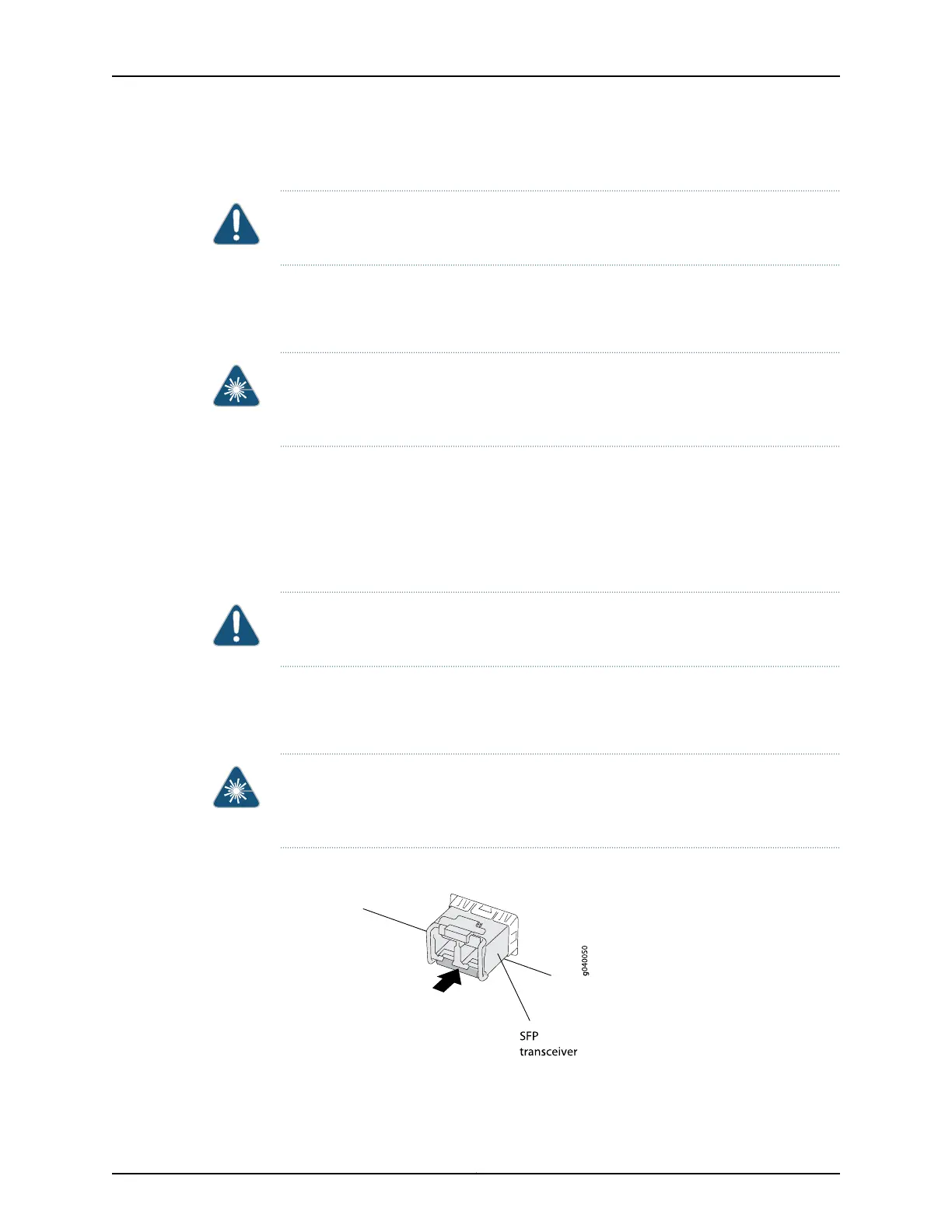To install a transceiver in an EX Series switch:
CAUTION: To avoid electrostatic discharge (ESD) damage to the transceiver, do not
touch the connector pins at the end of the transceiver.
1. Remove the transceiver from its bag.
2. Check to see whether the transceiver is covered by a rubber safety cap. If it is not,
cover the transceiver with a rubber safety cap.
WARNING: Do not leave a fiber-optic transceiver uncovered except when inserting or
removing a cable. The rubber safety cap keeps the port clean and prevents accidental
exposure to laser light.
3. If the port in which you want to install the transceiver is covered with a dust cover,
remove the dust cover and save it in case you need to cover the port later. If you are
hot-swappinga transceiver, wait for at least 10 seconds after removing the transceiver
from the port before installing a transceiver.
4. Using both hands, carefully place the transceiver in the empty port. The connectors
must face the switch chassis.
CAUTION: Before youslide the transceiver into the port, ensure the transceiver is aligned
correctly. Misalignment might cause the pins to bend, making the transceiver unusable.
5. Slide the transceiver in gently until it is fully seated.
6. Remove the rubber safety cap when you are ready to connect the cable to the
transceiver.
WARNING: Do not look directly into a fiber-optic transceiver or into the ends of
fiber-optic cables. Fiber-optic transceivers and fiber-optic cables connected to
transceivers emit laser light that can damage your eyes.
Figure 50: Installing a Transceiver in an EX Series Switch
Related Topics Removing a Transceiver from an EX Series Switch on page 179•
Copyright © 2010, Juniper Networks, Inc.138
Complete Hardware Guide for EX3200 and EX4200 Ethernet Switches
