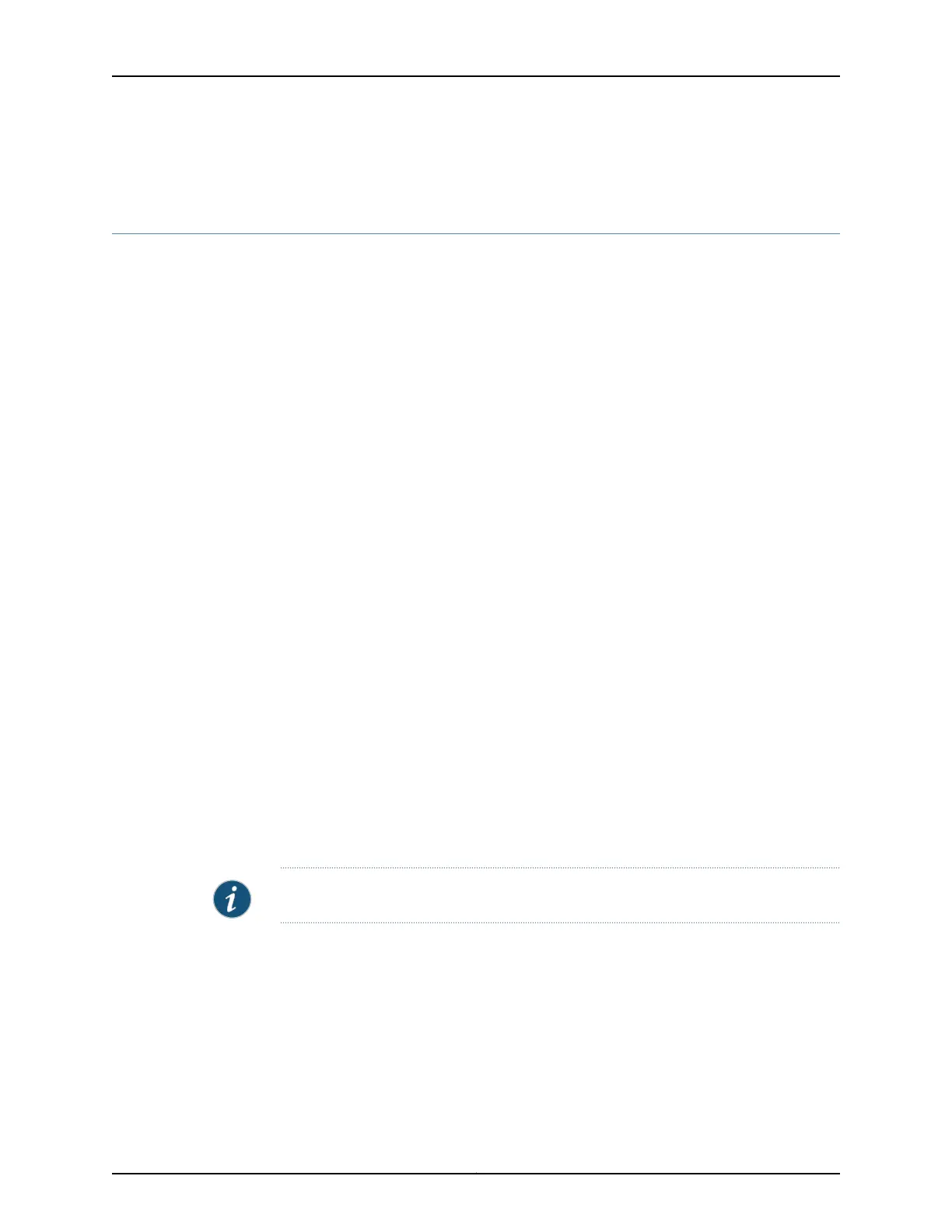• Cables Connecting the EX8200 Switch to Management Devices
Connecting an EX Series Switch to a Modem
You can connect an EX Series switch to a modem through the console port on the switch.
Before you connect the switch to a modem:
•
Perform the initial setup and configuration of the switch. See “Connecting and
Configuring an EX Series Switch (CLI Procedure)” on page 165 or “Connecting and
Configuring an EX Series Switch (J-Web Procedure)” on page 167.
Ensure that you have the following parts available before you begin to connect the switch
to the modem:
•
A modem (not provided)
•
A desktop or notebook computer (not provided)
•
An RJ-45 to DB-9 adapter and an Ethernet cable (provided)
•
A phone cable (not provided)
•
If your computer does not have a DB-9 male connector pin, a USB to DB-9 male adapter
(not provided)
•
An adapter to connect the RS-232 DB-25 connector on the modem to the RJ-45 to
DB-9 adapter on the switch (not provided)
This topic describes:
1. Setting the Serial Console Speed for the Switch on page 155
2. Configuring the Modem on page 156
3. Connecting the Modem to the Console Port on page 157
Setting the Serial Console Speed for the Switch
Before you can connect the switch to a modem, the switch’s serial console speed must
be set to 115200 baud.
NOTE: The default serial console speed is 9600 baud.
To change the serial console speed:
1. Power on the switch. (If the switch is an EX8208 or EX8216 model, see Powering On
an EX8200 Switch.) The loader script starts.
2. You are prompted with:
Hit [Enter] to boot immediately, or space bar for command prompt.
Press the Spacebar to pause the switch in the loader state (after the Junos OS has
loaded on the switch but before the software starts).
155Copyright © 2010, Juniper Networks, Inc.
Chapter 11: Connecting the Switch
