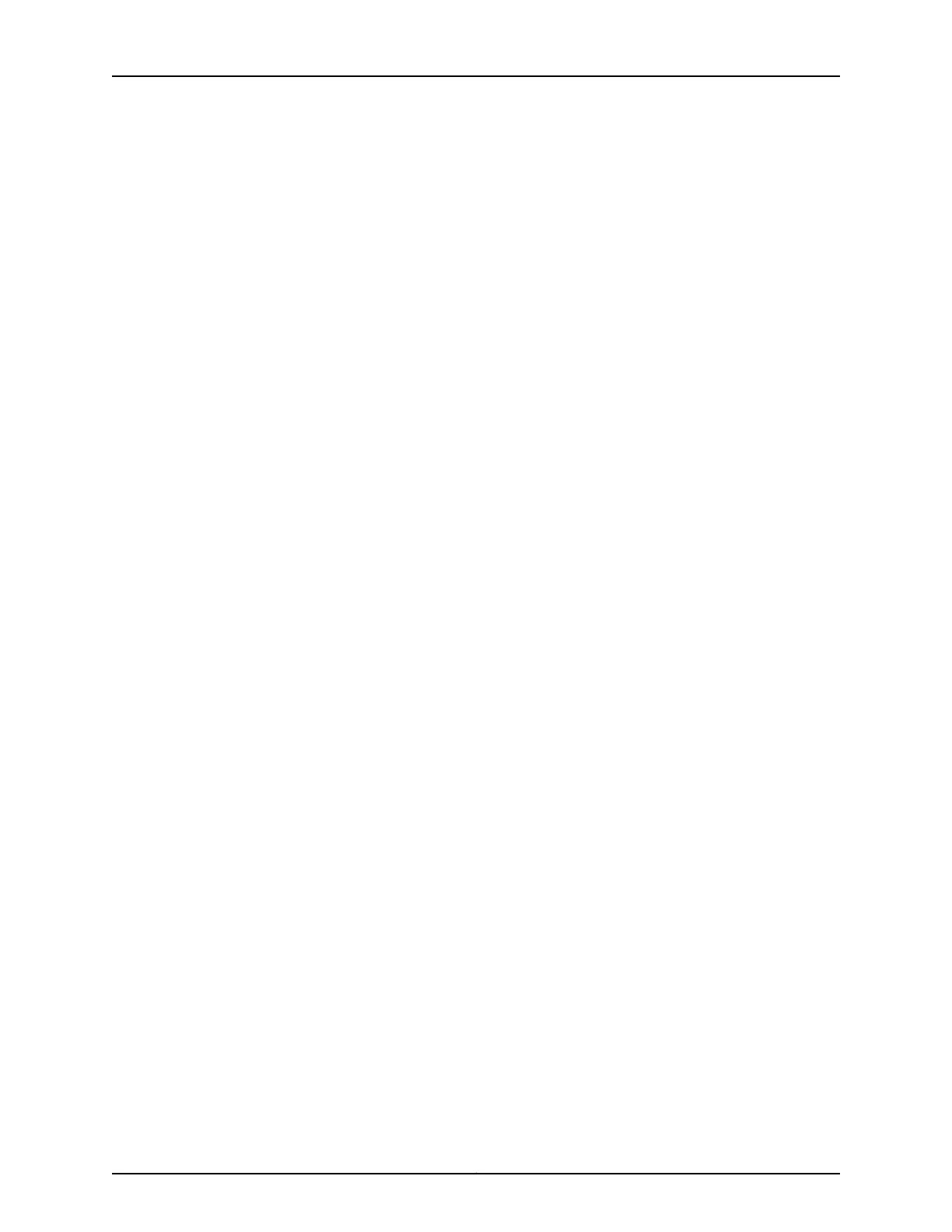Adding a New Switch to an Existing Preprovisioned Virtual Chassis Configuration Using
Autoprovisioning
Before you begin, be sure you have:
•
Installed the uplink modules needed for the Virtual Chassis configuration.
•
Mounted the new switch in a rack.
•
Ensured that the preprovisioned Virtual Chassis configuration has an active master.
For more information, see Example: Configuringa Virtual Chassis Using a Preprovisioned
Configuration File.
•
On the master, configured the Link Level Discovery Protocol (LLDP) on the uplink
module ports that will be used as VCPs. LLDP is configured by default but might have
been disabled. To configure LLDP, see Configuring LLDP (CLI Procedure) or Configuring
LLDP (J-Web Procedure).
•
Ensured that the new member switch has the factory-default configuration. If the new
member switch has been previously configured, revert its configuration to the factory
defaults. See Reverting to the Default Factory Configuration for the EX Series Switch.
•
Made a note of the serial number (on the back of the switch). You will need to edit the
Virtual Chassis configuration to include the serial number of the new member switch.
•
Edited the existing Virtual Chassis preprovisioned configuration to include the serial
number of the new member switch. You can specify the role of the new member switch
when you add its serial number to the VirtualChassis configuration file. The parameters
specified in the master Virtual Chassis configuration file are applied to the new member
switch after it has been interconnected through its uplink VCP to an existing member
switch.
•
Prepared an existing member switch to interconnect with the new switch through an
uplink module port by configuring an uplink module port as a VCP on the existing
member switch.
•
Ensured that the operational modes of the uplink modules on the existing member
switch and the new member switch match.
•
Confirmed that the new member switch is powered off.
•
Interconnected the existing switch with the new switch using the appropriate cable.
If these conditions are not met, autoprovisioning will not work and you will need to
manually configure uplink module ports on the switch to be added to the configuration
to be VCPs. For more information, see Setting an Uplink Module Port as a Virtual Chassis
Port (CLI Procedure).
To add a switch to an existing preprovisioned Virtual Chassis configuration using the
autoprovisioning feature:
1. Power on the new member switch.
2. Confirm that the new member switch is now included in the Virtual Chassis
configuration by checking the front-panel display for the member ID. It should display
Copyright © 2010, Juniper Networks, Inc.112
Complete Hardware Guide for EX3200 and EX4200 Ethernet Switches
