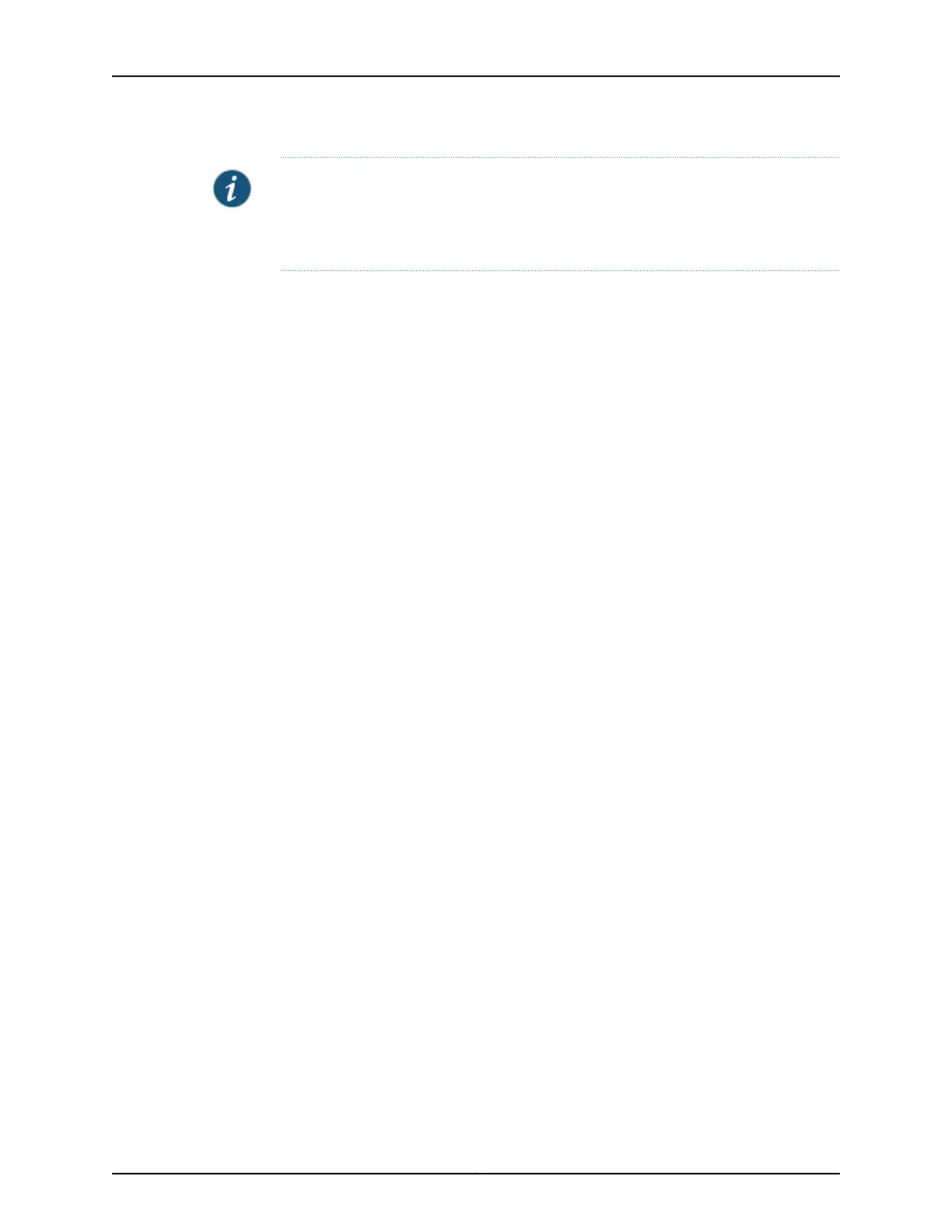NOTE: After the configuration is committed, the connectivity between the PC and the
switch might be lost. To renew the connection, release and renew the IP address by
executing the appropriate commands on the management PC or by removing and
reinserting the Ethernet cable.
Related Topics • Connecting and Configuring an EX Series Switch (CLI Procedure) on page 165
• Installing and Connecting an EX2200 Switch
• Installing and Connecting an EX3200 or EX4200 Switch on page 117
• Installing and Connecting an EX4500 Switch
• Installing and Connecting an EX8208 Switch
• Installing and Connecting an EX8216 Switch
Copyright © 2010, Juniper Networks, Inc.170
Complete Hardware Guide for EX3200 and EX4200 Ethernet Switches
