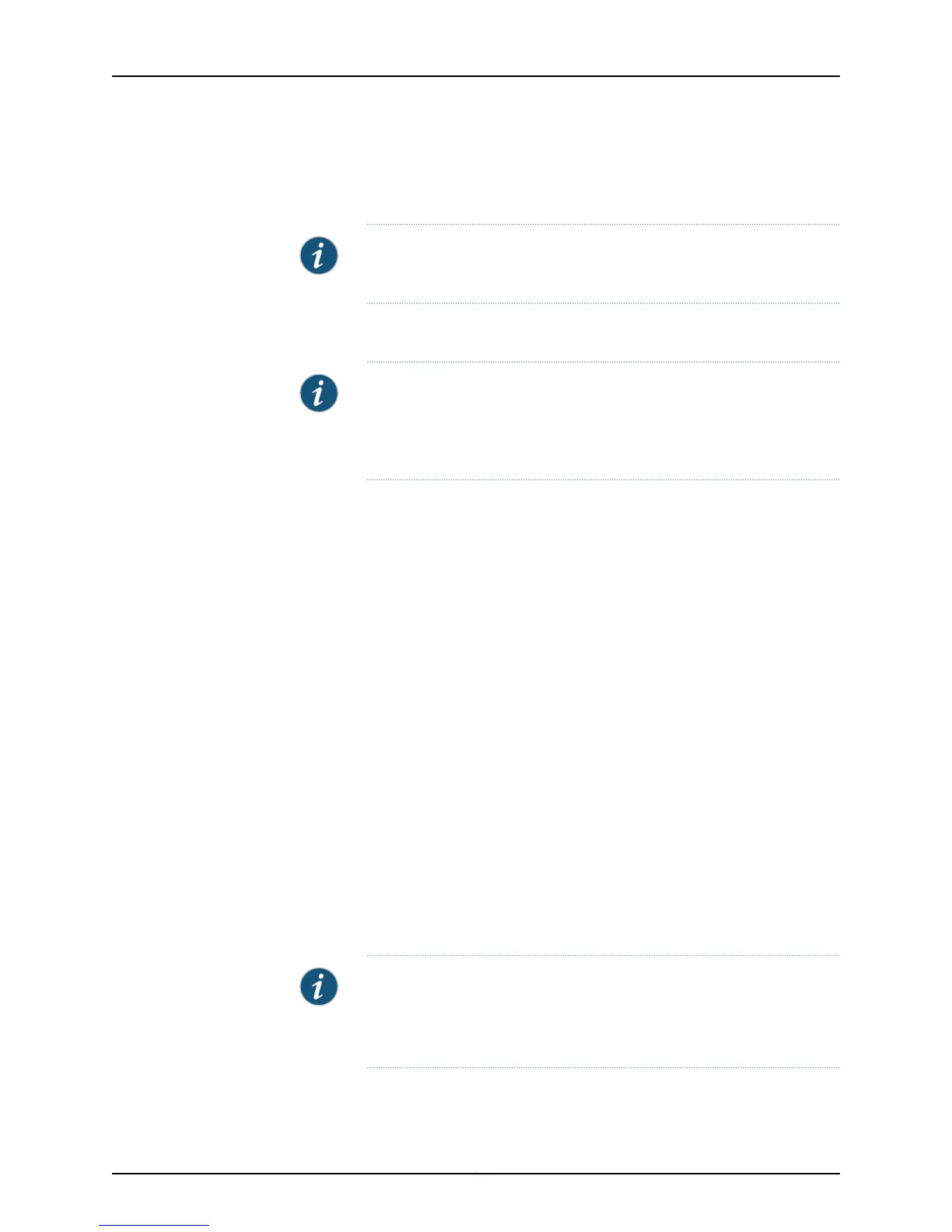•
Power LED (steadily green): The device is receiving power.
•
Status LED (steadily green): The device is operating normally.
NOTE: The services gateway functions as a DHCP server and will assign
an IP address to the management device.
3. Ensure that the management device acquires an IP address on the 192.168.1.0/24
subnetwork (other than 192.168.1.1) from the device.
NOTE: If an IP address is not assigned to the management device,
manually configure an IP address in the 192.168.1.0/24 subnetwork. Do
not assign the 192.168.1.1 IP address to the management device, as this IP
address is assigned to the device.
4. Access the J-Web interface:
a. Launch a Web browser from the management device.
b. Enter 192.168.1.1 in the Address box.
c. Specify the default user name as root. Do not enter any value in the Password box.
d. Press Enter. The J-Web Setup Wizard page opens.
5. Use the wizard to configure the basic settings, such as Hostname, Domain Name, and
Root Password, for your services gateway.
The upper left area of the wizard page shows where you are in the setup process. Click
a field in the wizard page to display information about that field in the lower left area
of the page.
You can also use the wizard to configure the following settings:
•
Default gateway
•
DNS servers
•
Domain search
•
VLANs
•
Interfaces
NOTE: All network and management access settings are optional.
Table36 on page 90 and Table 37 onpage 90 summarize the configuration
details for the initial setup.
6. Click Commit on the Review & Commit page to apply the configuration.
89Copyright © 2013, Juniper Networks, Inc.
Chapter 14: Performing Initial Software Configuration on the SRX110 Services Gateway
