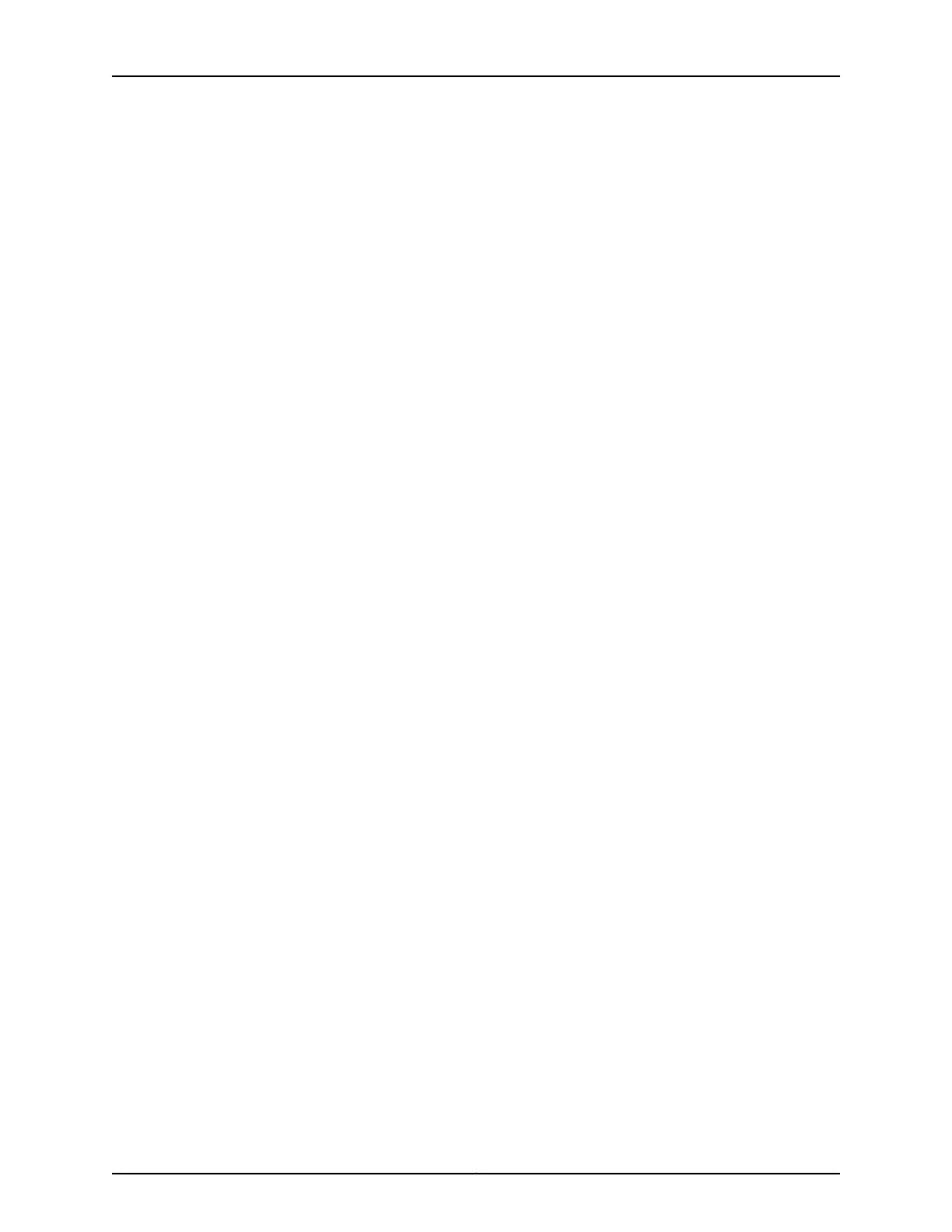3. Start the CLI.
root# cli
root@>
4. Enter configuration mode.
configure
[edit]
root@#
5. Set the root authentication password by entering a cleartext password, an encrypted
password, or an SSH public key string (DSA or RSA).
[edit]
root@# set system root-authentication plain-text-password
New password: password
Retype new password: password
6. Configure an administrator account on the device.
[edit]
root@# set system login user admin class super-user authentication
plain-text-password
7. Commit the configuration to activate it on the device.
[edit]
root@# commit
8. Log in as the administrative user you configured in Step 6.
9. Configure the name of the device. If the name includes spaces, enclose the name in
quotation marks (“ ”).
configure
[edit]
admin@# set system host-name host-name
10. Configure the traffic interface.
[edit]
admin@# set interfaces fe-0/0/1 unit 0 family inet address address/prefix-length
11. Configure the default route.
[edit]
admin@# set routing-options static route 0.0.0.0/0 next-hop gateway
12. Configure basic security zones and bind them to traffic interfaces.
[edit]
admin@# set security zones security-zone untrust interfaces fe-0/0/1
Copyright © 2012, Juniper Networks, Inc.124
SRX110 Services Gateway Hardware