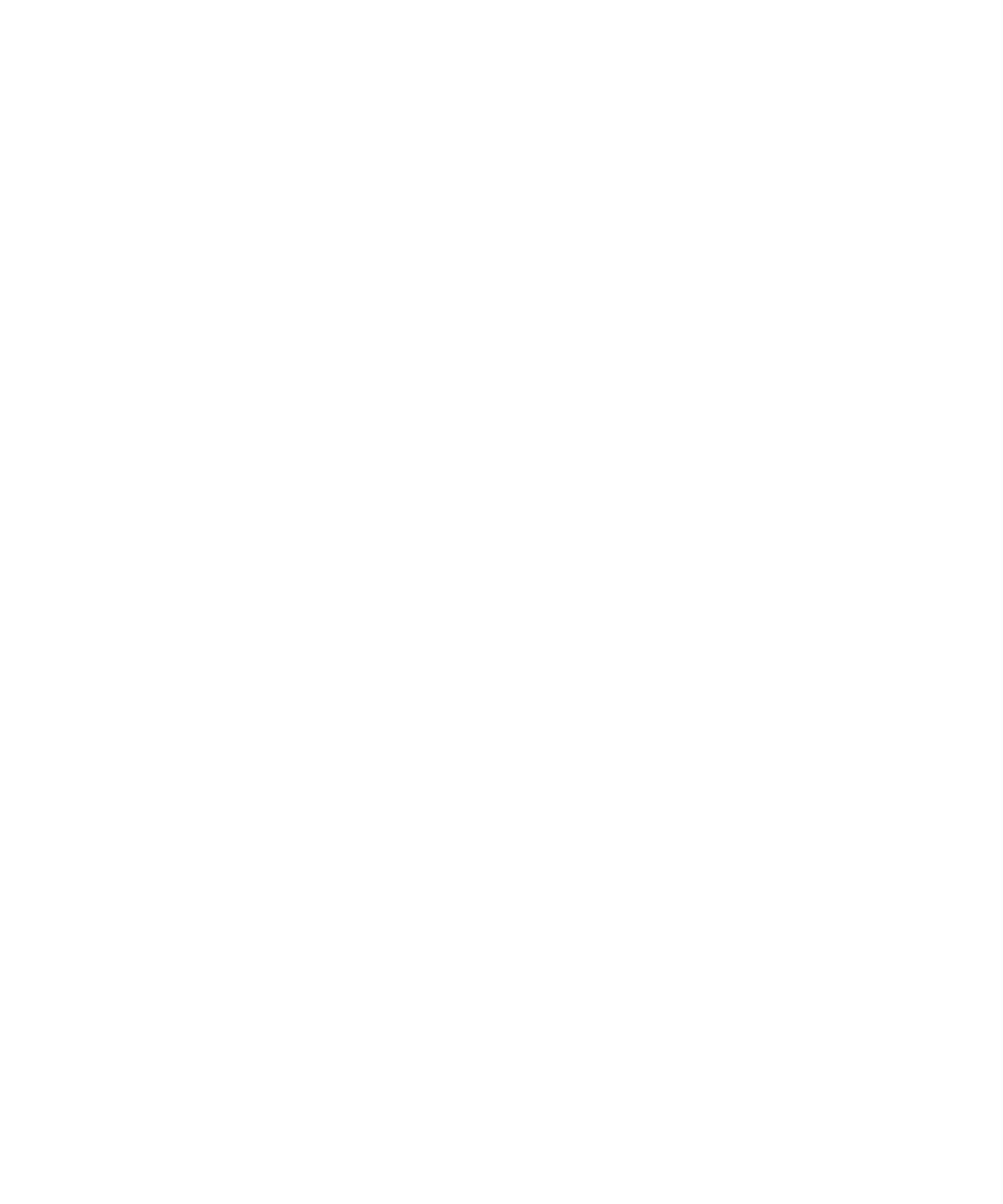2 Operating Your Frequency Counter
94 Keysight 53150A/151A/152A Operating Guide
Since there can be no further change in the loss or gain values once the zero axis
is reached, no power corrections are applied when the input frequency reaches or
passes a point in the profile that intersects the zero axis. Effectively, the Counter
computes only loss-correction values or gain-correction values—never both within
the same profile.
When you enter values in power-correction data points and then exit the
data-point display (using either the left-arrow key or the Enter key), the Counter
immediately sorts all of the data-points into order by the frequency values.
Therefore, if you enter a pair of values in a data point, exit the data-point display,
and then immediately return to the display for that data point, you may see different
values than the ones you just entered. The values you entered may now be
contained in a differently numbered data point in the same profile, if they were
previously entered out of order by frequency.
Increasing Profile Accuracy
To increase the accuracy of a power-correction profile, you can add data points
between the existing data points in the profile (if less than 10 data points are in
use), thus bringing the data points closer together and shortening the
straight-line segments. If all ten data points are in use, you can add data points by
using two or more profiles for a single test configuration. If you do this, you must
select the profile you need (from the Menu) for the range of frequencies being
measured. This means that you must select a different profile whenever the
measured frequency moves outside the range of frequencies defined by the data
points in the currently selected profile.
Power Correction Examples
The procedures for using Power Correction and entering loss (or gain) and
frequency values in power-correction profiles are demonstrated in the Power
Correction examples on the following pages. The first example, on page 95, shows
how to select a power-correction profile and enable Power Correction and also
shows how to disable Power Correction. The second example, on page 97, shows
how to enter data in the power-correction profiles.
