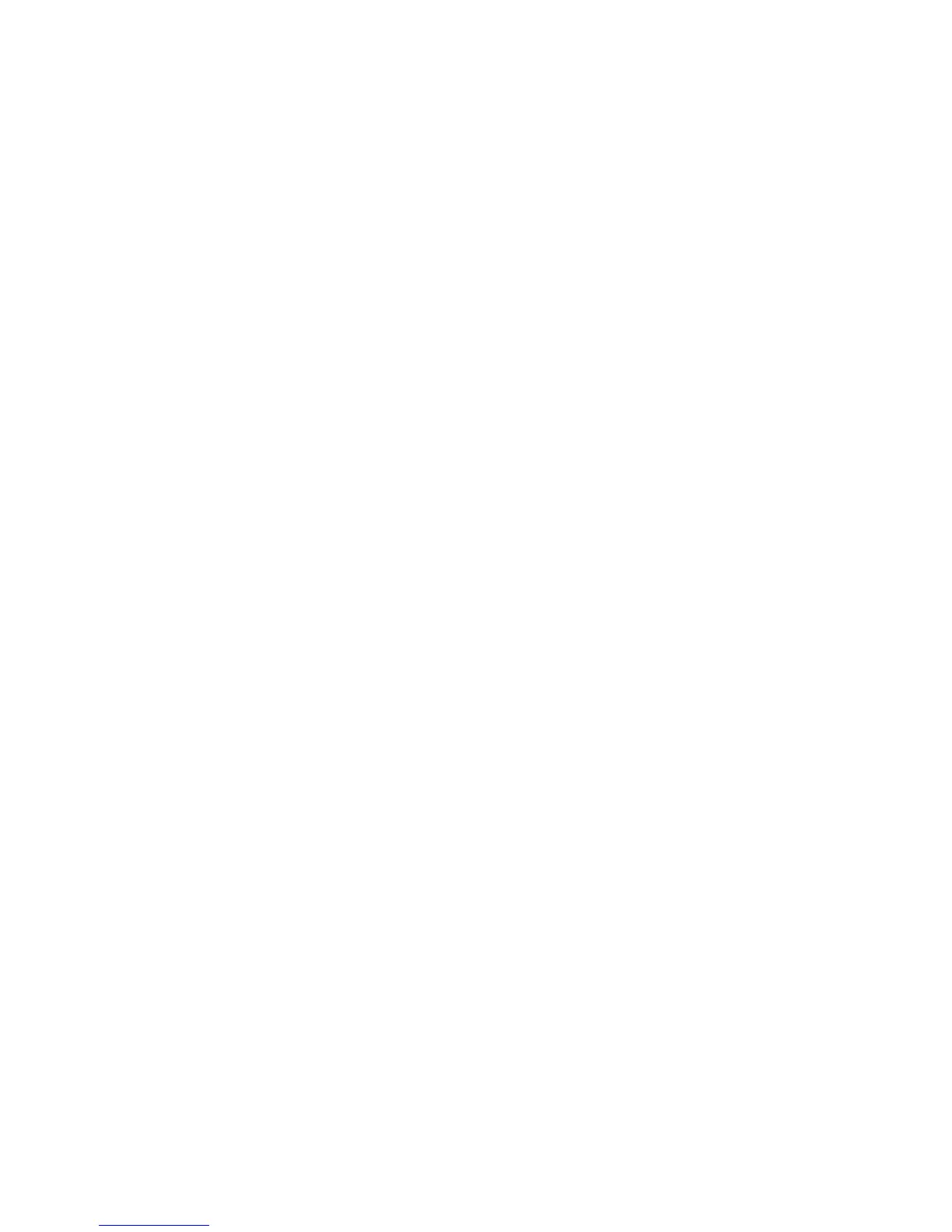31
2-5-2-3 Importing the example files to the EasyEXPERT software
There is an installing order for the imported files to EasyEXPERT. Please import the
example application test library at first before importing the test setup or example
measurement data.
1. Importing the example application test library
The example test library is installed in the existing PowerBJT application category.
After the installation of the example application test library, the following seven ap-
plication tests appear in the Library section.
●
Vce(sat)-Ic 2
●
hFE_Vbe-Ic
●
Ic-Vcbo 2
●
Ic-Vceo_R
●
Ie-Vebo 2
●
Ic-Vceo 2
●
Cob.
[PROCEDURE] - See figure 2-18
Step 1: Press “Library” bar of EasyEXPERT.
Library menu opens
Step 2: Select “Import Test Definition” from the Library menu.
Windows® Explorer opens.
Step 3: Find the folder where you extract the example file set.
Step 4: Select all the Application Test definitions as shown in Step 4 in the figure.
Step 5: Press “Open” of the Windows® Explorer button.
All the Application Test definitions are imported in to the EasyEXPERT Library,
and they are included to the “PowerBJT” category
Step 6: Check “PowerBJT” in the Category window.
Step 7: The new Application Test definitions appear in the Library window.
Check if all the Application Test definition exist by scrolling the menu bar
