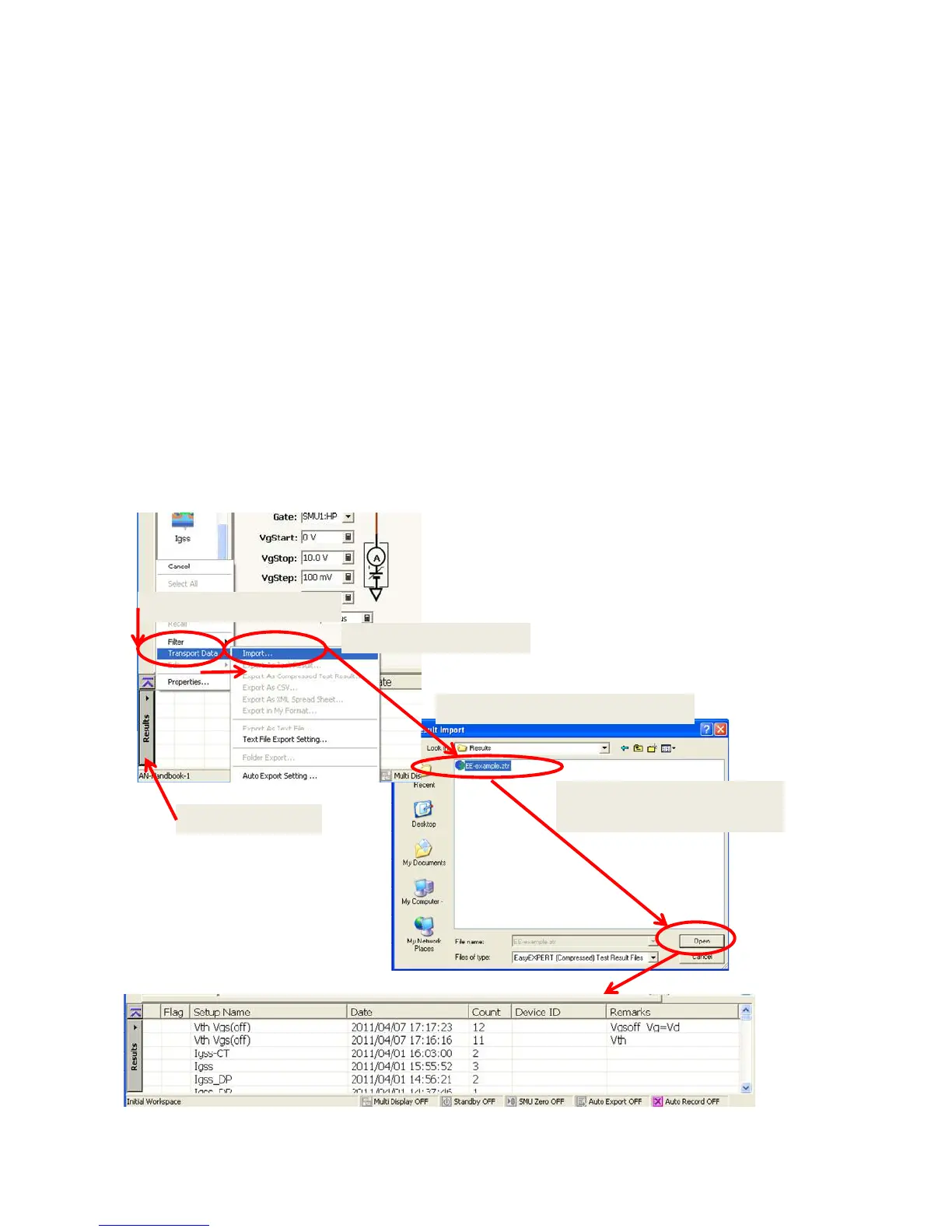35
2-5-2-5 Importing example measurement data
Measurement data used in the examples in the handbook are included in the exam-
ple file set.
If you import the data to the Results windows of EasyEXPERT, you can easily ex-
plore the EasyEXPERT functionality with a real measurement data.
[PROCEDURE] – See figure 2-21
Step 1. Press “Results”.
“Results” menu opens.
Step 2. Select “Transport Data”.
“Transport Data” menu opens.
Step 3. Press “Import . . .”
Windows® Explorer opens.
Step 4. Find the imported Test result file by using the Explorer.
./Results/EE-example.ztr
Step 5. Select the imported file and press “Open” button.
Example data set are imported to the result area.
1. Press “Results”
2. Select “Transport Data”
4. Find the imported Test result file
3. Press “Import . . .”
5. Select “EE-example.ztr” file
and press “Open” button.
Figure 2-21. Importing the example Results data files.
