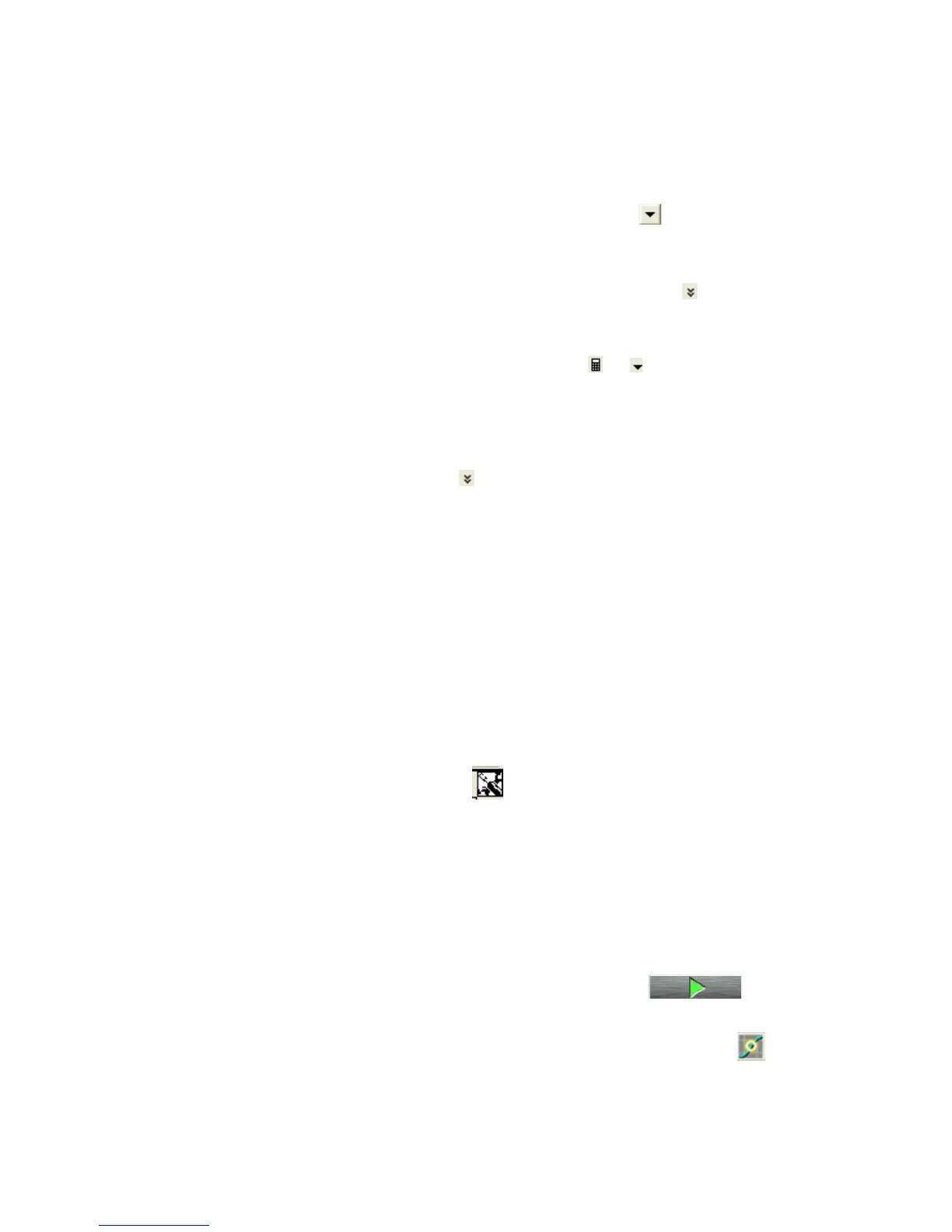89
Step 7. Set the test parameters shown in figure 3-32 to an appropriate one depend-
ing on your B1505A configuration and your test device.
The important check points are;
a. Base and Collector SMU setup
By clicking the target Unit area, Channel definition area is activated and
you can set the SMUs selection by clicking button. The voltage
and current name can be changed by just typing in to each field.
b. Set Vce primary sweep parameters in VAR1 field.
VAR1 parameter area can be expanded by clicking of the VAR1
field. Set the VAR1 parameters by referring to the figure.
You can scroll the menu bar by dragging the VAR1 area where no input
field is set. Input field is marked by on the right side of the
measurement parameters and you can drag any field by avoiding the lines
marked by these indicators.
c. Set Ib secondary sweep parameters in VAR2 field.
The VAR2 input parameter area can be expanded in the same way as
VAR1 by clicking of the VAR2 field. The position of the VAR2 input
field can be adjusted in the same way by dragging the menu bar where no
input field is set.
d. There is no CONST parameter set in the measurement function, and no
input field appears for CONST area.
e. Set the Y axis display parameter.
f. Set the X axis display parameter.
g,h,i,j: Set the Y and X axis maximum and minimum value. The pop-up window
opens by clicking each scales maximum or minimum number displayed on
the screen. Please carefully target the mouse pointer exactly on the num-
ber field, else the pop-up window won`t open.
k. Tips:
By clicking the icon, you can open the Tracer Test menu, and
start from a predefined setup. This is an easy way for creating a Tracer
Test setup. This is especially effective for creating a complicated test
setup such as like including a pulse source.
Later, you can convert this setting to a Classic Test mode setup where
no preset test definitions are available.
Step 8. Make sure the device is properly selected as shown in the "Device used in
the example" part or your selection.
Close the lid of N1259A test fixture.
Start the measurement. (Click the Single button )
Step 9. The measurement starts, and the graph appears as shown in figure 3-33.
Step 10. You can activate Marker to read specific data by clicking the mark
in the lower side bar of the graph display.
