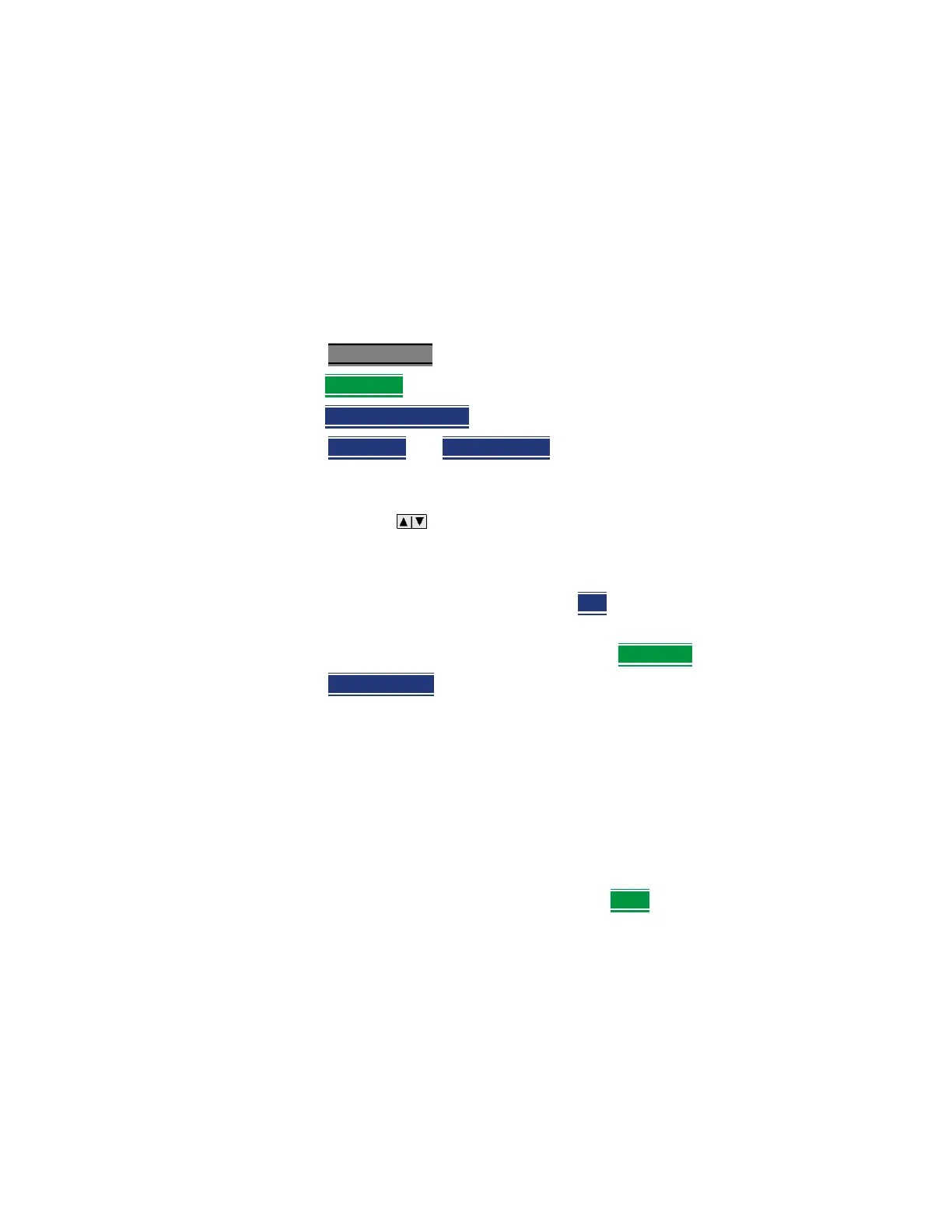112 Keysight N9927-90001 User’s Guide
Time Domain – Option 010
Time Domain (Transform) Settings
Time Domain (Transform) Settings
You can set and view most of the Time Domain settings on the Transform
Settings table.
Transform Settings Table
The following settings (from Transform Stimulus Settings to Data Processing)
are listed in the order they appear on the Transform Settings menu selection.
How to make settings on the Transform settings table
—Press Meas Setup 4
.
—Then Transform
—Then Transform Settings.
—Press Next Page
and Previous Page to view all settings.
— To change a setting:
— Use the arrows or rotary knob to highlight a setting.
— Numeric settings can be changed by pressing numbers using the
numeric keypad. Then press Enter or select a suffix if available.
— Some settings allow you to press Edit
to toggle the value. Other
settings require that you then press a softkey to change the value.
— When finished changing a value, press Done Edit
.
—Press Dock Window
to relocate the Settings table to a position relative to
the trace window. The Dock Window setting persists through a Preset.
Choose from the following:
— Full (Default setting) Only the Settings table is shown on the screen.
The trace window is temporarily not shown.
— Left The Settings table is shown to the left of the trace window.
— Bottom The Settings table is shown below the trace window.
— When finished changing ALL settings, press Done
to save your settings.
Start/Stop (Frequency Range) and Points
All Time Domain measurements are made in the frequency domain and, using
Inverse Fourier Transform (IFT), time is calculated. Select the frequency range
from which Time Domain measurements are calculated. Increasing the data
points will improve measurement resolution. However, more data points will
usually result in slower sweep updates.
Set frequency range and points before selecting Stimulus Mode.
