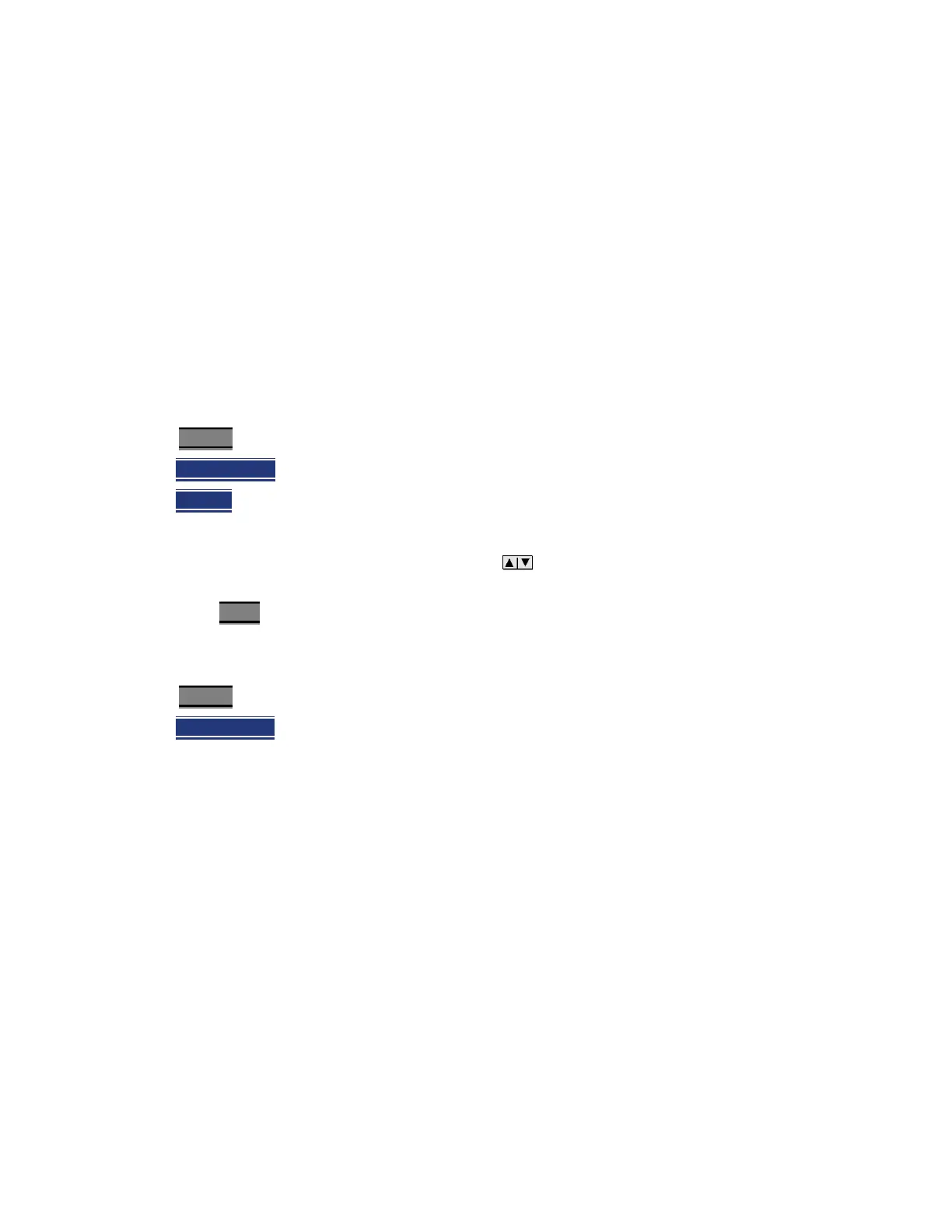Data Analysis Features
All about Markers
598 Keysight N9927-90001 User’s Guide
All about Markers
Markers move along the X-axis range of the measurement trace to provide a numerical readout of
each measured data point. Markers also allow you to search for specific Y-axis values.
A trace can contain up to six markers.
The marker readout on the FieldFox screen displays X and Y-axis information for the current active
marker ONLY.
A Marker Table can be displayed that allows you to simultaneously view X and Y-axis information
for all markers.
Markers can be used in CAT, I/Q Analyzer, NA, NF, RTSA, SA, and Pulse Measurements Modes.
How to create Markers
—Press Marker.
— Then Markers 1...6
to select a marker to activate.
— Then Normal
to activate that marker. A marker is created on the trace in the middle of the
X-axis. That marker is now active.
— Then move the marker using the rotary knob, the arrows, or by entering an X-axis position
with the number keys.
— Then press Enter
.
How to move a Marker after it is created
—Press Marker.
— Then Markers 1...6
repeatedly until the marker of interest is selected. The OFF, Normal, Peak, or
Delta softkey is black to indicate the current setting of each marker.
— Then move the marker as when it was first created.
— Markers can also be moved using one of the marker search functions. Refer to “Searching with
Markers” on page 604.
