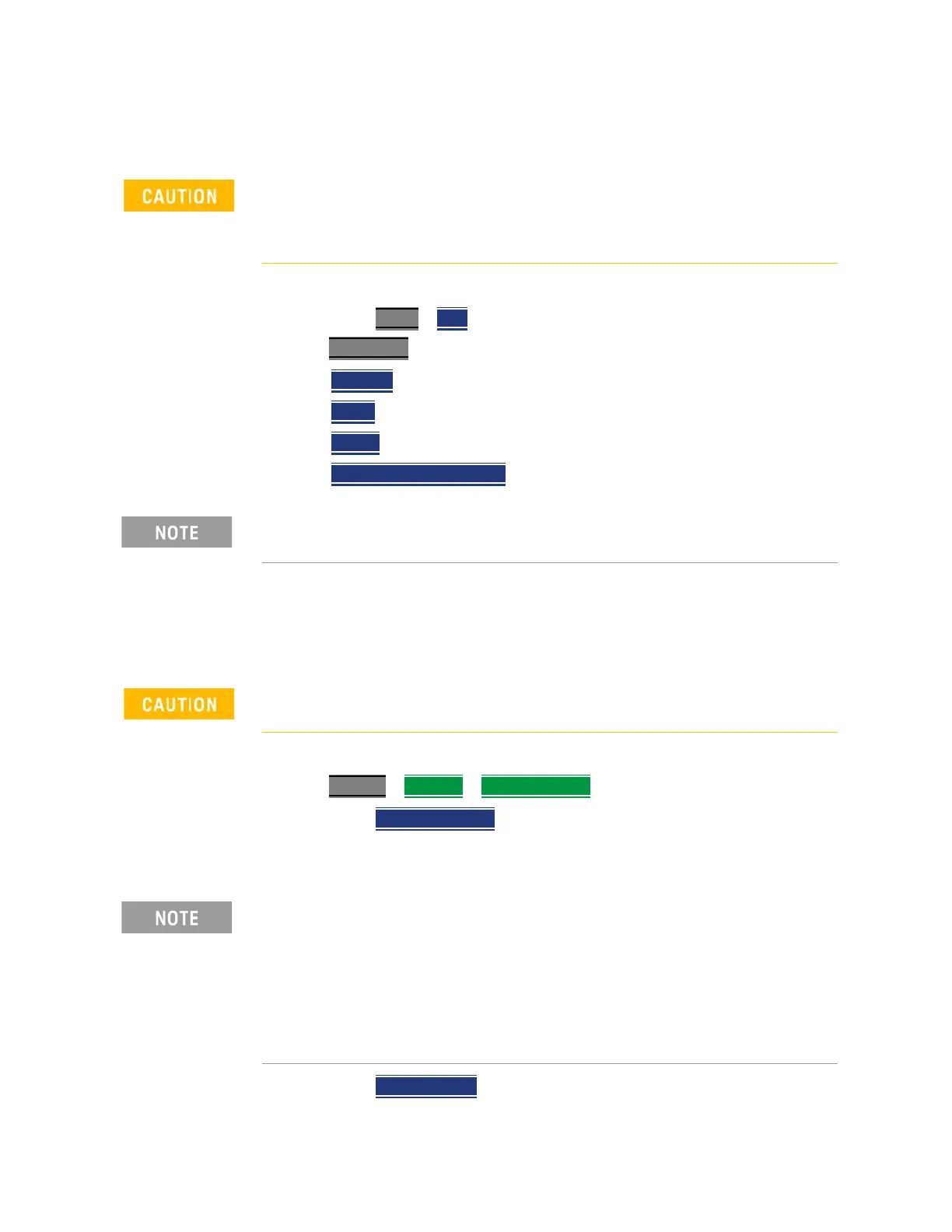318 Keysight N9927-90001 User’s Guide
Over–the–Air Measurements (OTA) – LTE FDD Option 370 and 5GTF Option 377 (CPU2
Only)
How to Set Up EMF Settings (Requires EMF (Option 358))
EMF Setup Procedure
1. Setup the FieldFox Spectrum Analyzer for a Channel Power measurement.
a. Press Mode
> OTA >
Press Measure 1
then one of the following:
— LTE FDD
— 5G TF
— 5G NR
— 5G NR EVM Conducted
2. Connect the USB antenna to the SA RF Input, port 2 and to a FieldFox USB
port. See also, Chapter 14, “USB Antennas – (Full Capability Requires EMF
Option 358, and SA mode (Option 233 Mixed Analyzers))” and to Figure
14-1 on page 366.
3. Importing and selecting X/Y/Z antenna factors:
Press System
> Utilities > USB Antennas
— Press Import Antenna
to import the antenna factors from the
antenna’s memory over the USB connection (this may take 5
seconds or so and vary with the Triaxial antenna).
— Press USB Antenna then:
When the USB antenna correction factors are imported, EMF (Option 358)
couples many settings to ease setting up the EMF measurement (e.g.,
Apply Corrections is enabled, all X, Y, and Z antenna axes are enabled, and
Amp Corr Select is set to TriAxial XYZ).
If necessary, this step can be skipped and done after the USB antenna is
set up.
Only Agos Advanced Technologies SDIA–6000 Triaxial Isotropic USB
antenna is compatible with EMF (Option 358).
If the antenna factor import is successful, the FieldFox displays: "Success: Antenna
Factors Imported: Tri-Ax Antenna ID: ->[R] Antenna ID:
SDIA-6000-1006 ->[]". The last 4-digits will vary for each antenna (i.e., "1006" is
changeable).
If the FieldFox displays this error Error: USB antenna Error: Not found or
Unable to communicate with antenna. Ensure it is connected. is
displayed, verify the USB antenna is connected correctly. Refer to
“Troubleshooting” on
page 326
.
