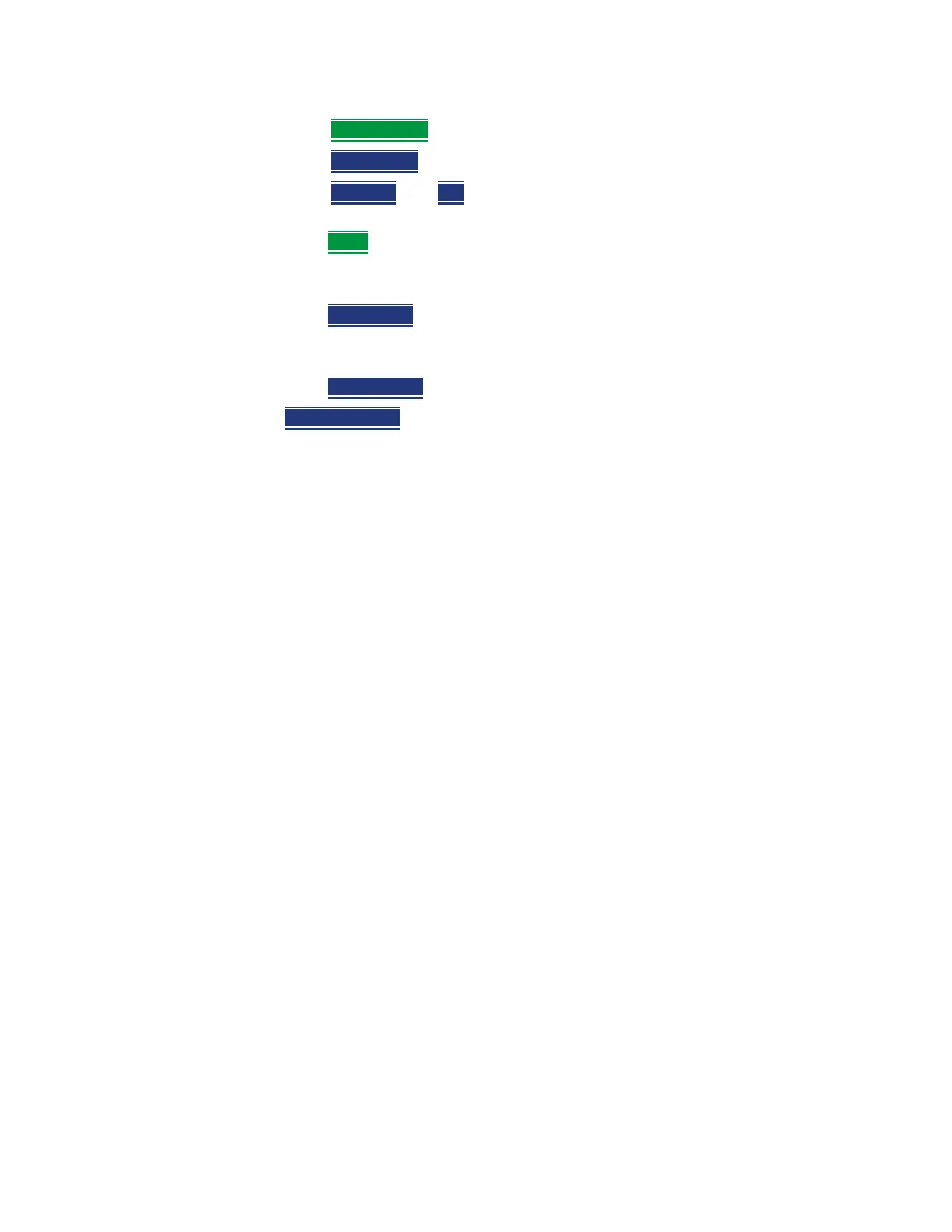Keysight N9927-90001 User’s Guide 67
DTF (Distance to Fault) Measurements
DTF Measurement Settings
— Delete/Clear then:
— Delete Row
Remove the selected Freq/Loss pair from the table.
— Clear All
then Yes. Remove all Freq/Loss pairs from the table and
resets header information
—Press Done
to close the Cable Editor.
How to Save or Recall a Cable
—Press Save Cable to saves your changes to the specified Storage Device.
Enter a filename using the FieldFox labeler (learn more on “How to use the
FieldFox labeler ” on page 674). Learn more about Cable files below.
—Press Recall Cable
to load a Cable file from the specified Storage Device
— Storage Device
Changes the device used to save or recall Cable files. This
is a different setting from the Save/Recall Storage Device setting. Choose
from Internal (default setting), USB (must be connected) or SD card.
About Cable files
— Cable files are saved to, and recalled from, the Cables folder. If the folder
does not already exist on a USB or SD card, it is created automatically
before storing the file.
— Cable files are stored as *.xml files. Existing cable files that are preloaded
into the FieldFox firmware can be overwritten. Your edited file will NOT be
overwritten when firmware is updated.
—To DELETE a Cable file, use the Manage Files feature. Learn more in
“Manage Files” on page 680.
How the Freq/Loss pairs are applied
When the cable file contains one Freq/Loss pair, that correction value is
applied to the entire displayed frequency span.
When the cable file contains two or more Freq/Loss pairs, the Loss value that is
used is interpolated from the Freq/Loss pairs and the DTF center frequency.
For example, using a cable file with the following Freq/Loss pairs:
1 GHz: 0.1 dB/m
2 GHz: 0.2 dB/m