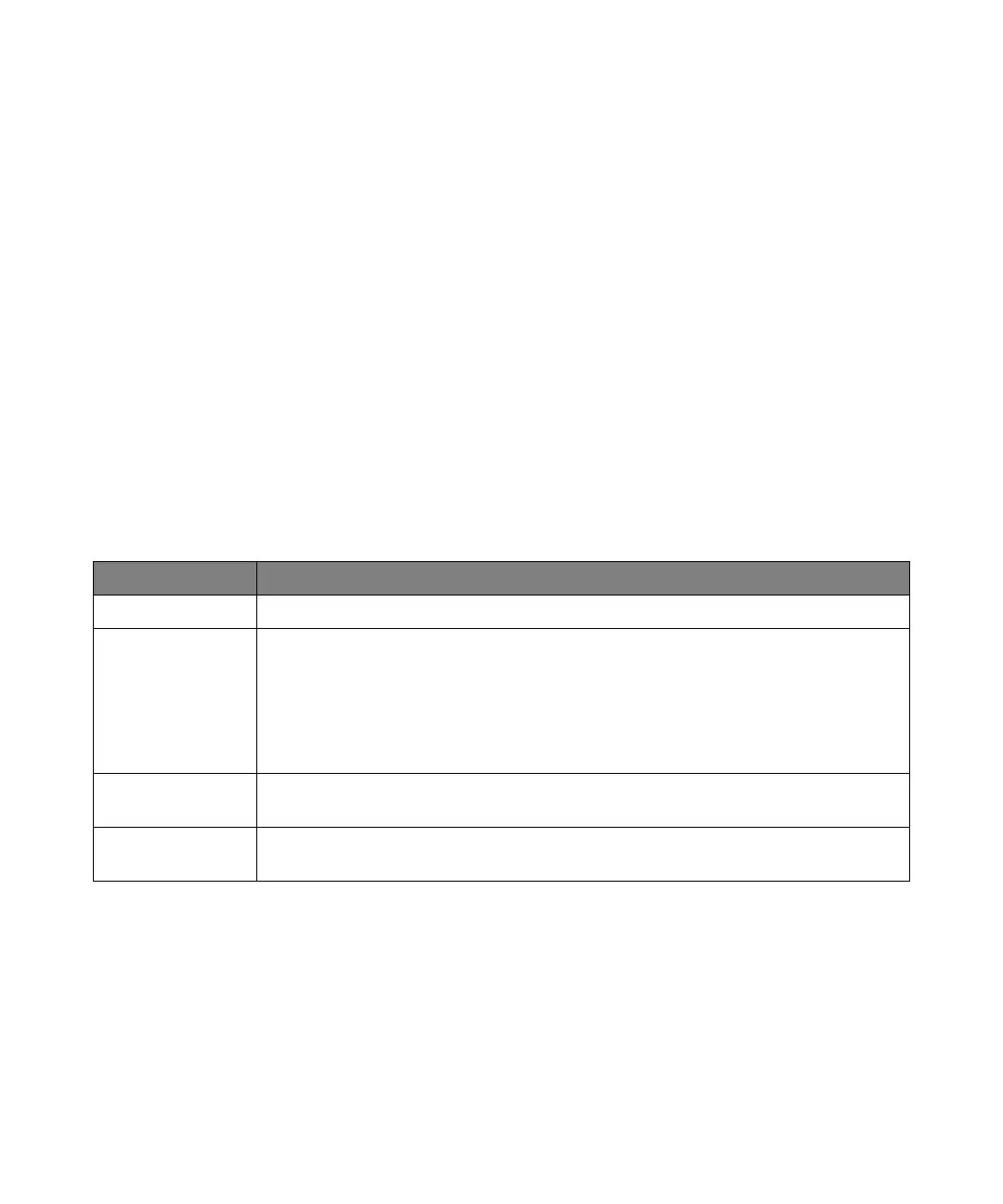Quick Reference 2
Keysight InfiniiVision 1000 X-Series Oscilloscopes User's Guide 87
Print (Screens)
You can print the complete display, including the status line and softkeys, to a
USB printer.
To set up a USB printer:
1 Connect a USB printer to the USB host port on the front panel.
2 To open the Print Config menu:
• Press [Save/Recall] > Print.
• Select the Quick Print quick action ([Utility] > Quick Action > Action, Quick Print);
then, press Settings.
Softkeys in the Print Config menu are ghosted (not available) until a printer is
connected.
To print the current screen once the printer is configured (and Quick Print is
selected as the quick action), simply press the [Quick Action] key.
For the most up-to-date listing of printers that are compatible with the
InfiniiVision oscilloscopes, please visit
www.keysight.com/find/InfiniiVision-printers.
Table 31 Print Config Menu Features
Feature Front Panel Key/Softkey Location (see built-in help for more information)
Printer selection Print to, (printer)
Print options Options,
• Setup Information
• Invert Graticule Colors
• Form Feed
• Landscape
Color or grayscale
printing
Palette, (Color, Grayscale)
Print the current
screen
Press to Print
