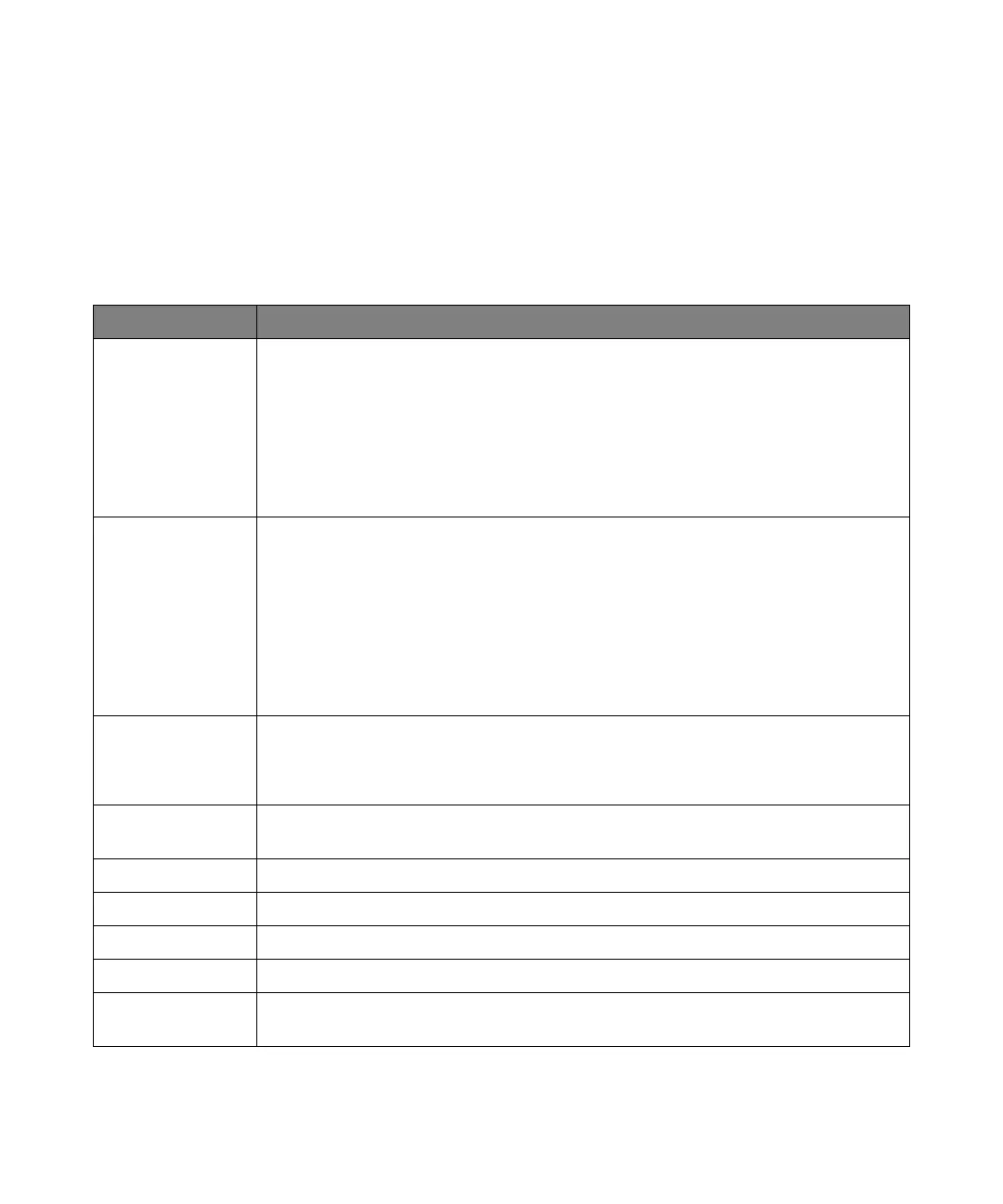88 Keysight InfiniiVision 1000 X-Series Oscilloscopes User's Guide
2 Quick Reference
Utility Settings
This section explains oscilloscope utility functions.
Table 32 Utility Features
Feature Front Panel Key/Softkey Location (see built-in help for more information)
I/O setup [Utility] > I/O >
The oscilloscope can be accessed and/or controlled remotely using the USB device port on the rear
panel (square shaped USB port).
Connect the USB device port to a computer only when the oscilloscope is turned off or when the
oscilloscope is fully booted up and running. If you make this connection while the oscilloscope is
booting up, you will likely get a "USB device not recognized" error.
For more information, see the Programmer's Guide.
File explorer [Utility] > File Explorer >
From the internal file system, under "\User Files", you can load oscilloscope setup files (from 10
locations) or mask files (from four locations).
From a connected USB storage device, you can load setup files, mask files, license files, firmware
update (*.cab) files, label files, etc. Also, you can delete files on a connected USB storage device. See
also "USB Storage Devices" on page 89.
The rectangular USB port on the front panel is a USB Series A receptacle to which you can connect
USB mass storage devices and printers.
V/div expansion
options
[Utility] > Options > Preferences > Expand,
• Ground
• Center
Transparent
backgrounds
[Utility] > Options > Preferences > Transparent
Screen saver [Utility] > Options > Preferences > Screen Saver >
Autoscale preferences [Utility] > Options > Preferences > Autoscale >
Undo Autoscale [Utility] > Options > Preferences > Autoscale > Undo Autoscale
Fast debug Autoscale [Utility] > Options > Preferences > Autoscale > Fast Debug
Channels to be
autoscaled
[Utility] > Options > Preferences > Autoscale > Channels (All Channels, Only Displayed Channels)
