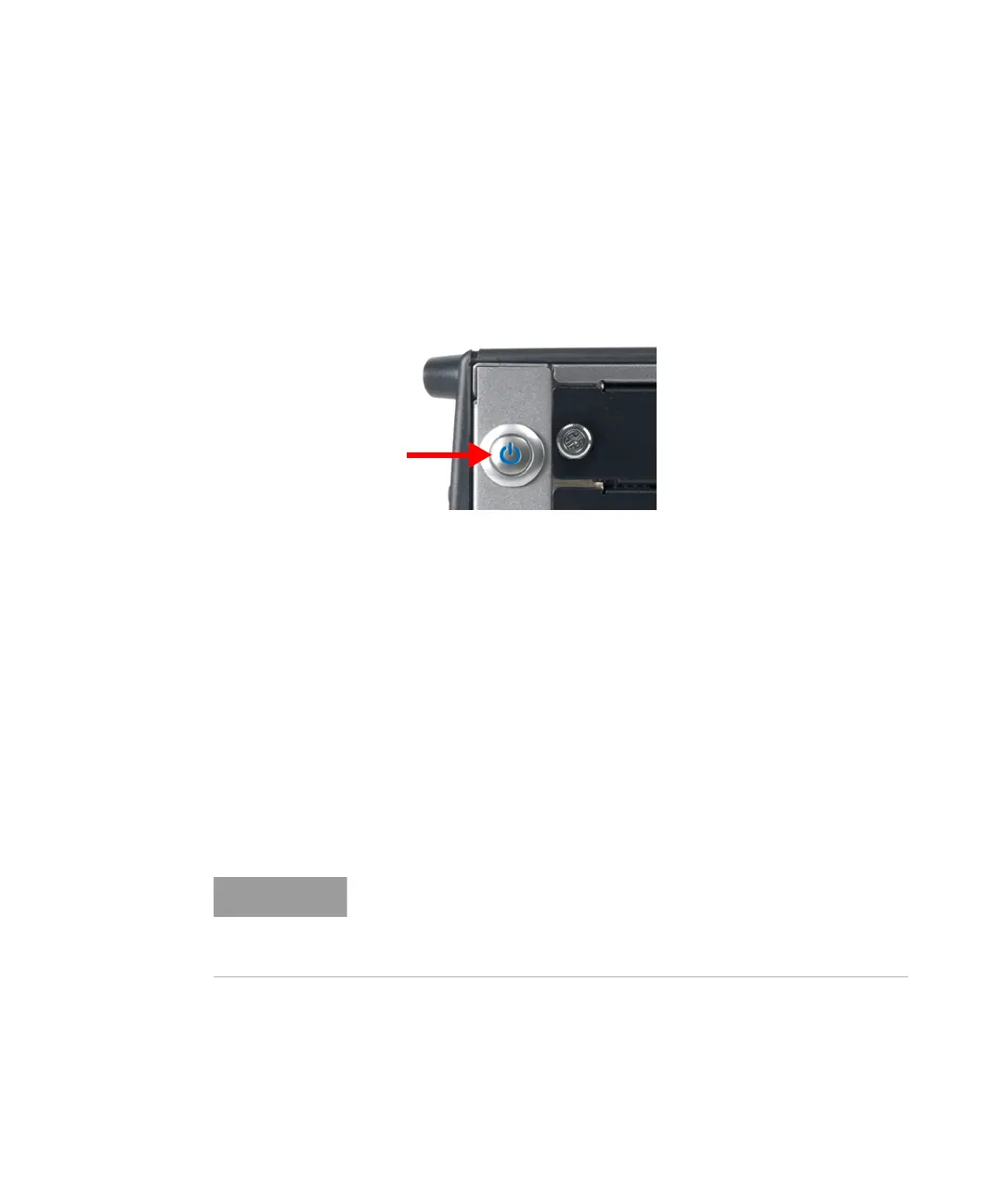Keysight M8040A High-Performance BERT Getting Started Guide 37
Basic Setup for M8040A 2
Step 5 - Power Up (if connecting via PCIe)
Power up all the connected hardware components in the M9505A AXIe
Chassis.
1 Press the ON/Standby button on the front panel of the chassis to
power on the chassis.
Figure 12 Chassis ON/standby button
2 After powering up the chassis, wait until the Status LED of the ESM is
solid green. This ensures that the PCIe channel in the chassis is ready
for the successful connectivity of the chassis to the host computer.
3 Wait until the Access LED(s) of the module(s) in the chassis is/are solid
green.
4 Power up the host computer. By this time, the Status LED of the ESM
in the chassis and the Access LED(s) of the module(s) should have
been steady green indicating a power ready status of the setup.
The step to power up the host computer is not required if you are using
the M9537A AXIe Embedded Controller module as the host computer
because it gets powered on simultaneously with the chassis through
the chassis backplane.
If you plan to connect the M8040A to a corporate LAN and the M9537A
AXIe Embedded Controller is installed, you must use the Ethernet port
available on the M9537A AXIe Embedded Controller or the LAN port on
the external PC.
