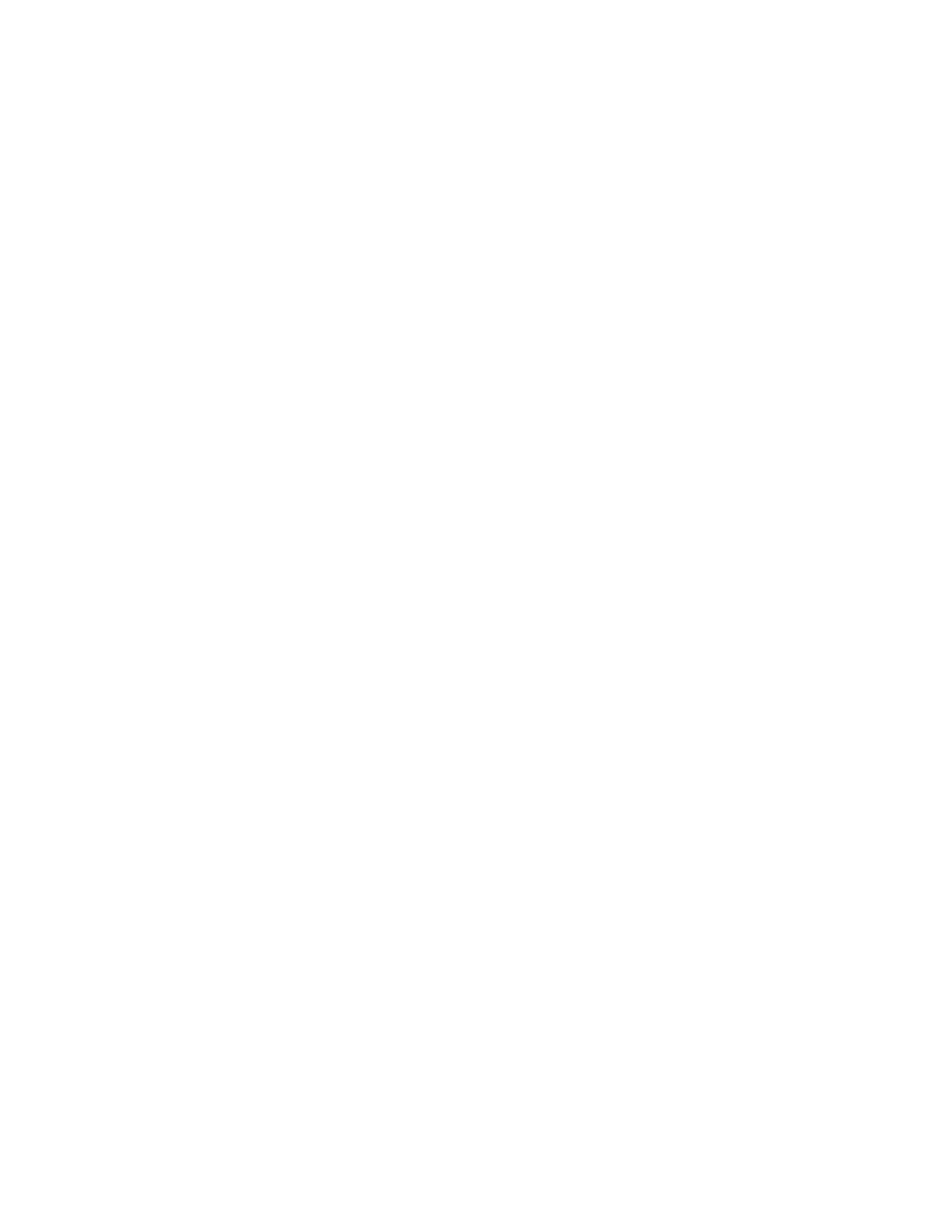Keysight CXG, EXG, and MXG X-Series Signal Generators Service Guide 183
CPU and Disk Drives
Disk Drive Troubleshooting
Disk Drive Troubleshooting
Disk Drive failures could manifest themselves in a broad range of failure
symptoms. If there is a drive failure some of the possible symptoms could be:
— Instrument does not recognize SSD and displays memory errors
— Errors occur during operating system booting
— Unable to complete the storing or retrieving of waveform files
— Time required for retrieving or storing data has become exceedingly long
— Instrument indicates incorrect drive capacity
If one or more of the above, or some other symptom is seen, there are a couple
of utilities in the instrument that can help to either resolve or identify the
source of the problem. They are:
— Run a disk scan to look for errors and hopefully repair them
— Reformat the disk drive and reload the software
Scan Disk
A scan of the disk drive can be run from the Boot Service Menu with the
following procedure.
1. See “Boot Service Menu” in Chapter 5, “Service and Utility Menus,” for
instructions on how to access the menu.
2. Once in the Boot Service Menu highlight Scan disks for errors and press
Select.
3. Highlight “Scan optional SSD for errors” and press Select.
4. The drive will be scanned for errors.
5. After the scan completes, whether errors are found or not, cycle the power
of the instrument to see if the original problem with the drive persists.
6. If the problem does persist go to the Format Disk procedure below.
Format Disk
A complete formatting of the disk drive can be run from the Boot Service Menu
with the following procedure in an attempt to correct whatever problem the
disk is having.
