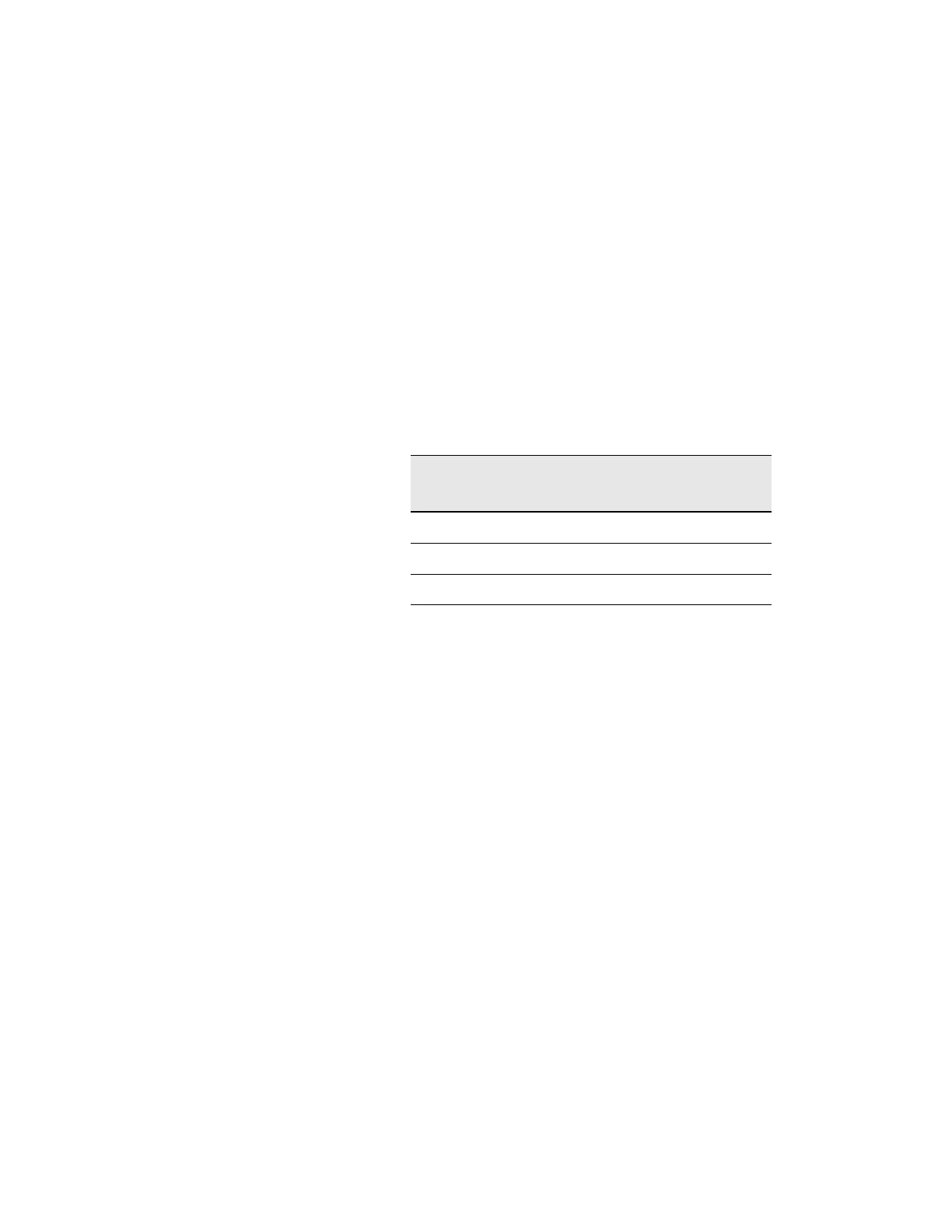Keysight CXG, EXG, and MXG X-Series Signal Generators Service Guide 163
Front Panel Assembly
Troubleshooting
LED Blink Test Failures
If any of the front panel status LEDs do not work use the following procedure to
isolate the problem:
1. Remove the front panel from the instrument while leaving W1 connected
to both the instrument and the front panel assembly. See Chapter 15,
“Assembly Replacement,” for instructions on how to remove and replace
the A6 Front Panel assembly.
2. Activate the LED Blink Test by pressing Utility, Instrument Info, Front
Panel Tests, LED Blink Test.
3. Referring to Figure 7-2, probe each of the LED control lines on A6A1 J5
listed in Table 7-2 with an oscilloscope and verify that the levels indicated
are present.
4. If any of the control lines do not have the expected pulses on them replace
the A6A1 Front Panel Interface board.
If all the control lines have the expected pulses, yet there are LEDs that are
not working, replace the A6A4 Keyboard.
USB Interface Not Working
If there is a problem with the front panel USB connectivity see the “USB”
section in Chapter 6, “Troubleshooting”
Front Panel Interface
The A6A1 Front Panel Interface board has an initialization routine that it goes
through when the instrument is powered on. During this initialization routine,
different lower level functions are initiated and verified. If the initialization
routine can complete the communication and major component functionality is
most likely not at fault.
Table 7-2 Status LED Control Line Expected Levels
A6A1 J5 Pin # LED Expected Level
(+/-10%)
22 Mod On/Off +3.2 V Pulses
23 More +3.2 V Pulses
27 RF On/Off +3.2 V Pulses
