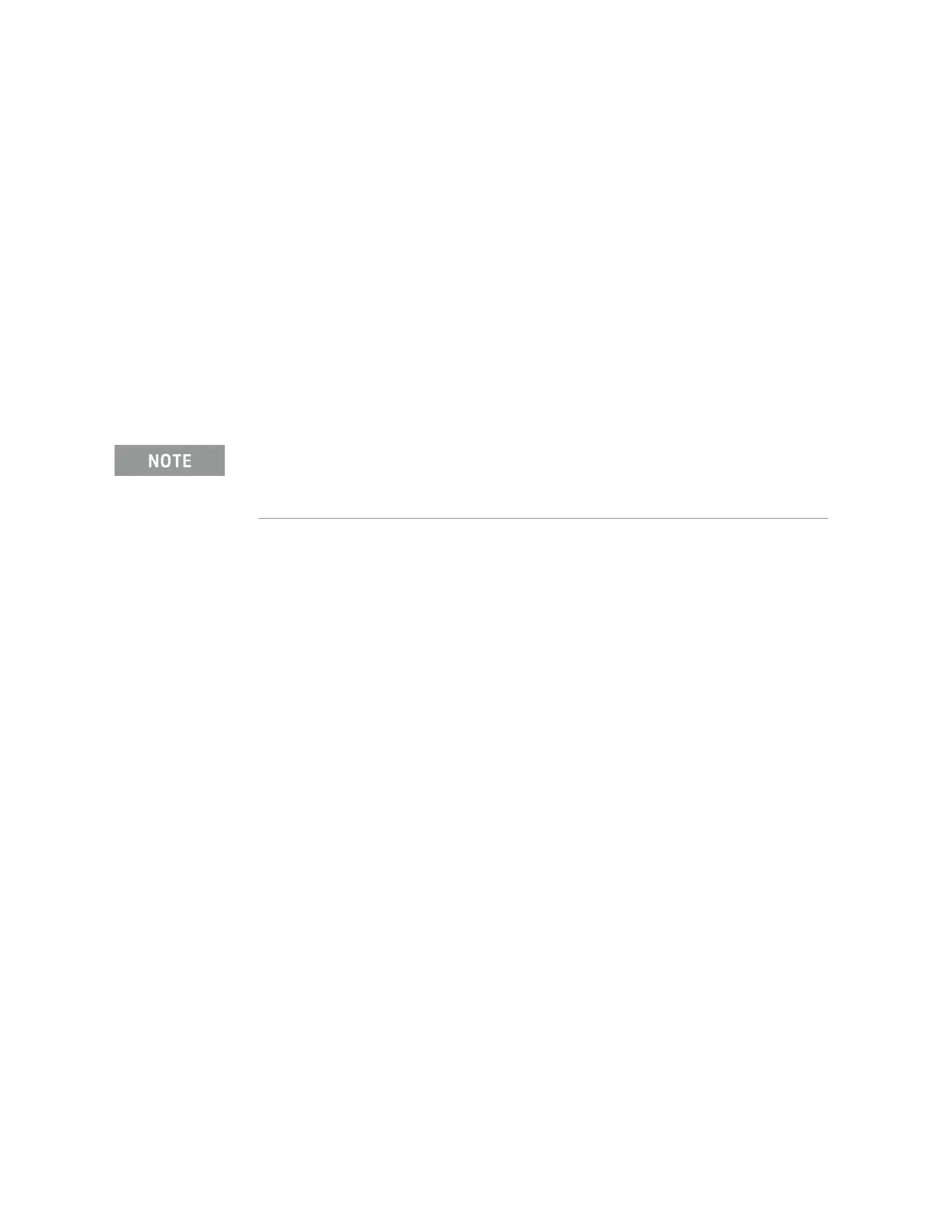Keysight CXG, EXG, and MXG X-Series Signal Generators Service Guide 51
Boot Up and Initialization
Potential Problems During Boot Process
Instrument Cannot Completely Load or Run the Operating System
If the instrument does not complete the boot process and arrive at the normal
instrument display after being turned on it will hopefully just be due to a
software issue, so that is what we will try to fix first. If that does not solve the
problem we will then need to look at the hardware for a solution.
1. Enter the boot up service menu by turning the instrument off, hold the
Preset key pressed, turn the instrument on, and release the Preset key
after 10 seconds.
2. Once the instrument enters the boot service menu see Chapter 5, “Service
and Utility Menus” for information on how to run the run the firmware
without hardware, application harness, and test harness support.
3. Allow the instrument to booted from the service menu as far as it can.
4. Referring to Chapter 19, “Instrument Firmware and Operating System”,
attempt to install the latest version of instrument firmware.
Did installing the instrument firmware resolve the issue?
— If not, proceed to step 5.
5. Turn the instrument off, remove the AC power cord, and then remove the
instrument outer and bottom inner cover. Refer to Chapter 15, “Assembly
Replacement” in this manual.
6. Connect the AC power cord to the rear of the instrument and turn the
instrument on by pressing and releasing the front panel power switch.
Verify that all the power supply voltages turn on. See Chapter 8, “Power
Supply” in this manual for information on how to verify power supply
voltages.
Are all the power supply voltages at the proper level?
a. If yes, replace the A5 CPU assembly.
b. If not, go to Chapter 8, “Power Supply” to determine why all power
supply voltages are not working properly.
Ignore any hardware errors that may be observed at this point, as they
would be normal when booting with no hardware support.
