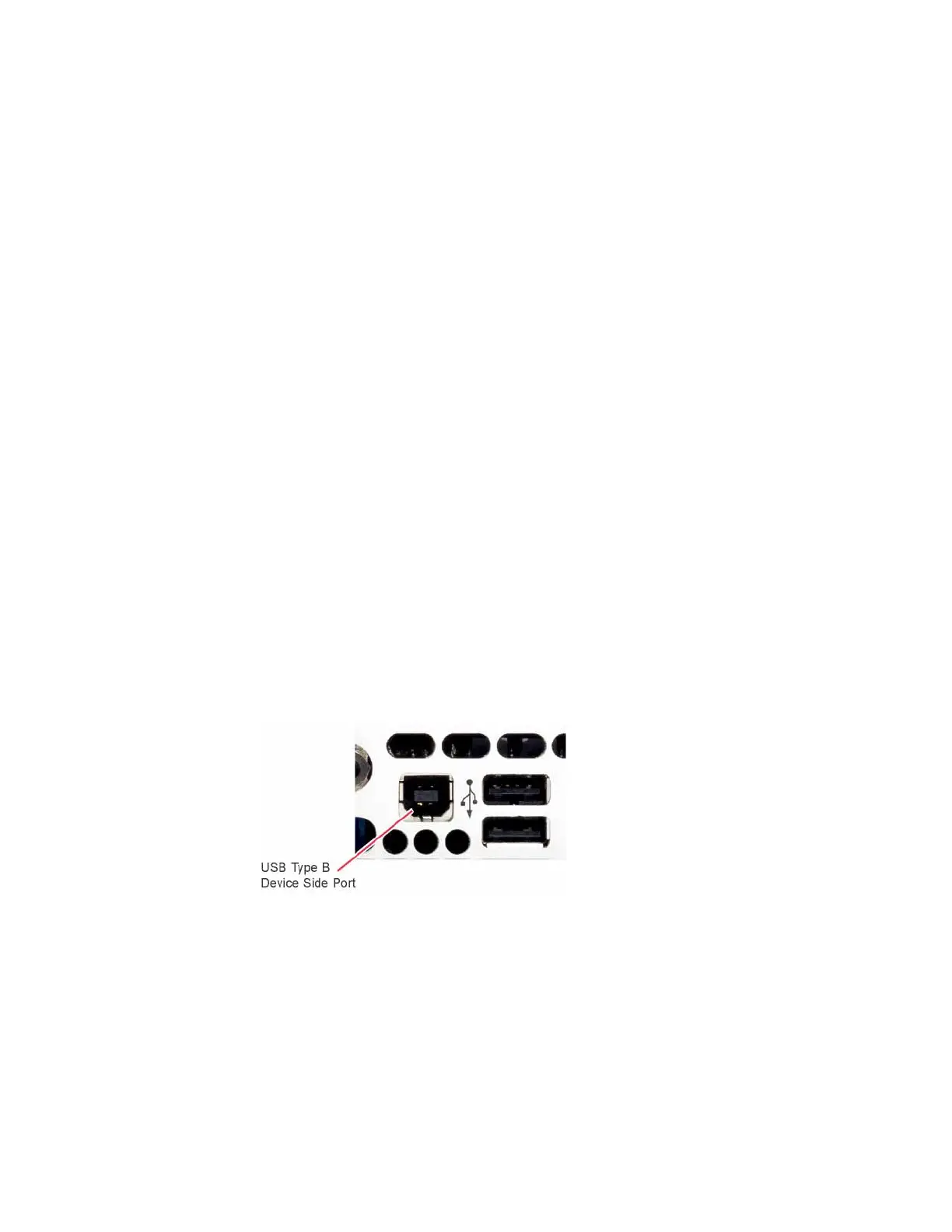Keysight CXG, EXG, and MXG X-Series Signal Generators Service Guide 45
Boot Up and Initialization
Potential Problems During Boot Process
Instrument Display Is Blank
A problem of a blank display could be caused by many different things. It could
be due to a down power supply, a processor hardware problem, an instrument
boot-up process error, a display section failure, etc.
This procedure assumes that the green Power On LED on the front panel does
turn on when the instrument is turned on. If it doesn't, refer to the “Green
Power On Front Panel LED is Not Working” section before proceeding.
1. Turn the instrument off, remove the AC power cord, and then remove the
instrument outer and bottom inner cover. Refer to Chapter 15, “Assembly
Replacement” in this manual.
2. Connect the AC power cord to the rear of the instrument but without
turning it on, leaving it in standby mode.
3. Turn the instrument on by pressing and releasing the front panel power
switch. Verify that all the power supply voltages turn on. See Chapter 8,
“Power Supply” in this manual for information on how to verify power
supply voltages.
Are all the power supply voltages at the proper level?
a. If yes, proceed to step 4.
b. If not, go to Chapter 8, “Power Supply” to determine why all power
supply voltages are not working properly.
4. Referring to Figure 2-4, connect a USB cable to the USB-B device side
port on the rear of the instrument.
Figure 2-4 Rear Panel USB-B Device Side Port
5. Before connecting the other end of the cable to a computer, start the
Keysight Connection Expert software on the computer. Once it has started,
connect the other end of the USB cable to a USB port on the computer.
6. If the instrument is functioning properly the instrument should initialize
itself and appear in the connection expert, similar to what is shown in
Figure 2-5.
