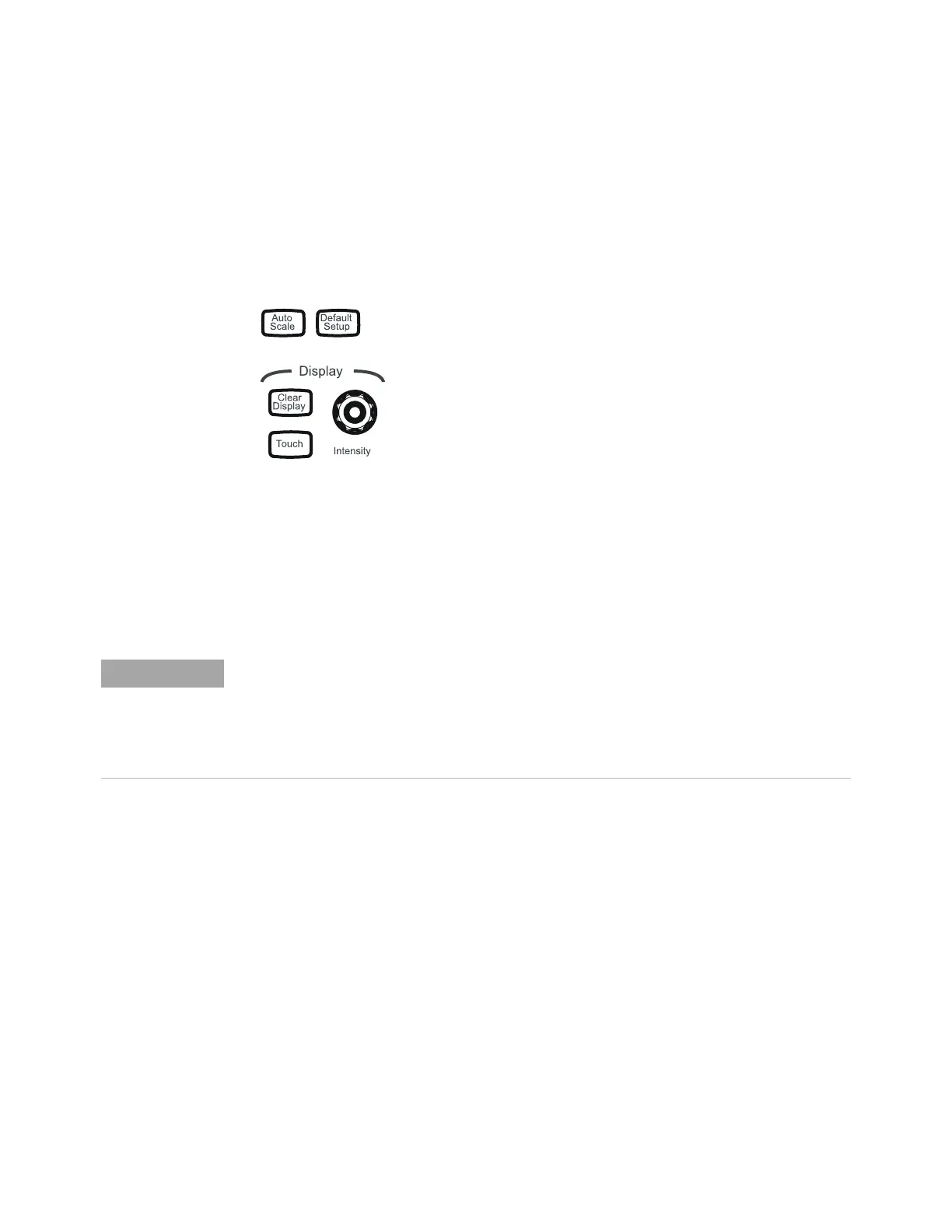Using the Oscilloscope 2
Keysight Infiniium 90000A Series Oscilloscopes User’s Guide 35
Using the Setup and Display Controls
With the setup and display controls you can set the oscilloscope to a known
starting condition, set the display to suit your preference, and define a key to
perform automatic measurements or other quick actions.
• To automatically configure the oscilloscope for the current input signal(s), press
[Auto Scale] or choose Control > Autoscale from the main menu.
• To reset the oscilloscope to its default setup, press [Default Setup] or choose
Control > Default Setup. Choose Control > Undo Default Setup to return the
oscilloscope to its original configuration.
Using the touch screen
To enable or disable the touch screen, press the [Touch] key. Or, choose Utilities >
User Preferences... to enable the touch screen from the User Preferences dialog box.
Touch the drag waveform icon near the upper right corner of the display to
highlight it.
Saving the screen image
• To save the screen image to a file for use in other programs or documents,
press the [Save Screen] key or choose File > Save > Screen Image....
• The first time you save a screen image you will be prompted to enter a location
for the saved file. Subsequent saves automatically place the file in that location.
Figure 16 Setup and display control keys
Save the Current Oscilloscope Configuration
Before using the default setup, you may want to save the current oscilloscope configuration
for later use. See the online help (described in chapter 3) for instructions on saving and
recalling setups, and for information on the exact configuration that is set when you use the
default setup.
