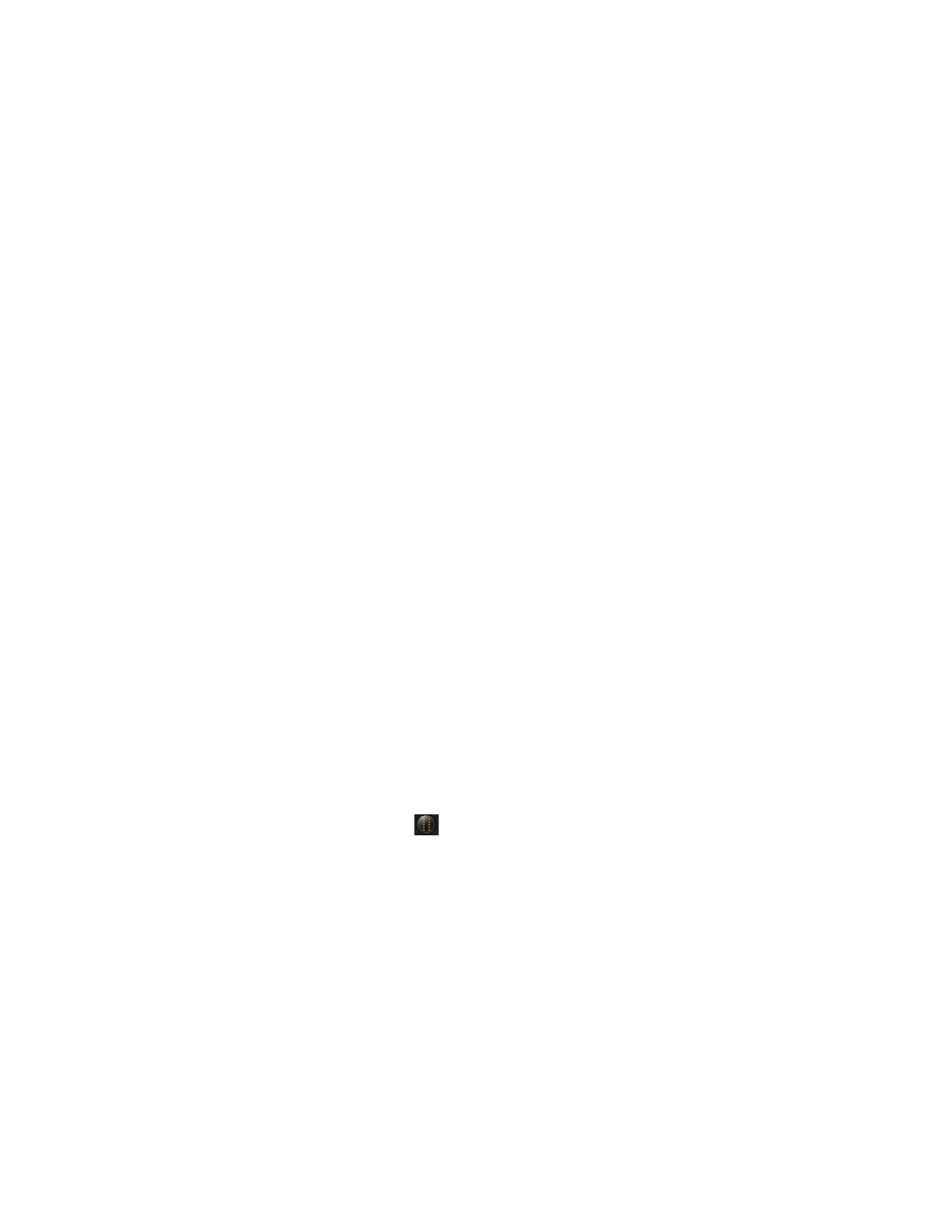Using the Oscilloscope 2
Keysight Infiniium 90000A Series Oscilloscopes User’s Guide 45
• To turn off the quick measurement display, cycle through all channels until the
measurements are turned off.
See the Infiniium oscilloscope application’s online help for information on how to
configure the quick measurement capability.
Using markers
Markers make it easier to make precise measurements because the marker
measurement readouts show exact voltage and time positions for the markers. The
measurements are based on actual waveform data from the acquisition system,
not on approximations based on the display position, so you can be sure the values
are highly accurate.
Using the marker and measurement controls, you control two sets of markers
within the oscilloscope grid.
Both time and voltage differences between the markers are updated continuously
on the screen. By default, the markers track the source waveform. Voltage
measurements from the markers are the value of the waveform at the time set with
the marker arrow keys.
• To select the type of marker mode you want to use, press the [Markers] key and
select the mode in the pop-up dialog box.
• Set the parameters in the Markers dialog box.
• Marker 1 has a solid line pattern and Marker 2 has a dashed line pattern on the
waveform display. Each is associated with the first available source on the
display.
• Push the Position knob to toggle between Marker 1 and Marker 2. Turn the
knob to move the marker.
• In Track Measurements mode, the marker position cannot be changed.
• Drag a marker to quickly move it to the desired waveform event. You can use
the Marker Position knobs for fine adjustment, or click Measure > Markers... or
the Markers button and set the marker position precisely.
