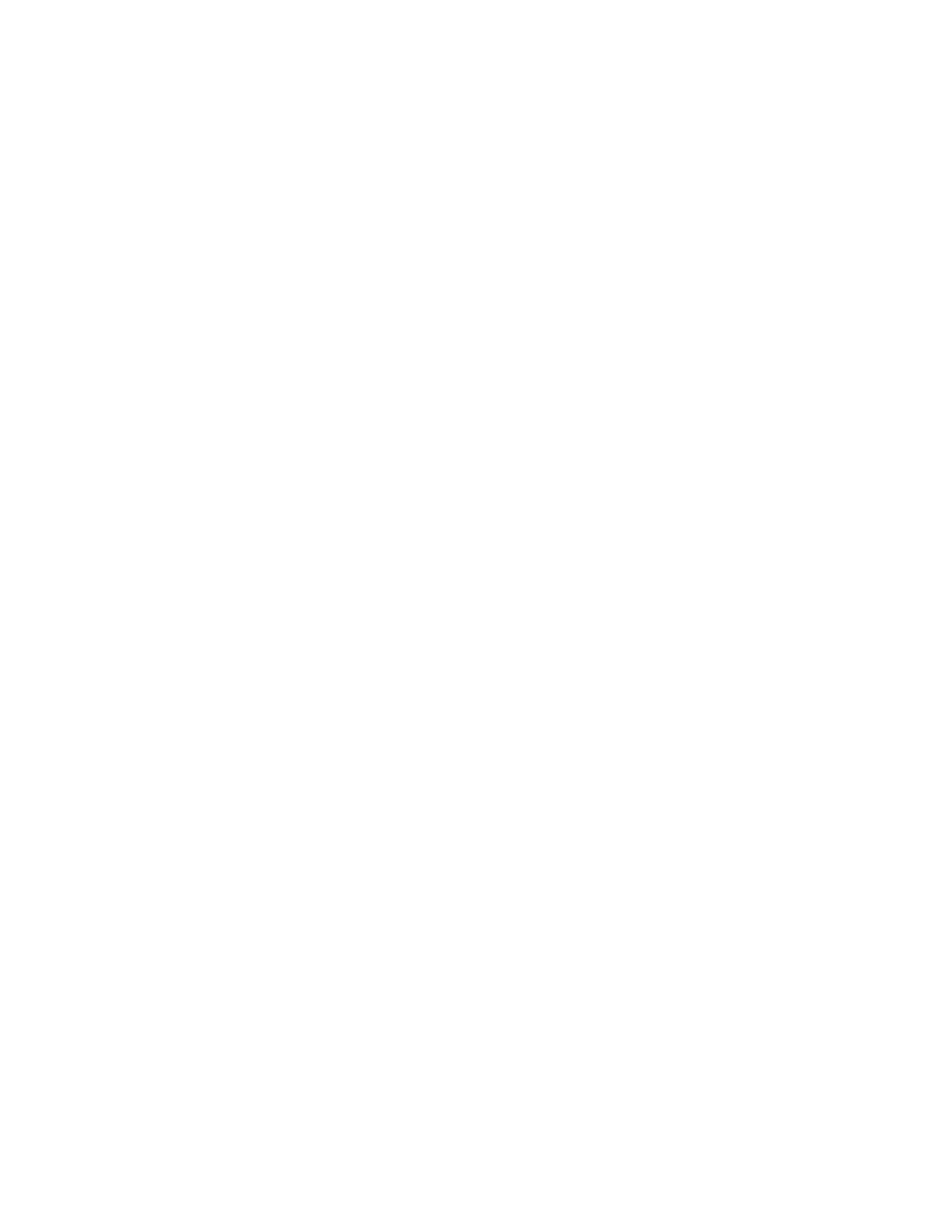Chapter 2: Front panel programming
P/N 3102351-EN • REV 005 • ISS 28DEC18 97
4. Choose Device.
5. If the panel has multiple loops, choose the loop to be configured.
6. Enter the device address to be configured. Device details are displayed.
7. Set the Base Type option to Relay.
8. Set the Follow option to None.
9. Set the Latched option to Yes.
10. Choose Type and select one of the Latched Outputs types listed in Table 27 on page 96.
11. Press the Menu button to exit menu mode, or continue programming.
Loops 1, 2, 3, and 4 mapping enable
If your system is using multiple device loops, you must enable loops 1, 2, 3, or 4 so that they
can be programmed.
To enable loops 1, 2, 3, or 4:
1. Press the Menu button and choose Programming.
2. Choose Advanced Program and enter the level 2 password.
3. Choose Loop Configuration.
4. Choose Mapping.
5. Choose Loop 1, 2, 3, or 4 Enable.
6. Select:
Yes to enable the selected loop
No to disable the selected loop
7. Repeat steps 3 and 4 for each loop you want to enable.
8. Choose Save.
9. Press the Menu button to exit menu mode, or continue programming.
Selecting loop classes
The loop class must be programmed Class A or Class B based on how the devices are wired
on the loop). The default setting is Class B.
To select a loop class:
1. Press the Menu button and choose Programming.
2. Choose Advanced Program and enter the level 2 password.
3. Choose Loop Class.
4. Select the loop. If you only have one loop, the loop is automatically selected.