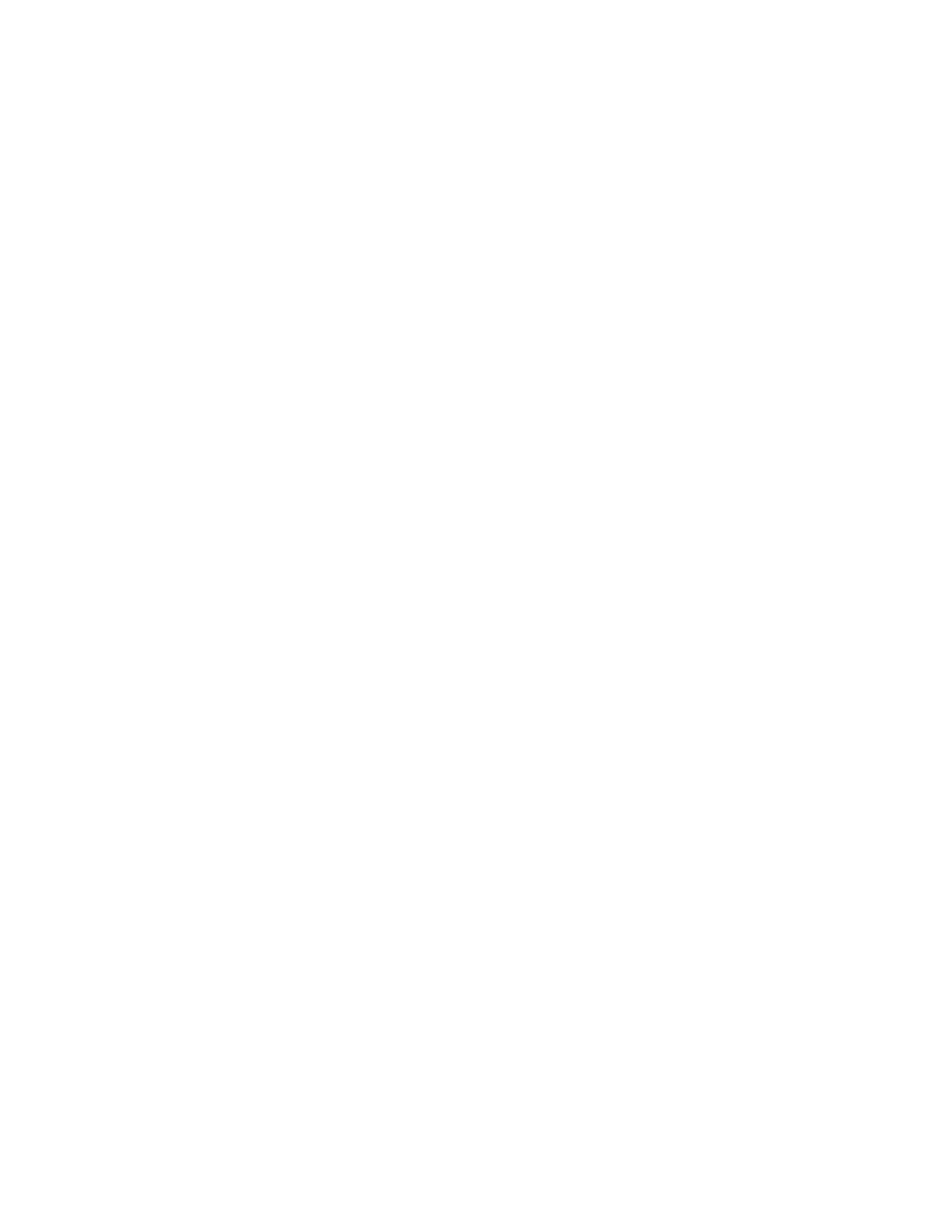Chapter 2: Front panel programming
98 P/N 3102351-EN • REV 005 • ISS 28DEC18
5. Select either Class A or Class B.
6. Choose Save.
7. Press the Menu button to exit menu mode, or continue programming.
Mapping loop device circuits
To use mapping, you must enable it for each loop in the system. Mapping a device data circuit
provides useful information about the circuit that can be used for troubleshooting or
documenting the electrical positions of devices in the system when used in conjunction with a
PC running the configuration utility (CU). When viewing the Map screen on the CU, each SLC
map can be retrieved from the system, displaying the physical position of each addressable
device in relationship to one another in a riser-style schematic diagram. Additionally, mapping
allows a technician to replace devices without requiring any system programming.
When the system begins mapping the devices on the panel, “mapping in progress” is displayed
on the LCD, the monitor LED flashes, and the panel buzzer sounds. Depending on the number
of devices on the panel, the amount of time it takes to map can vary.
Enabling and disabling mapping
When you enable mapping, you allow the panel to automatically identify all devices installed on
the loop.
To enable or disable mapping:
1. Press the Menu button and choose Programming.
2. Choose Advanced Program and enter the level 2 password.
3. Choose Loop configuration
4. Choose Mapping.
5. If the panel has multiple loops, select the loop to be configured.
6. Select Yes to enable mapping or No to disable mapping.
7. Choose Save.
8. Press the Menu button to exit menu mode, or continue programming.
Correcting a map mismatch
You can work with maps using the front panel or by using the configuration utility. Accepting a
map refers to saving the map in the control panel’s database either from the front panel or
through the configuration utility.
When mapping is enabled, the control panel stores two maps in memory, a map in RAM and a
map in the database. When these two maps do not match, a map mismatch is generated at
the front panel.