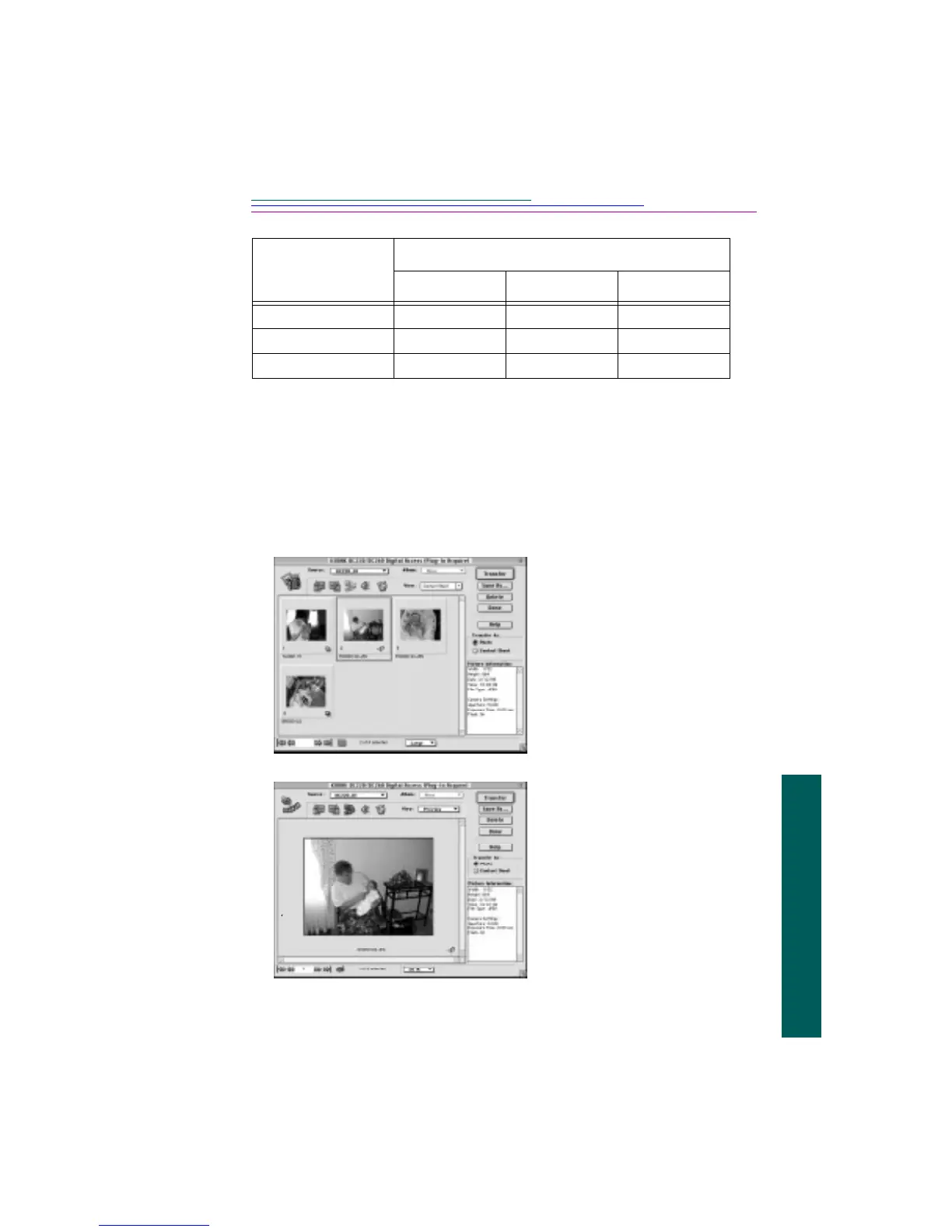A-9
Macintosh Software
View a High-resolution Picture
To display pictures at a higher resolution
1 In the application window viewing area, select the pictures you want to view.
☞ To select pictures from a burst or timelapse folder, click the folder to
select it and then click the Expand icon on toolbar.
DC260 Camera
Percentage of Camera Resolution (pixels)
100% 50% 25%
High resolution 1536 by 1024 768 by 512 384 by 256
Medium resolution 1152 by 768 576 by 384 288 by 192
Standard resolution 768 by 512 384 by 256 192 by 128
2 From the View pop-up menu,
select Preview.
3 To change the display size,
choose an option from the
Display Size pop-up menu.
The actual display size
depends on your camera
model. See the table in
“Change Thumbnail and
Picture Display Size.”
A single picture is displayed
based on the selected display
size and the original picture
resolution.
The picture filename and file
format extension are
displayed below the picture.
Icons indicate if an audio is
attached to a picture or if the
picture is in a burst or
timelapse folder.
