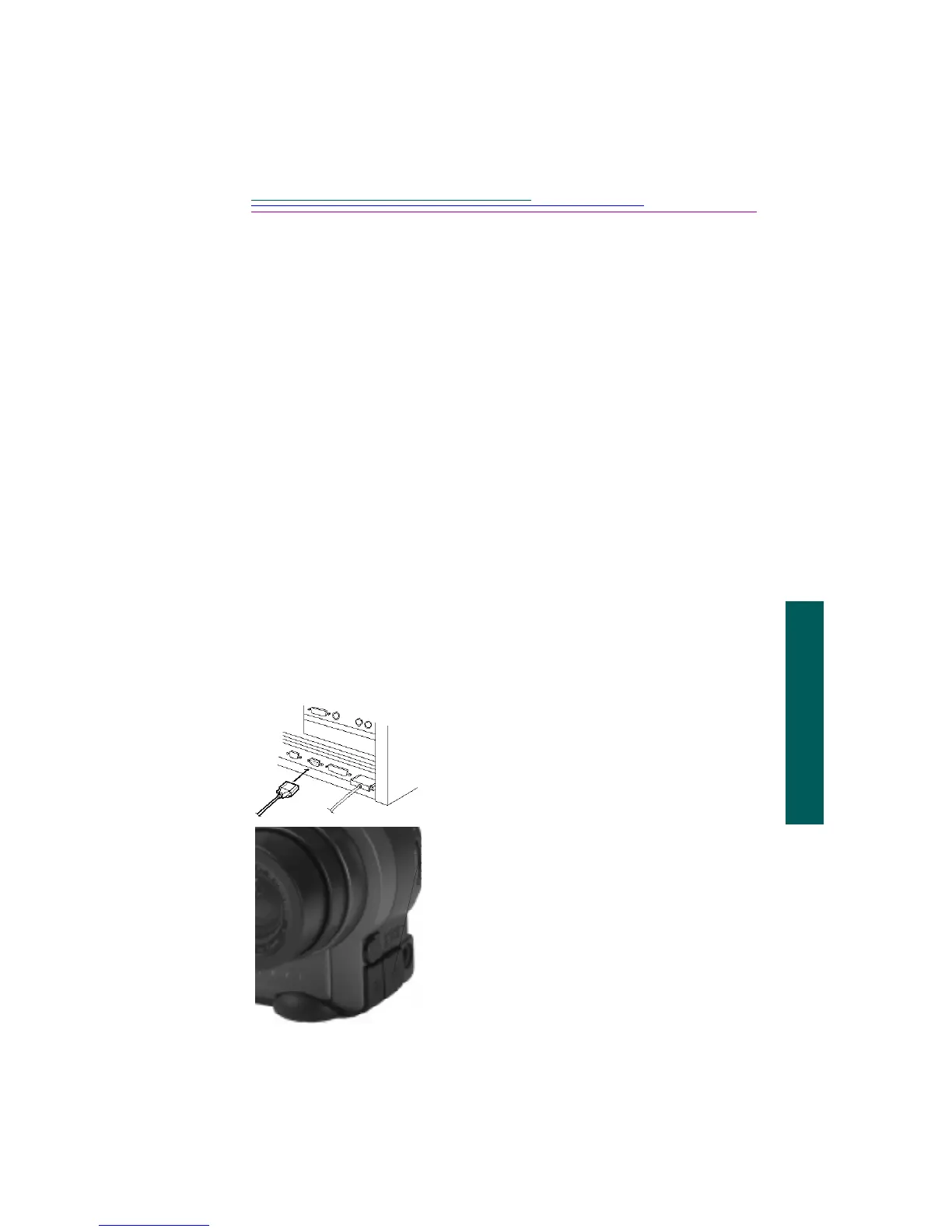6-3
6
Connecting
RS-232 connectors are the standard ports located on the back of the PC. They are
usually labeled A and B. The typical computer user should use this method of
communicating with the camera.
To determine if your computer supports an RS232 connection:
1 Click the right mouse button on the My Computer icon on your computer’s
desktop.
2 Click on Properties in the pop-up menu.
3 Click the Device Manager tab.
4 Double-click on the Ports device in the displayed list.
5 Verify that there is at least one Communication Port.
If at least one Communications Port is present, your computer supports an
RS-232 Serial connection.
Connecting via a serial cable
The camera can connect to a computer using the serial cable included in your
camera package.
To connect to your computer with a serial cable:
1 Plug one end of the serial cable into a COM port
on the back of your PC.
☞ If your computer has a 25-pin port, you need
to use a 9-pin adapter and attach it to the
port before attaching the serial cable to the
computer.
2 Open the serial port on the side of your camera.
3 Plug the other end of the serial cable into the
camera’s serial port.
4 Turn on the camera.
