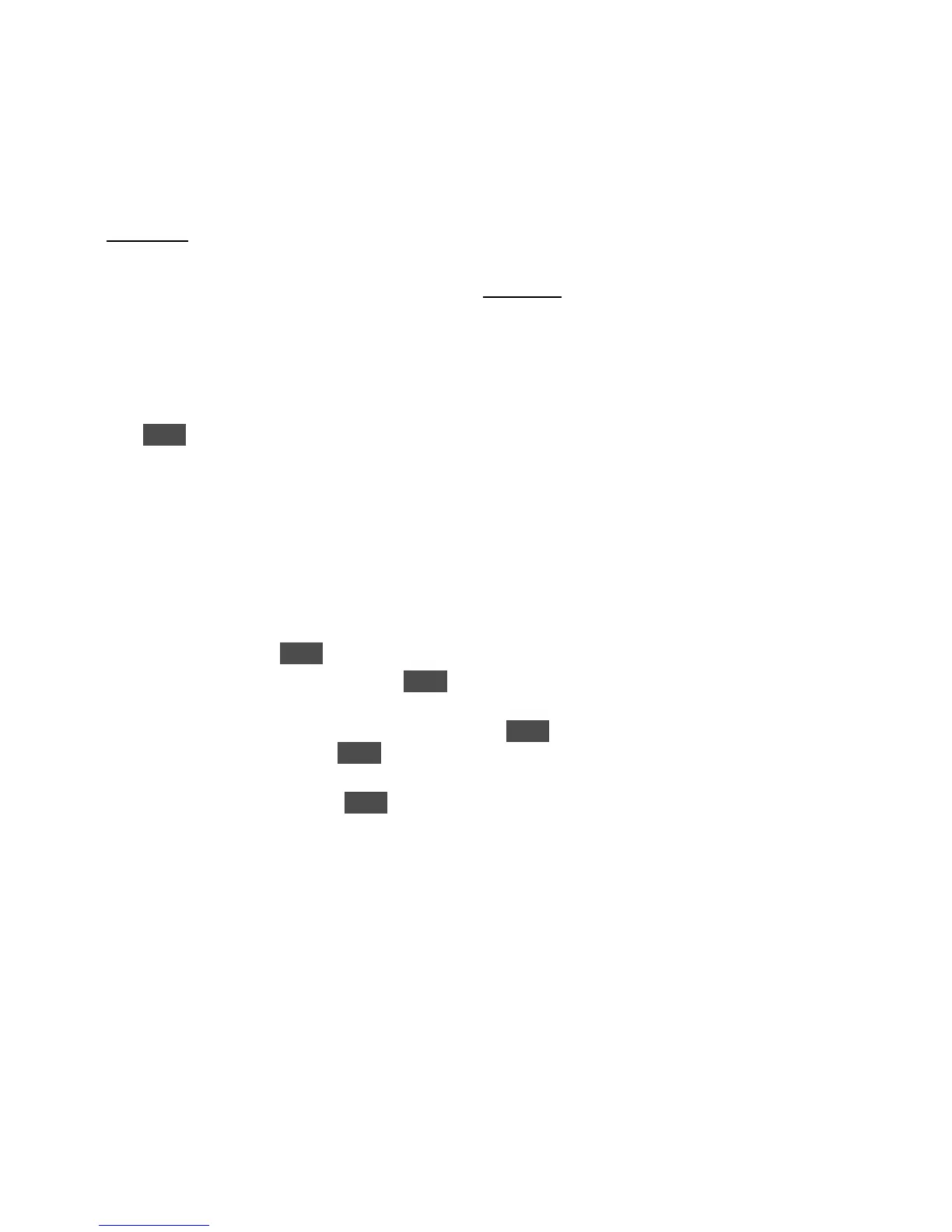KORG D12 Guided Tour
20
Store IN and OUT points, and use the Loop Playback function as you audition new
insert effects for Track 4 (synth bass):
1. Press [SONG/CD], then u to highlight each time position on the “Counter”, and rotate the [DIAL] so that the “Counter” reads:
“001:15:694”.
2. Press [STORE], then press [IN/LOC1], to set this new IN point.
3. u to highlight the “Counter” time positions again, and set to read “001:27:893”.
4. Press [STORE], then press [OUT/LOC2], to set this new OUT point.
Set Loop Playback:
5. Press [LOOP], and note that your new IN/OUT points are indicated in the display.
6. Press ENTER, so that the “Loop:Off” button in the display reads “Loop:On”.
Play-enable all tracks, and assign a new insert effect to Track 4:
7. Press [PLAY], and make sure that the remaining [TRACK STATUS] keys are lit green (Play status).
8. Press [INSERT EFFECT] until you select the “InsEff2” tab. Loop Playback will continue as you work with the track:
9. Make sure that “I086” is highlighted, then slowly rotate the [DIAL] to select and audition new Insert effects for Track 4. You can
press [TRACK STATUS] keys other than track 4, to mute (unlit) other tracks, making it easier to hear your effect edits.
10. Once you’ve selected an effect you like, try working with the effect parameters: u to the “Effect” button to the right of the effect
“number” selected, then press ENTER,
11. u to the desired effect “icons” in the display, press ENTER and u to select and make edits to the selected effect parameters
with the [DIAL].
12. When you’re satisfied with the edits, u to the “OK” button, then press ENTER 2x to return to the main Insert effect page. Here,
you can u to the “Bypass” button, press ENTER repeatedly, to “toggle” / “mute” the newly-assigned effect from the original
audio track.
13. Press [STOP], then press [LOOP]. Press ENTER, so that the “Loop:On” button reads “Loop:Off”.
Tip: You can use the Loop playback/record function in conjunction with the Auto-punch recording mode. This method lets
you record repeated takes over the same section, and then use the Undo function to select the best take! For more
information, see the D12 Owner’s Manual, page 31.
Work with the Master and Final effects:
Two Master effect processors can be used simultaneously, with individual send levels for each channel. The Master effects are used
for overall processing of the mix, and there are 32 Preset programs, plus 32 user programs available. Note: The Master and Final
effects are not “printed” to the hard disk when used in a song, unlike Insert effects that have been assigned on input. The only time
they are actually recording is in mastering to an external recorder via the master outputs, or when using the bounce recording
functions, covered later in this guide.
