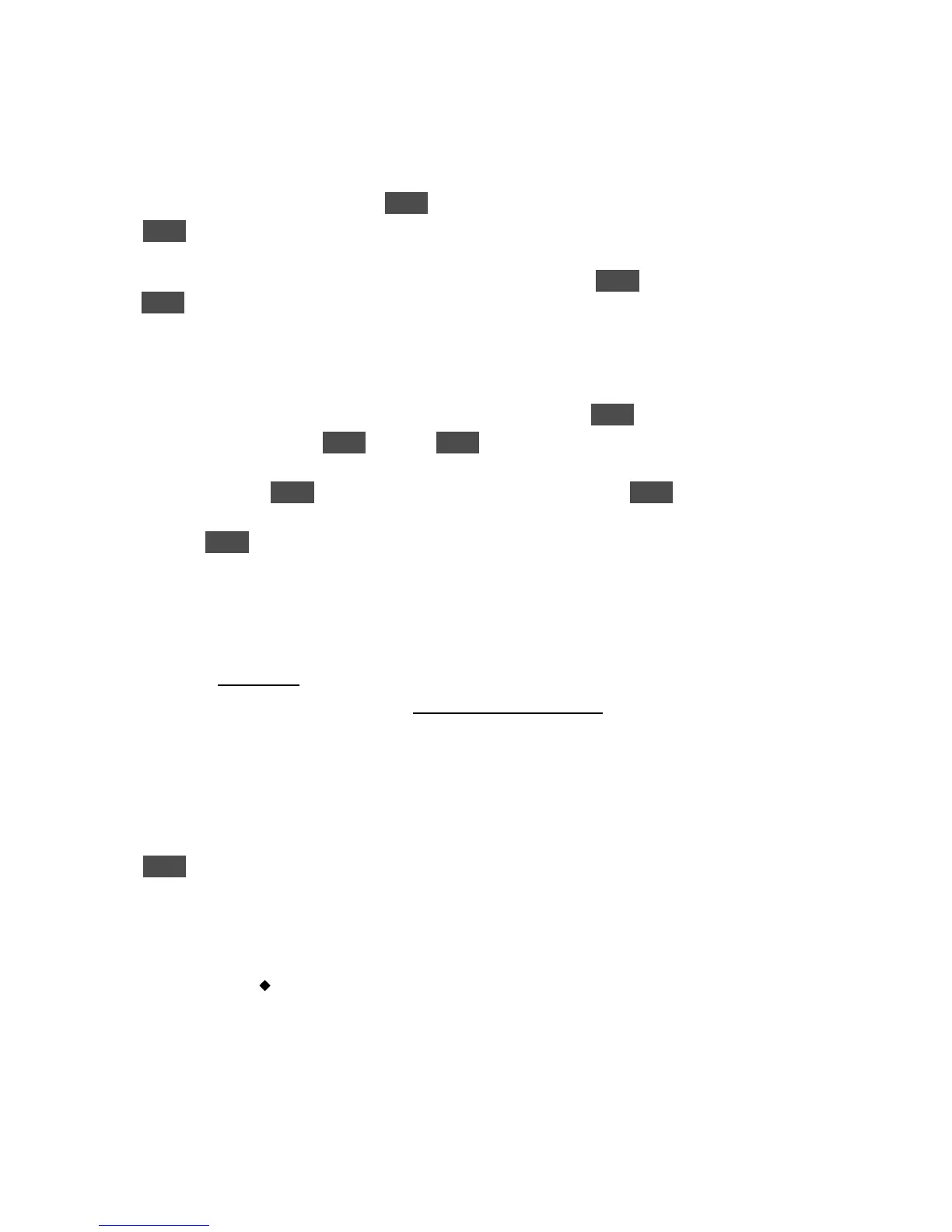KORG D12 Guided Tour
22
1. Press [END/LOC4] to reset the song to the beginning, then press [PLAY] to begin playback.
2. Press [MASTER EFFECT/AUX] until you select the “FinalEff” tab, and note that “F019 LS2:TwoMix80’s” is the effect
assigned.
3. u to the “Bypass” button, and repeatedly press ENTER to listen to the song without and with the Final effect.
4. Press ENTER to “Cancel” Bypass and recall the Final effect.
5. u to highlight “F019”, and rotate the [DIAL] to audition new Final effects while the song plays. When you’ve selected a Final
effect that you like, u to the “effect” button to the right of the effect number and press ENTER, then u to the effect “icon”,
press ENTER, and select and edit the parameters to suit. Note: The “Next:” or “Prev” buttons in the display select the pages
of edit parameters available.
Store the new Final effect in a user location:
6. Once you’ve completed editing desired parameters, u to the “OK” button, and press ENTER 2x, then press [STOP].
7. u to the “Rename” button and press ENTER, then press ENTER to move through the effect name cell, and u to select
desired “buttons” in the display. Use the [DIAL] to enter a new name for the edited effect.
8. u to the “OK” button, press ENTER, then u to the “Store” button in the display, and press ENTER.
9. u to highlight “u033” (the first user effect), and rotate the [DIAL] to select “u040 DY2: StudioLimitr”, then u to the “Exec.”
button and press ENTER to store the effect. Note: The new assigned effect is now indicated in the display and is stored with
this song.
Playback the song and make any final mix changes:
1. Press [END/LOC4] to reset the song to the beginning, then press [PLAY], and set the faders, pan/balance knobs, EQ and
effect settings for a final mix setup. (Track playback EQ is accessed with the EQ/PHASE key and the EQ tabs in the display).
2. When you’re satisfied with the mix, press [STOP] and reset the song to the beginning.
Store a new initial Scene for the song:
1. Press [STORE], then press [SCENE], to write the new scene at the beginning of the song. Press [SCENE] until you select the
“ReadDel” tab, and the display will indicate “002:NEW SCENE” (there was a previously stored scene in the copied demo
song).
2. Press ENTER so that “SceneRead:Off” reads “SceneRead:On”. The [SCENE] key will light, and your new mix will be stored in
memory (and automatically saved on power-off). The next time you power-on, the [SCENE] key will light when you select this
song, and the initial SCENE will be recalled.
Tip: You can view Scene fader and pan settings from scene to scene, by turning “SceneRead:Off”, and selecting the
“MixView” tab. Then to highlight the “Scene number” and use the [DIAL] to move from scene to scene - the MixView
display will indicate the pan/ balance and fader changes.
Tip: Scene changes (up to 100 per song) can be transmitted and received via MIDI program change messages. For more
information on Scene mode operations, see the D12 Owner’s Manual, pg. 41.
