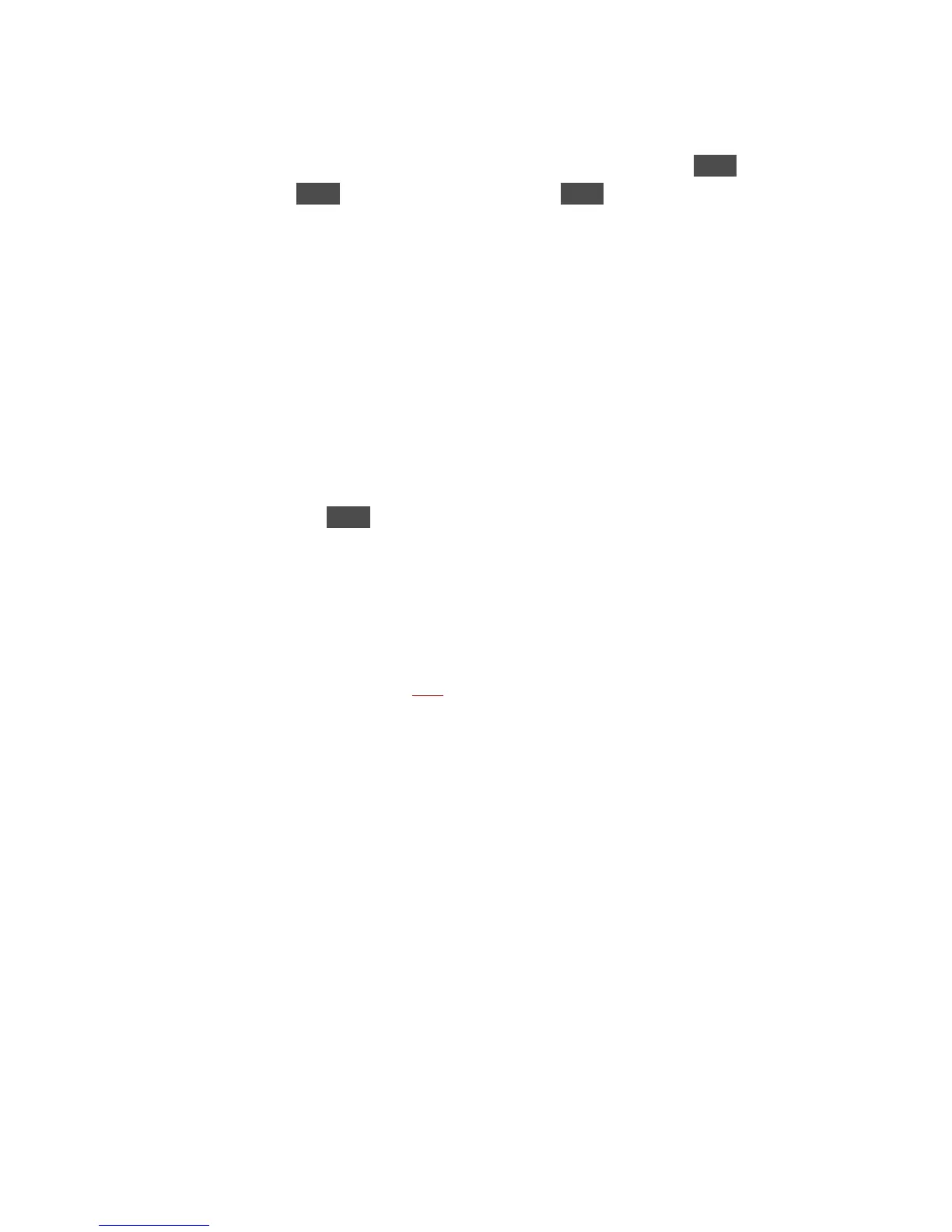KORG D12 Guided Tour
30
12. Press the Channel 11/12 [TRACK STATUS] key 2x, so that it lights red (Record status).
13. Press [METER/TRACK VIEW], then u to the
>
> popup button in the upper left of the display, and press ENTER.
14. u to “PostFaderLev” and press ENTER, then u to the “OK” button and press ENTER.
15. Check to see that the “Counter” is set to “000:00.000”.
16. Raise the MASTER fader to an appropriate level (just below “0” should be fine for this exercise) and then press [REC] (the REC
and PLAY keys will flash).
Note: The MASTER fader controls the level sent to the bounce destination tracks. When you begin bounce recording, make sure to
avoid clipping the MASTER levels in the METER/TRACK VIEW page.
17. Press [PLAY]. Bounce recording will begin. Let recording continue until the “Counter” indicates approximately “001:31.000”,
then press [STOP].
18. Press [IN/LOC1] to reset to the song beginning.
Listen to the new Virtual mixdown:
19. Press [TRACK] until you select the “Vtr7-12” tab, and verify from the display, that 11/12b has recorded data.
20. u to the “SelectAll” button and press ENTER. This selects Virtual track “a” for all tracks.
21. Slowly rotate the [DIAL] to the right, to select Virtual tracks "b" for all tracks.
Note: This makes it quick and easy to audition only Virtual tracks 11b and 12b, as there’s no “b” track data on any other tracks.
22. Press the Channel 11/12 [TRACK STATUS] key until it lights green (Play status).
Note: In Virtual mixdown or any bounce operation playback, make sure to disable any applied Insert effects and Master send
levels, as well as setting EQ parameters to “0” positions – for the tracks you are auditioning. Otherwise in playback, you will
hear all of the processing applied to these tracks again. (In the bounce operation, the effect and EQ processing for all
tracks is “printed” to the Virtual track destination) The best method is not to audition the Virtual track playback, but to use
the “Copy to Clipboard, then to a new song” exercise in the following section.
23. Press [METER/TRACK VIEW], then press [PLAY] to playback and view the post fader levels for Tracks 11 and 12.
24. When you're finished playing back the mixdown, press [STOP], then press [IN/LOC1] to locate to the song beginning.
Work with the Clipboard, Fade, and Undo functions:
The following exercises use the current song…
Set an OUT point for the bounced audio tracks:
1. Press [SONG/CD], then u to the “Counter” and use the [DIAL] to set each counter position to read: “001:31.000”.
2. Press [STORE], then press [OUT/LOC2], to set an OUT point (the IN point is already set to the beginning of the song).