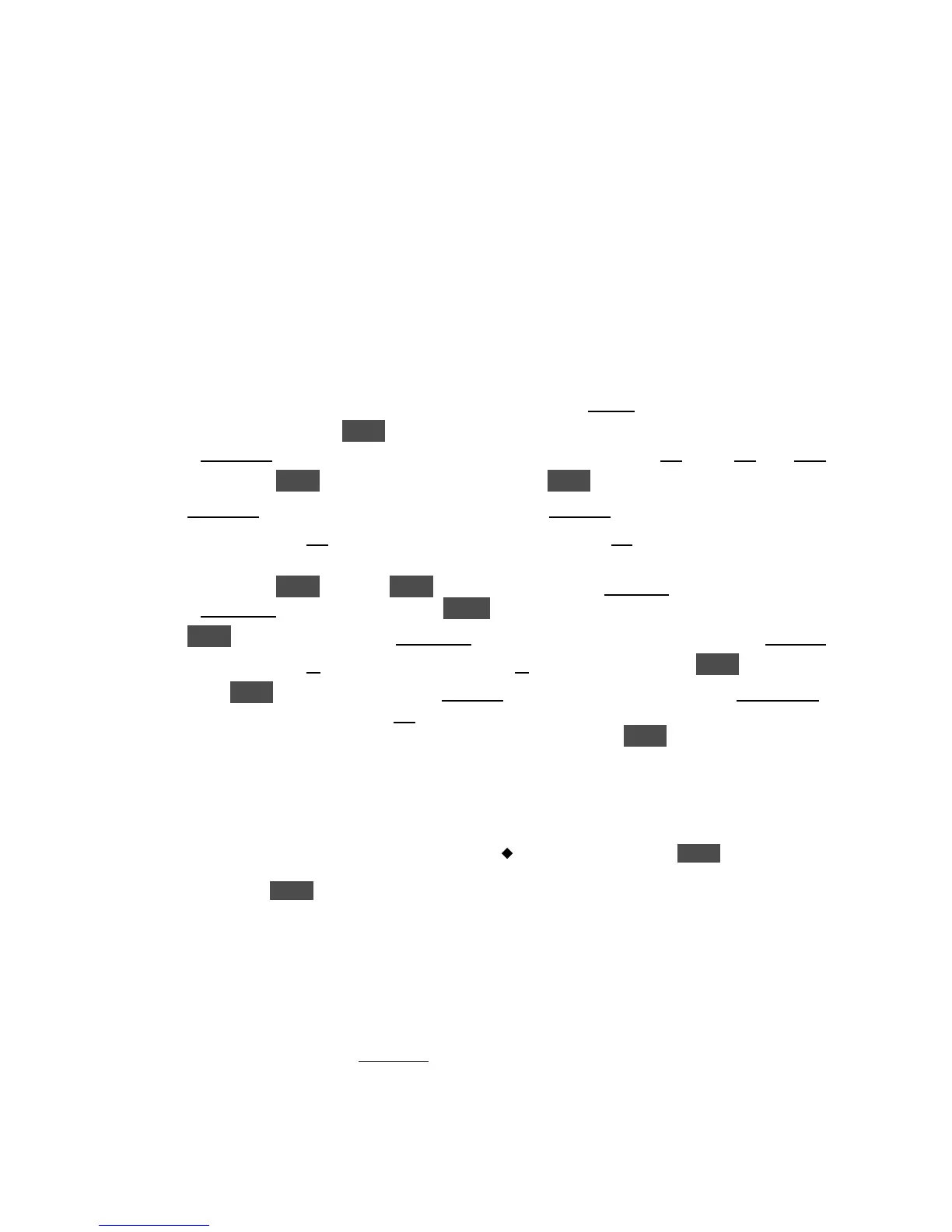KORG D12 Guided Tour
35
Note: For time signatures 3/4, 4/4 and 6/8, all patterns can be selected. If you choose any other time signature, only the Metro or
Hihat can be selected. For this exercise, leave the time signature set to 04/04.
Tip: Song tempo can be set manually, by tempo maps, or with a tempo track which can be recorded via MIDI clock or by tap
tempo. For more information, see the D12 Owner’s Manual, page 62.
Create a new Tempo Map:
Tempo maps let you specify tempo, time signature and rhythm patterns for each measure in a song. There are 200 tempo map
events available for each song.
1. In the “Setup” tab of the [TEMPO/RHYTHM] page, u to “MANUAL” (tempo source), and rotate the [DIAL] to select
“TempoMap”.
2. Press [TEMPO/RHYTHM] to select the “TmpMap” tab, and make sure that “Map001” is selected (the initial song tempo).
3. u to the “Edit” button and press ENTER, then u to the “edit cell” to the right of “Rhythm>”, and rotate the [DIAL] to select
pattern “I 8bt Rock1” (intro). Set the other display parameters as follows: “Measure 001-004, Tempo 120, Beat 04/04”.
4. u to “OK” and press ENTER, then u to the “New” button and press ENTER.
5. u to “I 8bt Rock1” and rotate the [DIAL] to the left to select pattern “8bt Rock1”.
6. u to the END MEASURE “005” (above “Beat:”), and rotate the [DIAL] to select “019”. (Now you’ve entered a 4-bar intro,
followed by a 15-bar, 8 beat pattern. Get the idea? Now to add a fill-in pattern…
7. u to “OK” and press ENTER, then press ENTER again to select “New”. u to “8bt Rock 1” and rotate the [DIAL] to select
pattern “F 8bt Rock 1”. Now u to “OK” and press ENTER.
8. Press ENTER to select “New”, then u to “F 8bt Rock 1”, and rotate the [DIAL] to the left to select pattern “8bt Rock1”.
9. u to the END MEASURE “21”, and rotate the [DIAL] to select “28”, then u to “OK” and press ENTER.
10. Finally, press ENTER to select “New “, then u to “8bt Rock1”, rotate the [DIAL] to the right to select “E 8bt Rock 1”. Notice
that the END MEASURE is already set to “032”, because each time you enter a new pattern, the length is indicated to the right
of the end measure. This pattern is a 4-bar ending, so simply u to “OK” and press ENTER.
The tempo map has been created, and to view each event, u to the “Map005” parameter in the upper left of the display, and rotate
the [DIAL] left or right. You’ll see the measure, tempo and pattern information for each event entered.
Practice Tip: If you like, you can practice playing guitar while the tempo map plays back. To do this, you’ll need to press
[TEMPO/RHYTHM] to select the “SetUp” tab, to “Rhythm:Off” and press ENTER to turn “Rhythm:On”
again. Press [IN/LOC1] to reset to the song beginning, then press [PLAY]. When finished, press [STOP], then
press ENTER to turn “Rhythm:Off”.
Record the new Tempo Map to stereo tracks:
The metronome and rhythm pattern playback can be assigned to any inputs and recorded. You can even add EQ and effects to the
recorded tracks on playback. And of course, you can playback rhythm patterns and tempo maps without recording to tracks, as you
record guitar or other instruments.
11. In the “SetUp” tab, make sure that “Rhythm:Off” is indicated. (If on at this point, the sound will be recorded to the tracks in
duplicate, and also to the master L/R bus).
12. Press [INPUT/TUNER] until you select the “Ch7-12” tab.