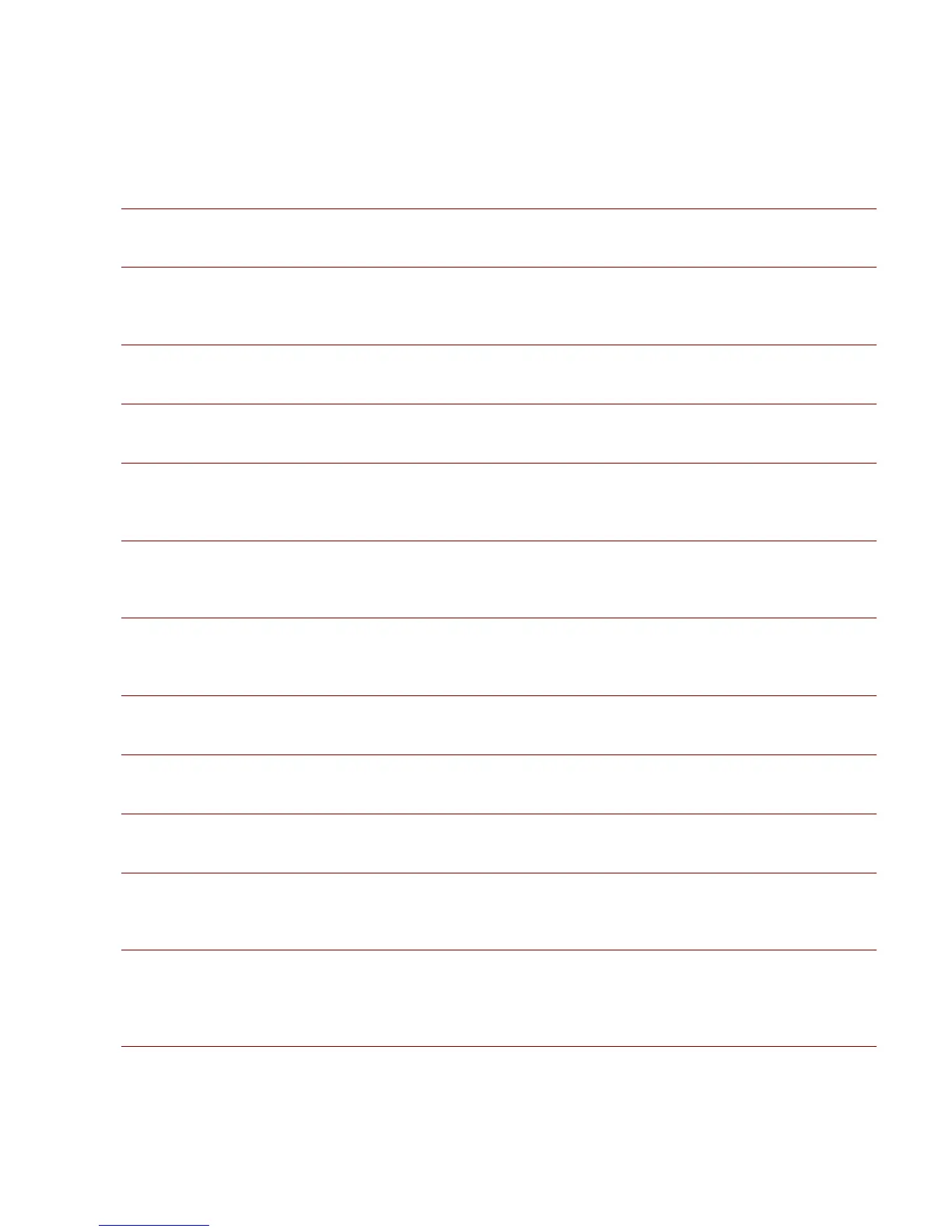KORG D12 Guided Tour
39
Loop recording:
LOOP key Ô Select and set Counter location Ô STORE key: set IN point Ô Select and set Counter location Ô STORE key: set OUT point Ô Select Loop:On Ô
AUTO PUNCH key Ô Select RolTime, pre-roll and post-roll time Ô Select AutoPunch:On Ô Set TRACK STATUS to RECORD (red) Ô Ô Press REC Ô Press
PLAY Ô Auto-punch recording at IN point and ends at OUT point, then continues to loop Ô STOP Ô Press UNDO key and select best take from list
ÔOM pg. 31
Recording on virtual tracks:
TRACK key Ô Vtr tab Ô Select Virtual track and set with DIAL Ô Set TRACK STATUS to RECORD (red) Ô Record the track Ô STOP
ÔOM pg. 27
Loop playback:
Set TRACK STATUS to PLAY (green) Ô Select and set Counter location Ô Set IN point Ô Select and set Counter location Ô Set OUT point Ô LOOP key Ô Select
Loop:On Ô Press PLAY to start loop playback Ô STOP
Ô OM pg. 33
Setting the Counter display:
SONG key Ô SongSel tab Ô Select the “clock” icon to the left of the Counter Ô Select time display Ô Select OK
ÔOM pg. 35
Moving to a specific time location with the Counter:
SONG key Ô SelSong tab Ô Select to highlight the Counter position desired Ô Rotate DIAL
ÔOM pg. 35
Storing and moving to Locate points:
Select and set Counter location Ô STORE key Ô IN/LOC1, 2, 3 or 4 key / To move to a Locate point, press the desired LOCATE key. Note: You can also set and
recall Locate points during playback.
ÔOM pg. 35
Storing and moving to Mark locations:
SONG key Ô SelSong tab Ô Select and move to Counter location desired Ô STORE key Ô MARK key / To move to a Mark location: MARK key Ô Select Mark
number Ô Rotate DIAL to desired number Ô Select Recall. Note: You can also set and recall Mark points during playback.
ÔOM pg. 36
Storing Scenes:
SONG key Ô Select and move to Counter location desired Ô Adjust Fader, Pan, EQ and Effects as desired Ô STORE key Ô SCENE key. Note: Scenes can be
stored during playback and recording.
ÔOM pg. 39
Automatically switching Scenes during song playback:
SONG key Ô SCENE key on (red) Ô Select and move to Counter location desired Ô Press PLAY key
ÔOM pg. 39
Using the Scrub function to find a time location:
SCRUB key Ô Select > to select track Ô Select OK Ô Rotate DIAL to desired location
ÔOM pg. 36, 101
Using the Scrub function to playback tracks at half-speed:
SCRUB key Ô Select > to select track Ô Select OK Ô Press FF to playback Ô STOP
ÔOM pg. 101
Setting song tempo with the Tap Tempo method:
TEMPO key Ô Select TmpTrk tab Ô Select MeasTap or BeatTap Ô Select RecStart Ô Tap PLAY key as song plays Ô STOP at beat of next measure Ô Select
SetUp tab Ô Select > to select TempoTrk Ô Reset song Ô Press PLAY key
ÔOM pg. 63
Rehearsal mode with Auto-Punch recording:
AUTO PUNCH key Ô Select and set Counter location Ô STORE key: set IN point Ô Set Counter location Ô STORE key: set OUT point Ô Set TRACK STATUS to
RECORD (red) Ô Press RHSL key Ô Select and set AutoPunch:On Ô Press REC key Ô Press PLAY key Ô Rehearsal recording will begin Ô When ready to
record, press RHSL key (unlit) Ô Press REC key Ô Press PLAY key Ô Record Ô STOP / Note: can also use with Loop Recording method
ÔOM pg. 112
