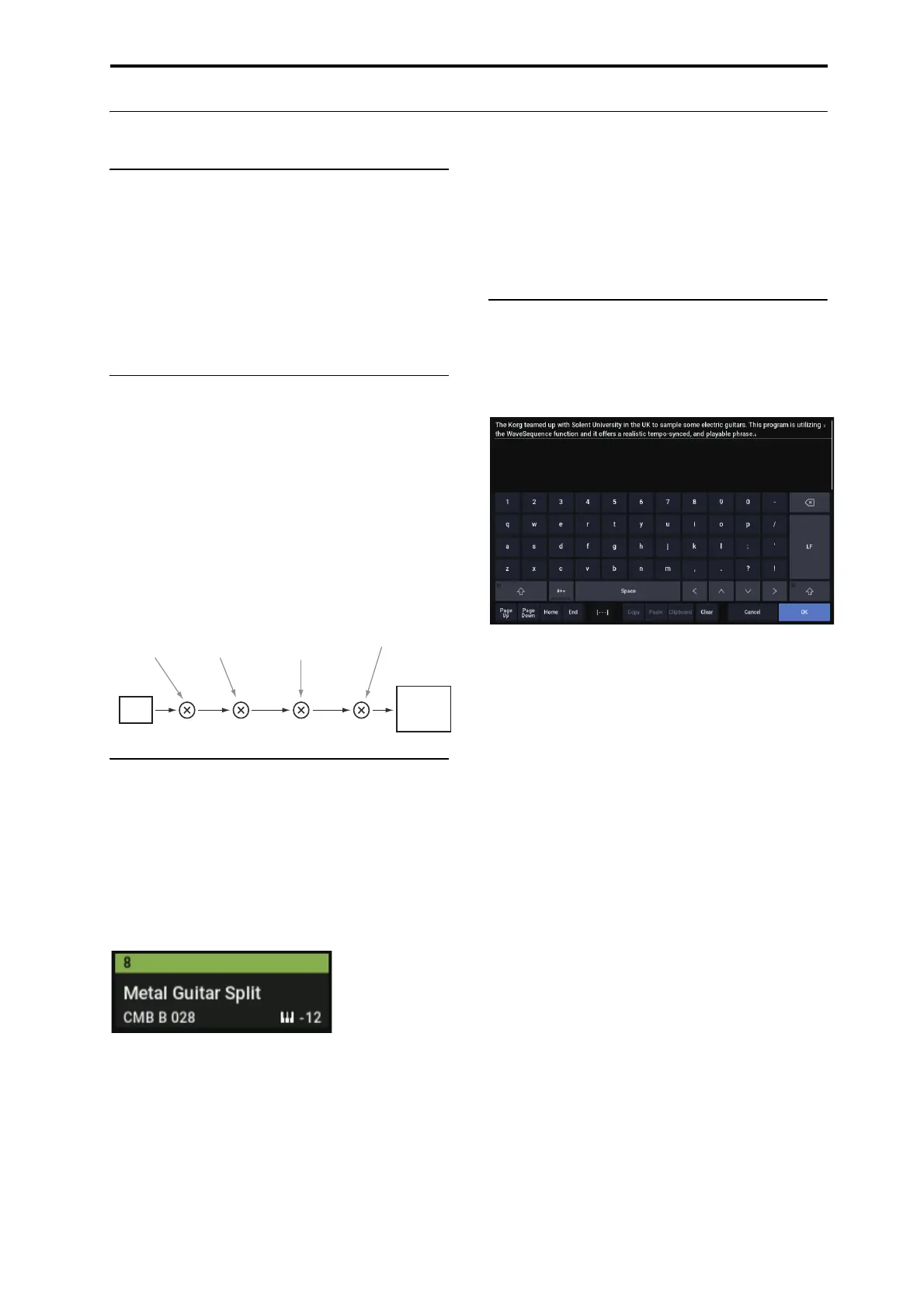Editing Set Lists Detailed Set List editing
119
Detailed Set List editing
Naming a Slot
You can name a Slot separately from the name of the
Program, Combination, or Song it contains. For instance, if
you’re creating a Set List for a gig, you can name the Slots
after the section of music in which they’re used, such as
“Montana Intro.” To do so:
1. Press the slot name to bring up the text edit dialog.
2. Enter the name as desired, and then press OK.
Slot names can have up to 24 characters.
Controlling Slot volume
You can control the volume separately for each Slot. For
instance, you might set the volume softer for a Slot playing
an accompaniment part, and louder for a Slot with a lead
sound. To do so:
1. Adjust the Volume parameter.
Note that the stored Master Volume setting of the Slot’s
Program, Combination, or Song still applies as well.
See the graphic below for details on how the Set List volume
interacts with other volume controls.
Set List Slot Volume
Transposing individual Slots
You can adjust transposition separately for each Slot. For
instance, you might decide to transpose a song down by a
few half-steps to accommodate a singer. To do so:
1. Adjust the Transpose parameter.
When “Transpose” is set to any value besides “+0”, the
transpose value is shown in the slot. For example, if
“Transpose” is set to “-12”, the slot will display as shown
below.
Drums not affected by Slot Transpose
Slot Transpose is designed so that, in general, it doesn’t
affect un-pitched drum sounds unless they’re being played
directly from the keyboard.
If the Slot contains a Program, its Drum Track Program is
not affected by Transpose.
Similarly, if the Slot contains a Combination or Song, drums
played by the Drum Track are generally excluded from
Transposition. To achieve this, Timbres or Tracks are not
affected by Transpose if both of the following are true:
• When the timbre’s MIDI channel is set to something
other than the global channel (COMBI).
• When the track’s MIDI channel is different than the
channel of the
Track Select
track.
• The Program’s Category is “Drums,” except for the sub-
category “Pitched” (used for timpani, for instance).
Entering comments
Each Slot can have a comment of up to 512 characters, for
lyrics, performance notes, and so on. To edit the comments:
1. Press the Edit Comment button to bring up the text
edit dialog box.
The comment edit dialog box has a few added features in
comparison to the standard text editor:
• Text is displayed using the Slot’s selected font.
• Use touch-drag to select text.
• Use the LF button to insert line feeds (aka “returns”).
• Multiple cut/copy clipboards are supported; see below
for details.
If a USB QWERTY keyboard is connected, you can use this
to enter text instead of the on-screen keyboard. For more
information, see “Editing names and entering text” on
page 206.
2. Enter the comment as desired, and then press OK.
You can read the entire comment, even with multiple lines,
on the Set List Play page.
Multiple clipboards in the Comment editor
After copying or cutting text in the Comment editor, press
the Clipboard button to show the current contents of the
clipboards. Each clipboard is represented by a button with an
abbreviation of the text it contains. 10 clipboards can be
retained at once. If an eleventh section of text is copied, the
oldest clipboard is discarded.
Touch the buttons to paste the text into the comment. (The
separate Paste button always pastes the most recent
clipboard.) To remove a clipboard, enable its Remove
checkbox and then press the Remove button.
TFX 2
& EQ
Set List Slot Volume
Front Panel
Main Volume
Universal Exclusive
Master Volume
(From Knobs, Pedals,
MIDI, or Sequencer)
Headphone
& Main L/R
Outputs
Program,
Combination,
or Song
Master Volume
