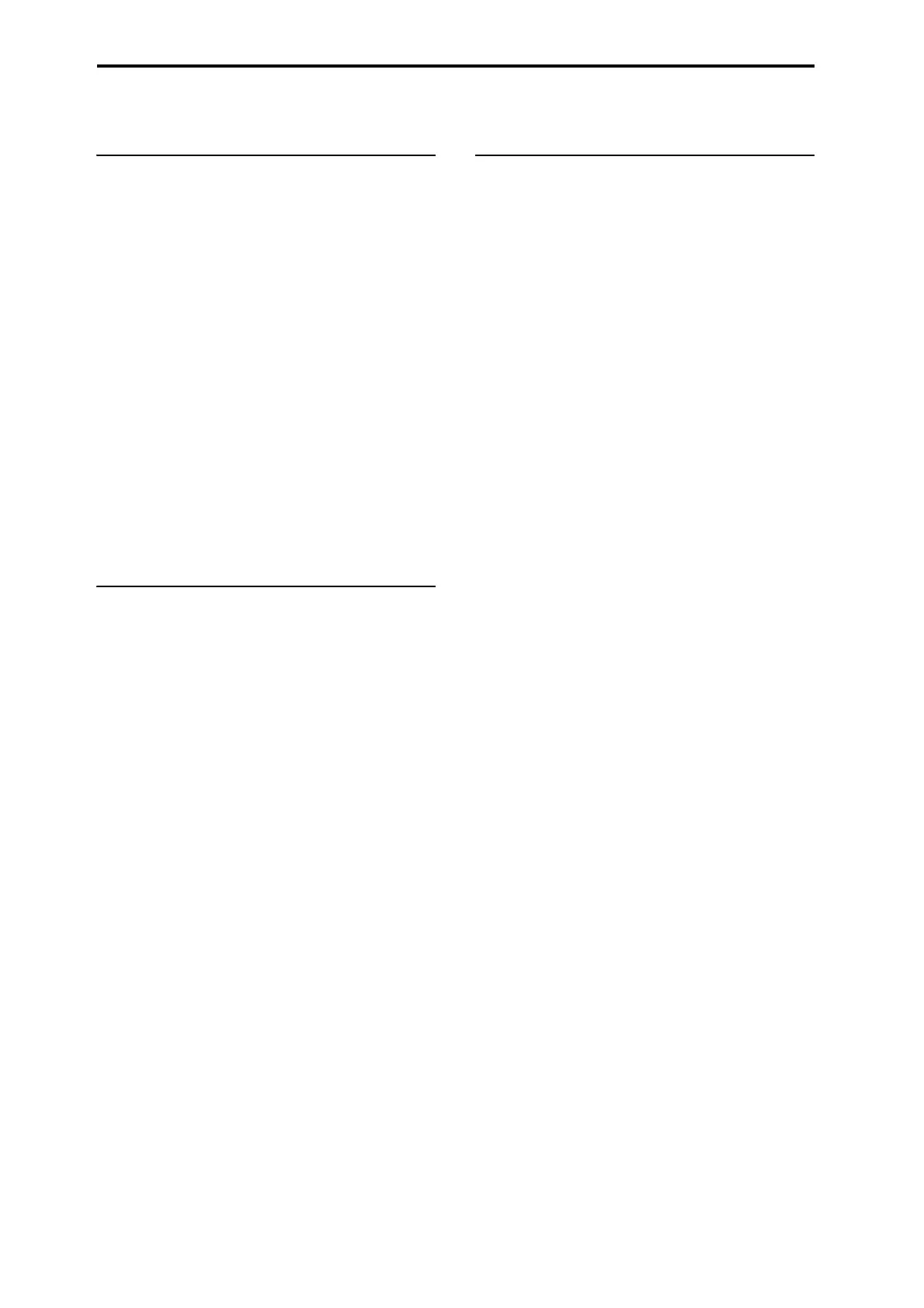Global Settings, Wave Seq., Drum Kits
182
Connecting to computers via USB Ethernet and FTP
Overview
You can use a USB Ethernet adapter to rapidly and easily
transfer files to and from your computer, by means of the
FTP server functionality built into the NAUTILUS. This
feature makes it simple to back up and transfer sample data
from the NAUTILUS, restructure your programs and other
data, rename various files and directories and so on.
The NAUTILUS is compatible with aftermarket USB
Ethernet adapters, which are widely available.
Check the Korg website for a list of compatible products.
What’s FTP?
FTP stands for “File Transfer Protocol,” and is a standard
way to access files over networks. You can use FTP to
transfer files between the NAUTILUS internal drive(s) and
any modern computer system.
The NAUTILUS is an FTP “server,” and your computer will
be the FTP “client.” Free FTP client software is available for
all modern operating systems; some may include built-in
FTP support. If you don’t already have FTP client software,
try searching for “free ftp client” for your operating system
(e.g., Windows or Mac).
Connecting to the NAUTILUS via FTP
On the NAUTILUS:
1. Connect a compatible USB ethernet adapter.
2. Connect an ethernet cable from the adapter to your
local network.
For connection to a wireless network, you’ll need to use a
wireless-to-ethernet bridge.
3. Go to the GLOBAL > Basic Setup– Network page.
This page lets you set up the USB ethernet connection
and configure the FTP server .
4. Set the User Name and Password as desired.
The user name must be at least one character, and can be
up to 32 characters, including letters, numbers, and
dashes. The password may be left blank, if you are not
concerned about security; like the user name, it can be up
to 32 characters.
5. Leave the other parameters set to their defaults.
6. Note the IP address shown in the TCP/IP section.
This will be something like 10.0.1.2, or 192.168.1.2.
You’re now ready to connect to the NAUTILUS from
your computer.
On your computer:
7. If you haven’t already done so, install FTP client
software.
8. In the FTP client software, connect to the IP address
from step 6 above, with the name and password from
step 4.
If you need more information about how to configure your
FTP software, see its documentation.
After connecting, you should be able to see the internal
disk(s) of your NAUTILUS. You can then use your FTP
client software to transfer files between the NAUTILUS and
your computer.
Network Troubleshooting
The
Status
parameter shows the current state of the
NAUTILUS network connection. Normal states are shown
in black text, and errors are shown in red.
If the
Status
shows an error, try the following:
1. Press the Configure button to open the Configure
TCP/IP dialog.
2. Press OK to close the dialog.
This will make NAUTILUS attempt to reconnect to the
network; watch the
Status
parameter to see its progress.
3. Make sure that all ethernet cables are connected
properly.
If possible, it’s sometimes helpful to swap the cables
themselves.
Network troubleshooting is outside the scope of this
manual, but here are a few other things to try:
4. If possible, use DHCP instead of manual addressing.
5. Try restarting the DHCP server (usually, this will be
the network router).
