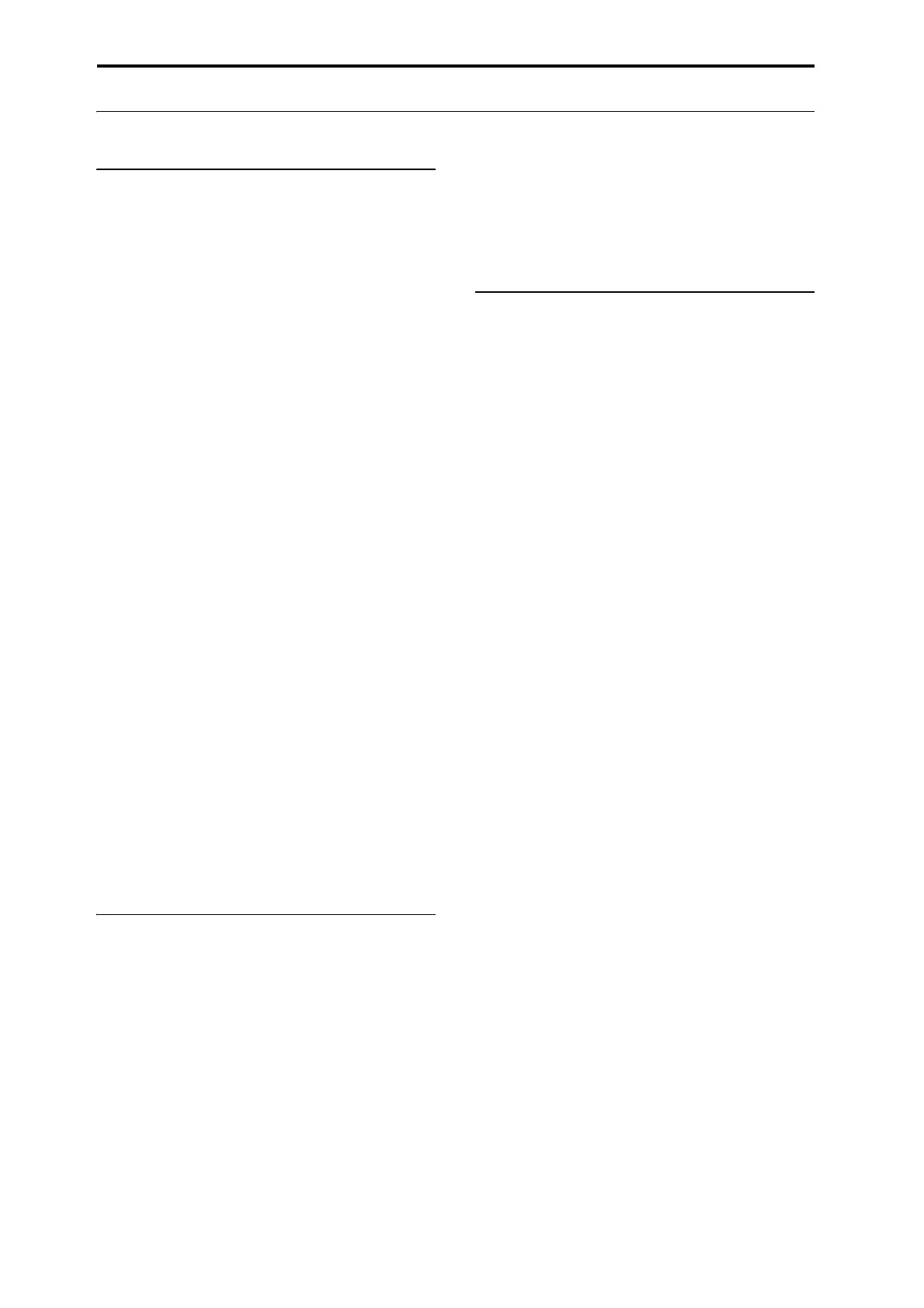Global Settings, Wave Seq., Drum Kits
188
Using rhythmic Wave Sequences
Creating rhythmic Wave Sequences
To create a rhythmic Wave Sequence:
1. On the Seq Parameters page, set the Mode to Tempo.
This makes the Wave Sequence synchronize to the
system tempo, as set by either the Tempo knob or MIDI
Clock.
2. Set Run to On.
This is the default setting; the Wave Sequence will move
from step to step automatically.
3. Select the Multisamples that you’d like to use, and set
the Start, End, and Loop Start/End steps as desired.
4. Set the Loop Repeats to INF.
This will make the sequence repeat as long as you hold
the note.
5. On the Step Parameters page, use the Base Note and
Multiply (“x”) parameters to set the rhythmic values
for each step.
For instance, to create a dotted eighth note, set the Base
Note to 1/16, and Multiply (“x”) to 3.
6. Set the Step Xfade times to relatively short values,
such as 0–5 ms.
This preserves the initial transients of the samples.
7. To create pauses in the rhythm, set the Step Type to
Rest.
Doubling or halving the rhythmic pulse
You may sometimes want to slow down a 16th-note rhythm
so that it becomes 8th-notes instead, or vice versa. The
/2
and
x2
buttons make this easy.
Press the
/2
button to cut the
Base Note
and/or
Multiply
settings in half, so that 1/4 notes become 1/8 notes, 1/8 notes
become 1/16 notes, and so on.
Press the
x2
button to multiply the
Base Note
and/or
Multiply
settings
by two, so that 1/8 notes become 1/4
notes, 1/4 notes become 1/2 notes, and so on.
Note:
These buttons only appear when the
Mode
is set to
Temp o
.
Setting the tempo
Each Program, Combi, and Song has its own tempo setting.
You can change the tempo simply by adjusting the front-
panel RT control knob 6 (when selecting ARP/DRUM), or
by tapping in quarter-notes on the TAP button.
There’s also a GLOBAL mode parameter which lets you
switch between using the internal tempo or tempo from an
external MIDI source (such as a computer-based sequencer).
To sync to an external MIDI source:
1. Press the MODE button to select GLOBAL mode.
2. Select the MIDI tab.
3. Under MIDI Setup, set the MIDI Clock parameter as
desired.
Internal
uses the tempo stored with the Program, Combi,
or Song, and set by the TAP button.
External MIDI
syncs to incoming MIDI clocks, and
ignores the TAP button.
Auto
is a combination of the above. When clocks are
received via MIDI, it syncs to the incoming clocks; when
no clocks are being received, it defaults to the stored
tempo settings.
Using Swing
Swing
adds a human feel to the rhythm, and provides an
easy way to turn a “square” rhythm into a shuffle groove.
This works by adjusting the position of the up-beats, relative
to the Wave Sequence’s
Swing Resolution
setting. For
instance, if the
Swing Resolution
is set to 1/8,
Swing
affects
every other 8th note.
While the
Swing Resolution
is stored in the Wave
Sequence, the
Swing
amount is set in the Program, Combi
Timbre, or Song Track. This lets you use a single Wave
Sequence in different Programs, Combis, and Songs, each
with different amounts of swing.
For instance, to turn an 8th-note rhythm into a shuffle:
1. Create or select a Wave Sequence with an 8th-note
rhythm.
2. On the Seq Parameters page, make sure that Swing
Resolution is set to an 8th-note.
3. Create or select the Program in which you’d like to
use the Wave Sequence.
4. Go to the OSC1 Basic tab of the PROGRAM >
OSC/Pitch page.
5. Set MS1 to use the Wave Sequence you selected in step
1.
6. Go to the Program Basic tab of the PROGRAM >
Basic/X-Y/Controllers page.
7. Under Wave Sequence, set the Swing parameter to
+100%.
This makes the 8th-notes into a triplet, shuffle pattern.
Positive values make the up-beats later, and negative
values make them earlier. When Swing is set to
+300%
,
up-beats will be moved all the way to the next down-beat.
At this point, the notes on the up-beats will not be heard
at all.
If you are using the Wave Sequence in conjunction with
Arpeggiator, you may wish to adjust Arpeggiator’s swing
amount as well.
Swing with multiple Wave Sequences
If a Program contains multiple Wave Sequences with
different
Swing Resolution
settings, the Program will use
the finest value. For instance, if one Wave Sequence is set to
1/8
and the other is set to
1/16
, the Program will use
1/16
.
