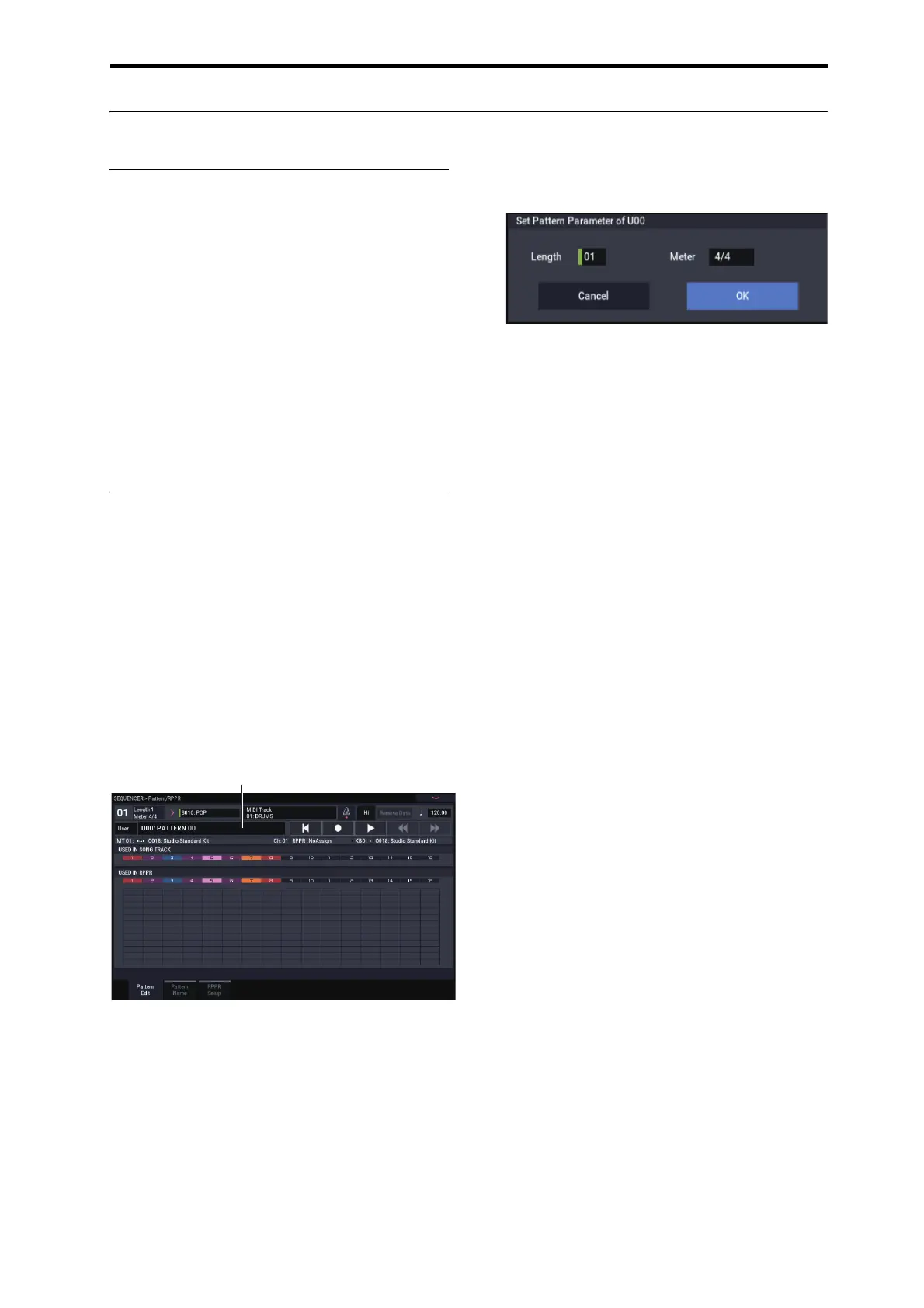MIDI recording Recording patterns
89
Recording patterns
Recording and editing patterns
You can record patterns in either of two ways; realtime
recording or step recording. However, pattern realtime
recording differs from song realtime recording in that you
can use only Loop type recording.
You can edit patterns by using Event Edit operations to
modify the recorded data or insert new data. You can also
use the Get From MIDI Track page menu command to
convert a desired region of performance data from a MIDI
track into a pattern. Conversely, you can use the Put to
MIDI Track or Copy to MIDI Track page menu
commands to place or copy the performance data from a
pattern into a MIDI track.
You can also use your patterns with the Drum Track, via the
Convert to Drum Track Pattern menu command on
Pattern/RPPR.
Recording patterns in real-time
Here’s how you can use realtime recording to create a
pattern. User patterns can be accessed by the RPPR function
in the same way as preset patterns, and can be copied to or
placed in a song. Playback data from a track can also be
copied to a pattern.
When realtime-recording a pattern, a pattern of the specified
number of measures will playback repeatedly, allowing you
to continue adding musical data to it.
1. Create a new song, and as described in “Preparations
for recording” on page 76, set the track to the
program that will be used by the pattern.
2. Go to the Pattern/RPPR– Pattern Edit page (See the
diagram below).
3. Use “Track Select” to select the track that you will use
to record the pattern.
The pattern will sound with the program and other
settings of the selected track.
4. Set “Pattern (Pattern Bank)” to User, and set “Pattern
Select” to U00.
User patterns U00–U99 can be created for each song.
5. Select the page menu command “Pattern Parameter”.
A dialog box will appear.
6. Set the number of measures in the pattern to a
“Length” of 04 (four measures), and set “Meter” to a
time signature of 4/4. Press the OK button.
7. As necessary, set “REC Resolution” to apply realtime
quantization.
8. Begin realtime recording.
You can record in the same way as you did when
recording tracks with Loop All Tracks. (See “Loop All
Tracks” on page 81.)
Press the SEQUENCER REC button, and then press the
SEQUENCER START/STOP button.
After the pre-count, pattern recording will begin. Play the
keyboard and operate the joystick and other controllers to
record your performance.
When you reach the end of the pattern, the sequencer will
return to the beginning of the pattern and continue
recording. If you continue recording, the newly recorded
data will be added to the previously-recorded data.
9. If you want to delete specific data while you continue
pattern recording, you can press the SEQUENCER
REC button or check the “Remove Data” check box.
For details refer to step 6 of “Loop All Tracks” on
page 81.
10.Press the SEQUENCER START/STOP button to stop
recording.
If you made a mistake or decide to re-record, press the
SEQUENCER START/STOP button to stop recording,
and press the “Compare” command in the page menu to
execute.
