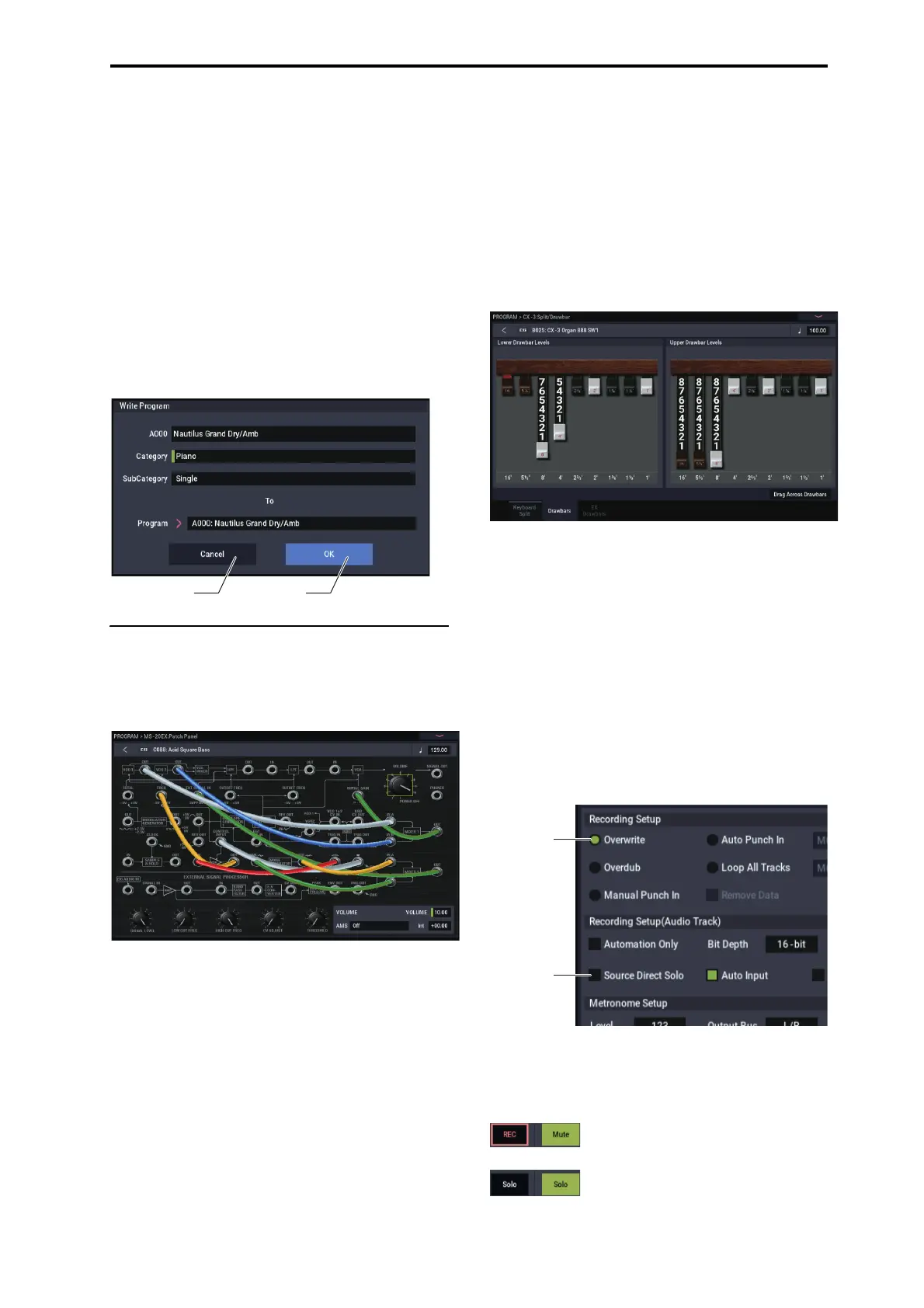Front and rear panels TouchView user interface
9
Dialog box
Many menu commands use dialog boxes to make additional
settings. The dialog box that appears will depend on the
currently selected menu command.
You can also use the VALUE controller (→p.15) to input a
number when selecting a program, combination number or
other value in a dialog box.
Pressing the program name may also show the text edit
dialog (→p.206). Whatever the case, follow the message
shown in the dialog box.
To confirm settings in a dialog box, press the OK button. To
exit without making changes, press the Cancel button. After
pressing either OK or Cancel, the dialog box will close. The
EXIT button corresponds to the Cancel, Done and Exit
buttons.
Other objects
Patch panel
The MS-20EX and MOD-7 use on-screen patch panels to
route audio and control signals.
To make a connection between two patch points:
• Touch one of the two jacks (either input or output),
and drag your finger across the screen to the second
jack.
A yellow line appears as you drag across the screen, and is
replaced by a patch cable once the connection is made.
To delete a connection between two patch points:
• Touch the input jack, and drag off of the jack.
The selected connection will be deleted.
Program Home page Overview/Jump graphics
The PROGRAM > Home page features an interactive
overview of the most important parameters, such as
oscillators, filters, envelopes, LFOs, and so on. Just touch
any of these overview areas, and you’ll jump to the
corresponding edit page.
CX-3 Drawbars
You can edit CX-3 drawbars just as you would other slider
controls, by touching and dragging the individual drawbars
one by one.
There’s also a special feature that allows you to drag shapes
across all of the drawbars at once. To use this feature, enable
the Drag Across Drawbars check-box in the lower right of
the Drawbars page. Then, drag a shape across all of the
drawbars horizontally.
Check box
Each time you press a check box, it alternates between the
checked (green) and unchecked states.
The parameter will be active if it is checked, and inactive if it
is unchecked.
Radio button
Press a radio button to select one value from two or more
choices.
Toggle buttons
This type of button will change its function or button on/off
each time it is pressed.
Play/Rec/Mute buttons in SEQUENCER mode:
Solo On/Off buttons in SEQUENCER mode: