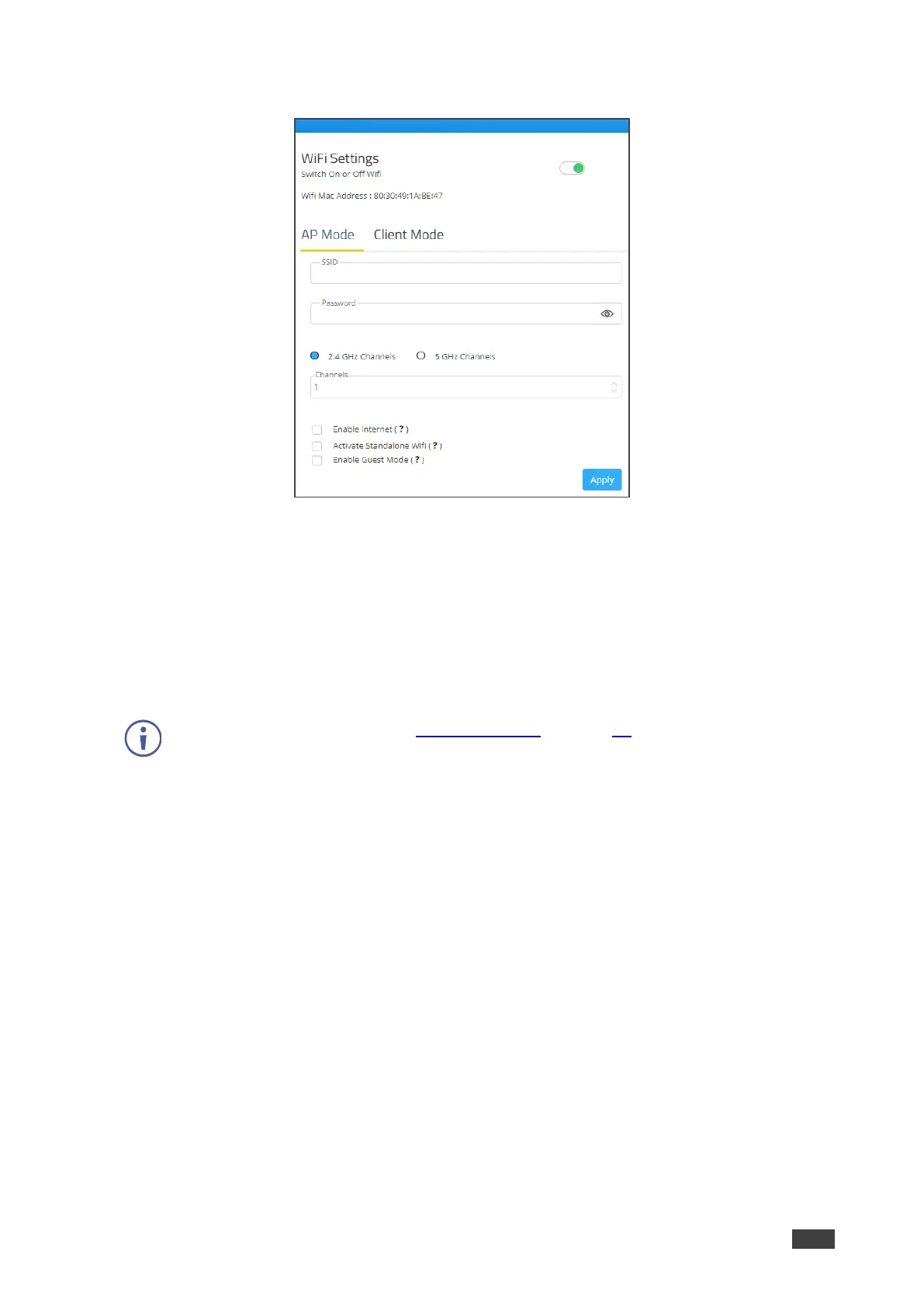VIA GO² – For Web Administrator: Configuring Settings – Gateway Management Pages
4. Click AP Mode and enter a new name in the SSID field and a new password.
Figure 13: AP Mode Setting Page
5. Select Enable Internet if your VIA GO² device is connected to a network with internet.
-OR-
Select Activate Standalone Wifi to create an autonomous network without Internet
access.
6. If you selected Enable Internet, you can also select Enable Guest Mode to let meeting
participants enable Access Point mode from the VIA taskbar menu.
When in Moderator Mode (see Moderator Mode on page 41), only the moderator can
enable the Access Point.
7. Click Apply.
The secure wireless guest access point is set up.
Connecting VIA GO² to Network Wirelessly
VIA GO² enables you to wirelessly connect your VIA GO² device as a client device to your
main network.
To set up Client Wi-Fi mode:
1. Click Device Management > Network Settings.
The Network Settings page appears.
2. Click WiFi.
The WiFi tab appears.
3. Click the Switch On or Off Wifi switch.
The switch turns green and the WiFi settings appear.