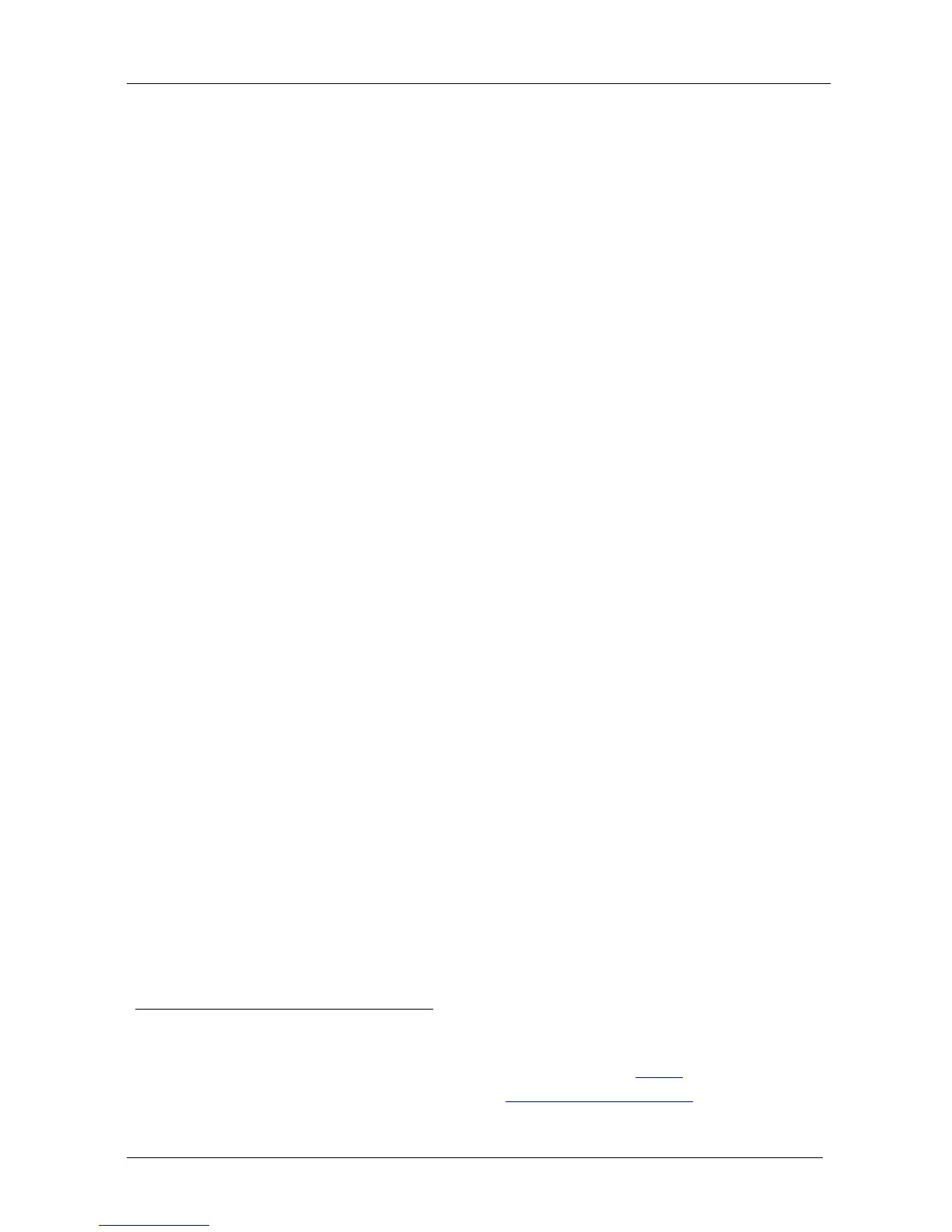• Audio inputs - four (stereo audio or S/PDIF on two RCA connectors) for each
of the four universal video inputs; two stereo audio (on 3.5mm connectors) for
the two computer graphics video inputs; and embedded audio on the HDMI
inputs
• Audio outputs - S/PDIF and stereo audio (RCA connectors). Transcodes stereo
or S/PDIF audio to both stereo and S/PDIF audio and embeds audio onto the
HDMI output
1
• Built-in Time Base Corrector - stabilizes video sources with unstable sync
• Built-in video Proc-Amp - color, hue, sharpness, contrast, and brightness are set
individually for each input
• A BLANK button, a FREEZE button, a RESET TO XGA/720P button (to
hardware-reset the output resolution); and a PANEL LOCK button
2
• Built-in audio Proc-Amp - with bass, treble, balance and loudness control, as
well as audio delay
• Firmware upgrade
3
• The slideshow option, letting you run a slideshow via the USB port
via the USB port
• An OSD (On-Screen Display) – for making adjustments – that can be located
anywhere on the screen
4
In addition, the VP-728:
• Includes non-volatile memory that retains the last settings, after switching the
power off and then on again
• Digitally reprocesses the signal to correct mastering errors, and regenerates the
video at a higher line and pixel rate format, providing native-resolution video for
LCD, DLP and plasma displays
• Is specifically designed to improve video quality by reducing chroma noise
• Scales and zooms (to up to 400% of the original size)
• Can provide non-linear scaling for 4:3, 16:9 transformation
Control your VP-728 directly via the front panel push buttons, or:
• By RS-232 serial commands transmitted by a touch screen system, PC, or other
serial controller
• Remotely, from the infrared remote control transmitter (with on-screen menus)
1 Tip: if you want to use a 5.1 digital audio source, connect this HDMI or S/PDIF source (for example, a Blu-ray player)
directly to your receiver or display
2 The front panel blank, freeze and lock buttons can be programmed via the OSD menu (see
Table 15)
3 To check if firmware upgrades are available, go to our Web site at
http://www.kramerelectronics.com
4 Centered on the screen, or in one of the four corners
