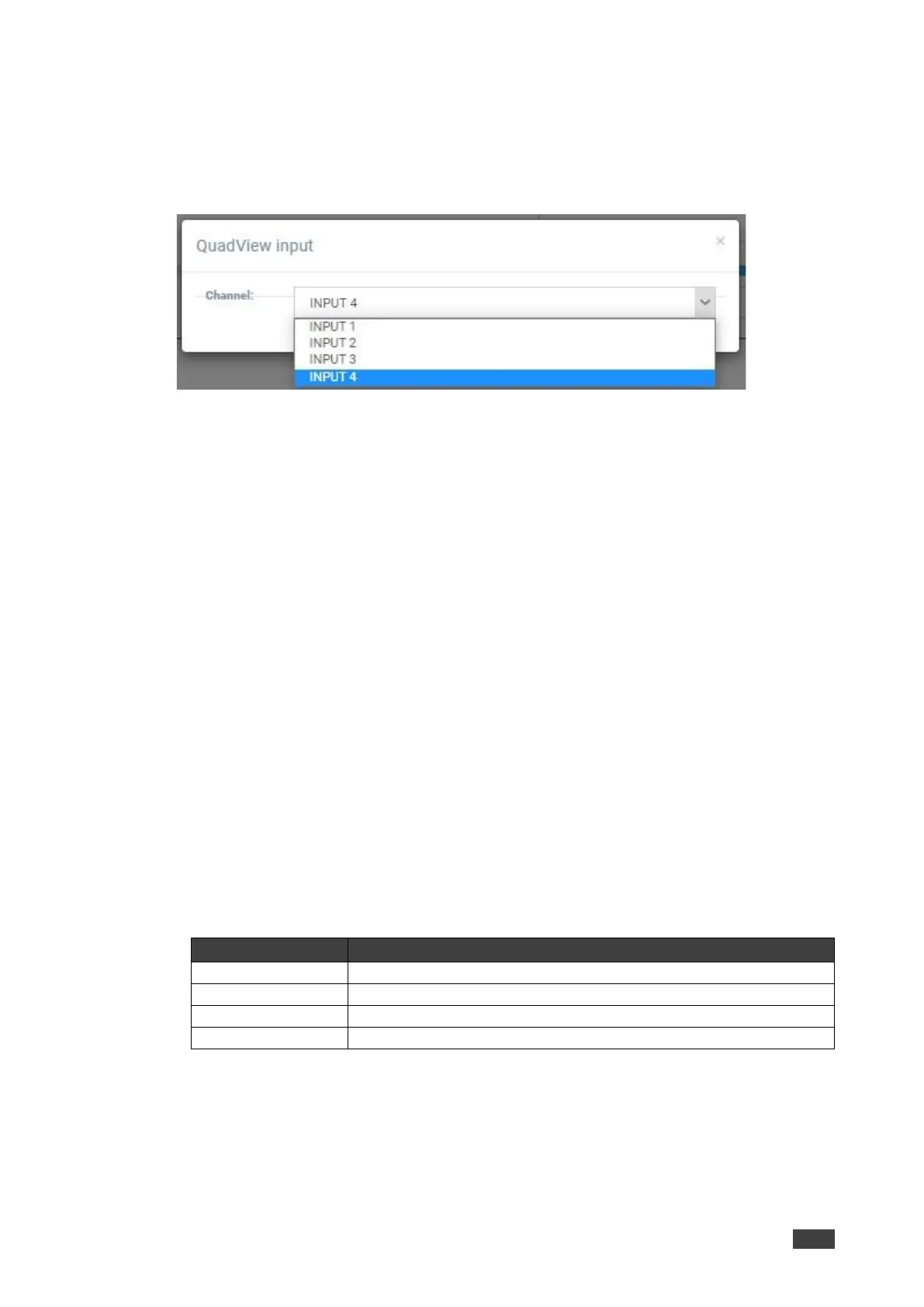To change the source input channel:
1. From the Navigation List, select Multi-Viewer > Layout settings.
2. In Custom, select a custom layout (1-7).
3. In the graphic layout area, click the monitor icon. The Quadview input window opens.
Figure 21: Webpages – Changing a Custom Input Channel
4. Select the Channel down arrow and choose an input (INPUT 1-4).
The source input channel is changed.
To reset a Custom setting to its default configuration:
1. From the Navigation List, select Multi-Viewer > Layout settings.
2. In Custom, select a custom layout (1-7).
3. Click Reset.
The Custom layout setting is reset.
To adjust the window’s position manually:
1. From the Navigation List, select Multi-Viewer > Layout settings.
2. In Custom, select a custom layout (1-7).
3. In the graphic layout area, use these options:
▪ Click and drag the input to the necessary position.
▪ Click an input’s border line and stretch it the correct position.
Note – Only the right and bottom lines are adjustable.
▪ Above the graphic layout area, use the positional slide bars.
To adjust the tier setup:
Tier 1, Tier 2, Tier 3, and Tier 4 indicate the tier of the overlapped window. For example, the
bottom tier, Tier 1, is the background layer.