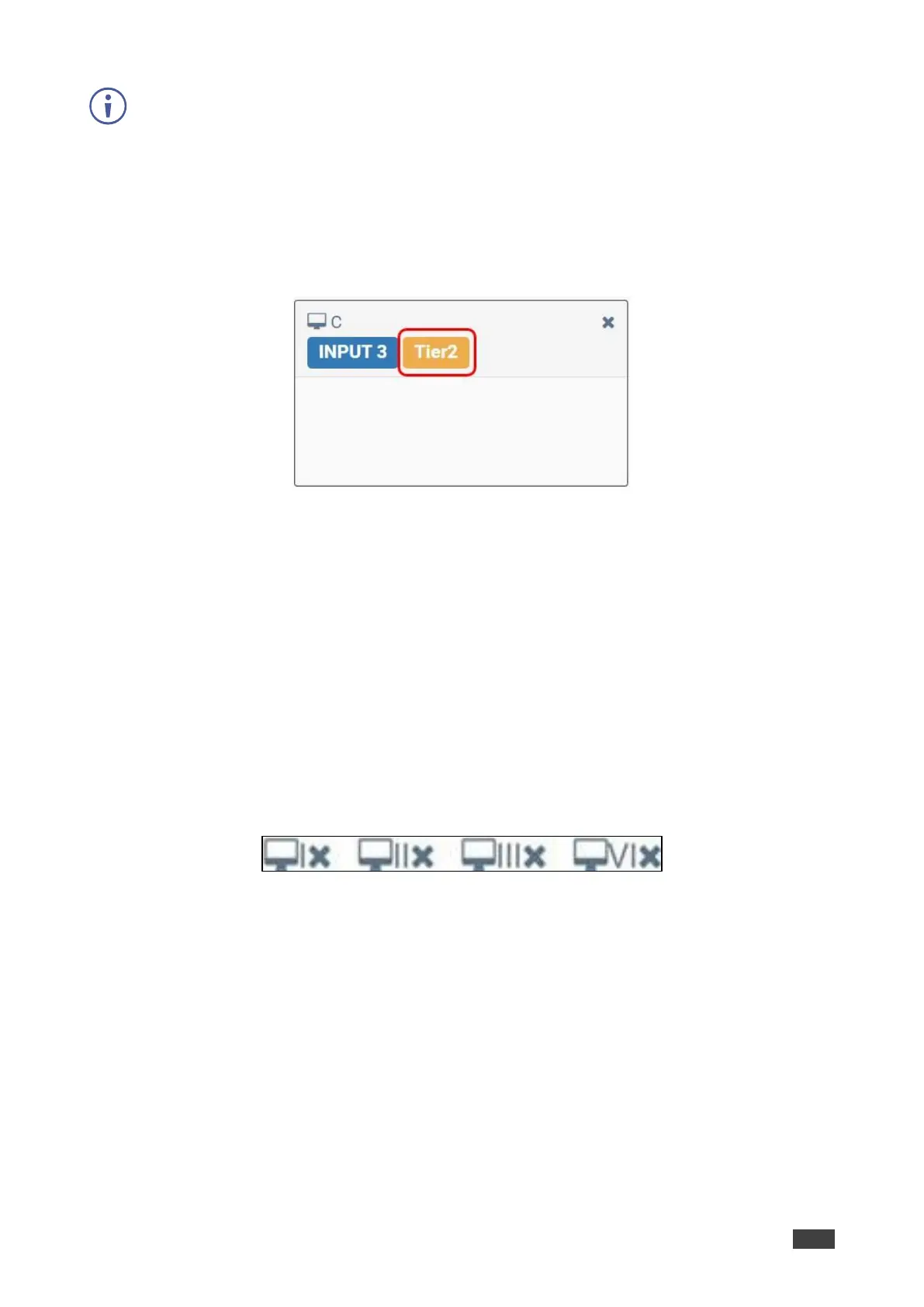1. From the Navigation List, select Multi-Viewer > Layout settings.
2. In Custom, select a custom layout (1-7).
Notes - Tier 1 is always the background layer.
3. Click a window’s tier number to change its tier. For illustration, in window C, click Tier2 to
change its number.
Figure 22: Webpages – Adjusting the Tier Number
4. To save the changes, click Apply.
The tier is setup.
To disable a window(s):
1. From the Navigation List, select Multi-Viewer > Layout settings.
2. In Custom, select a custom layout (1-7).
3. To disable a window, do one of the following:
• Click the “X” icon of each window in the graphic layout area.
Or,
• Click the “X” icon of each window that shows at the bottom of the webpage.
Figure 23: Webpages – Disable a Window in Graphic Layout
4. To save the changes, click Apply.
The selected window(s) are disabled.
To enable a window:
1. From the Navigation List, select Multi-Viewer > Layout settings.
2. In Custom, select a custom layout (1-7).
3. To enable a window, do one of the following:
4. Click the “X” icon of each window that shows at the bottom of the webpage.
5. To save the changes, click Apply.
The selected window is enabled.