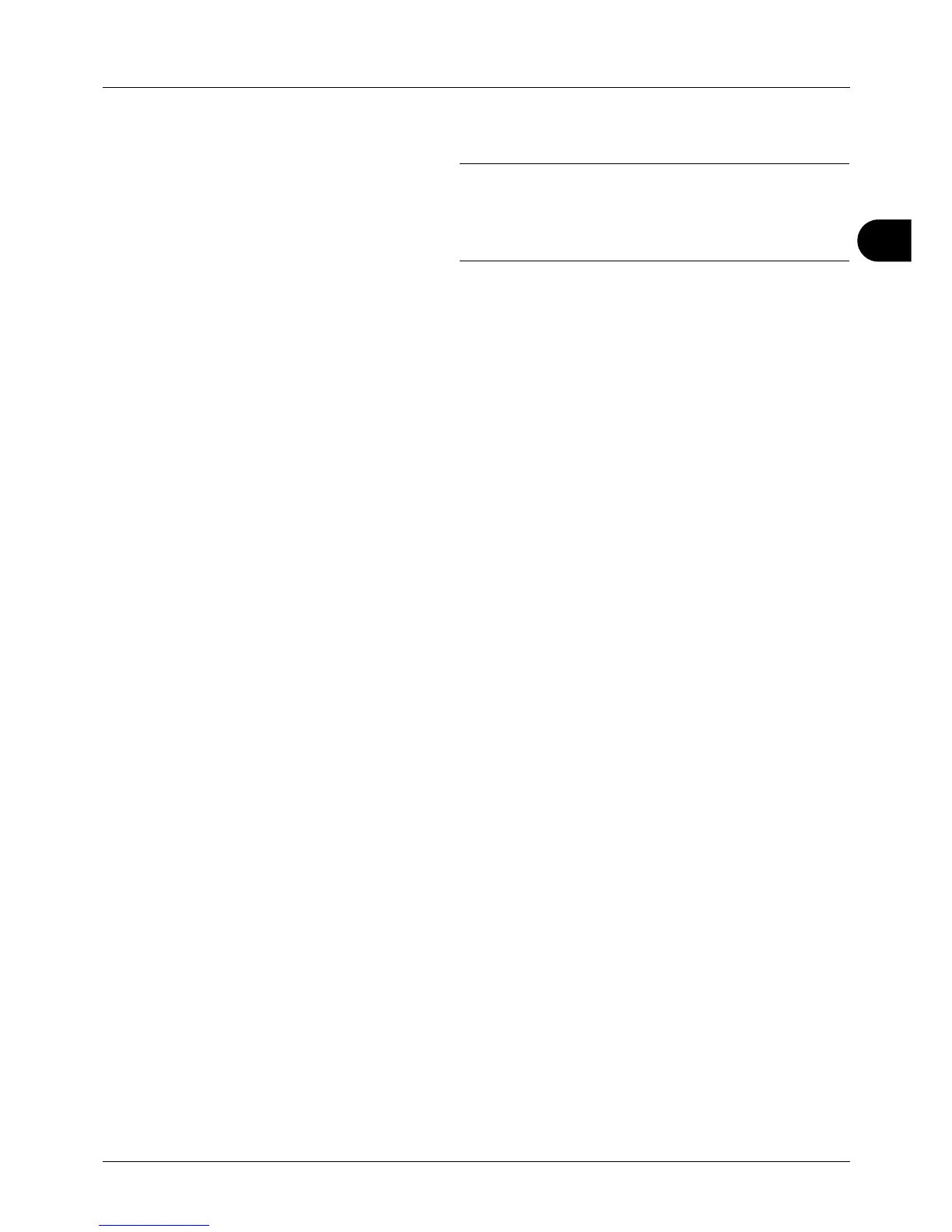3
3-17
Basic Operation
7 Click Source and select the paper source.
NOTE: If you choose Auto source selection, papers are
supplied automatically from the paper source loaded with
paper of optimum size and type. To print on special paper
such as envelope or thick paper, place it on the multi
purpose tray and select MP Tray.
8 Select paper orientation, either Portrait or Landscape,
to match the orientation of the document.
Selecting Rotated will print the document rotated 180°.
9 Click OK button to return to the Print dialog box.
10
Click OK button to start printing.
Printing Using Half Speed Mode
When printing on a paper with a smooth surface or thick paper, adjust the printing speed using the printer driver. For
details, refer to Printer Driver User Guide.