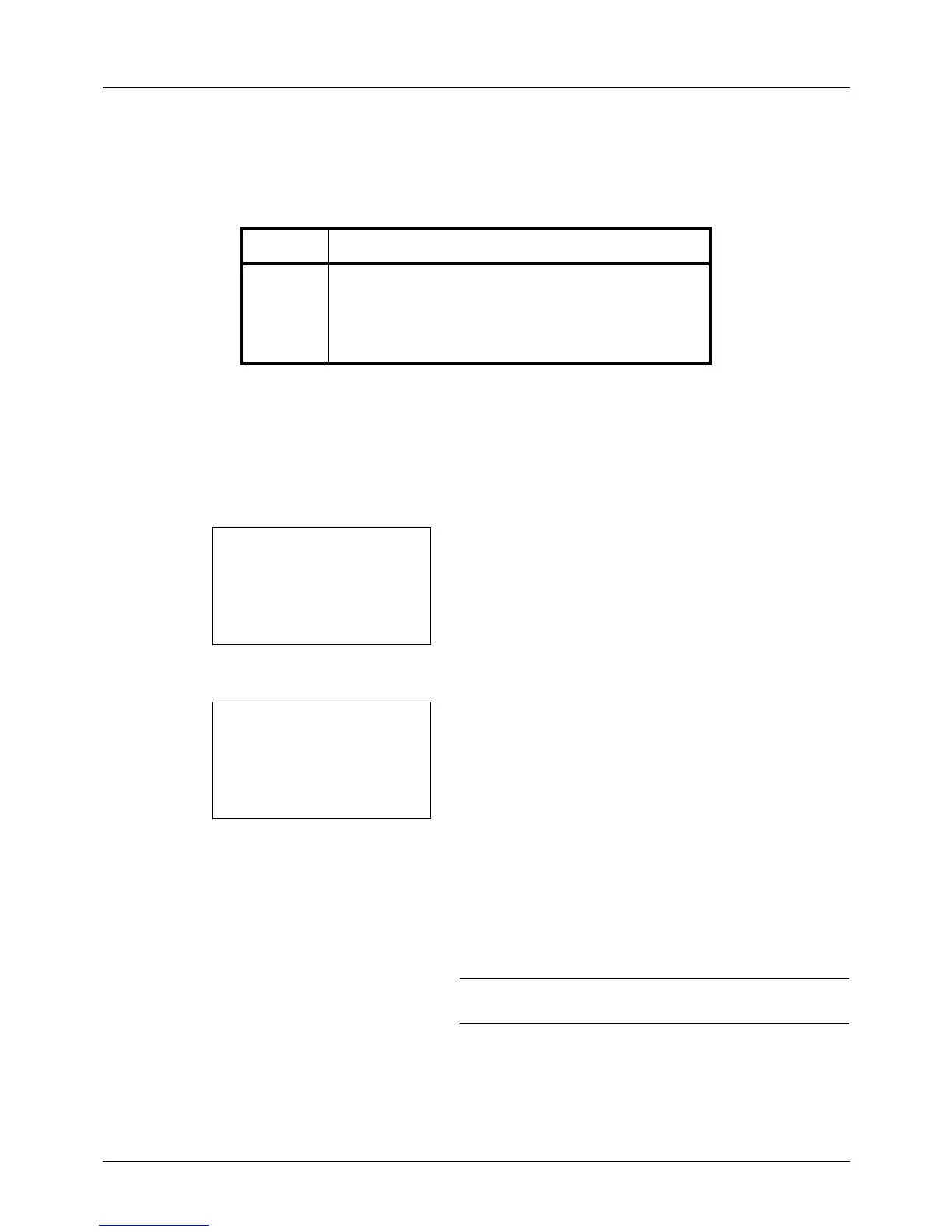4-2
Copying Functions
Original Size
Specify the size of originals being scanned. Be sure to select the original size before starting the copying process.
The following options are available.
Use the procedure below to select the original size.
1 Press the Copy key.
2 Place the original.
3 Press the Function Menu key. Function Menu appears.
4 Press the U or V key to select [Original Size].
5 Press the OK key. Original Size appears.
6 Press the U or V key to select the desired original size
and then press the OK key.
Completed. is displayed and the screen returns to the
basic screen for copying.
7 Press the Start key to start copying.
NOTE: Press the Reset key to reset the settings selected in
Function Menu.
Item Sizes
Original
Sizes
Letter, Legal, Statement, Executive, Officio II, A4, A5,
A6, B5, B6, Folio, 216 × 340mm, 16K, ISO B5, Envelope
#10, Envelope #9, Envelope #6, Envelope Monarch,
Envelope DL, Envelope C5, Hagaki, Oufuku Hagaki,
Youkei 4, Youkei 2 and Custom*
* For instructions on how to specify the custom original size,
refer to Custom Original Size Setup on page 8-7.