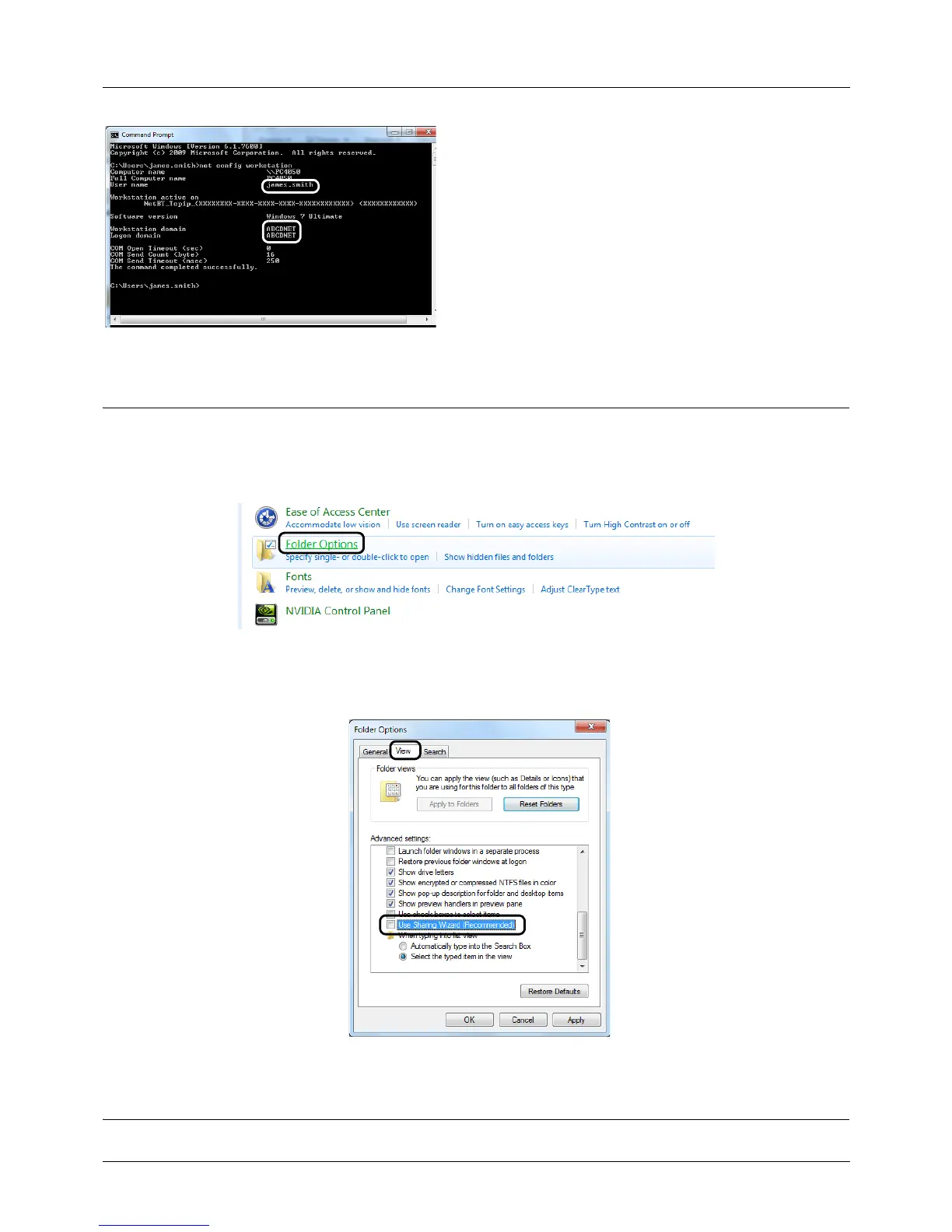Preparation before Use
2-30
2 At the Command Prompt, enter "net config workstation"
and then click Enter.
Screen example: user name "james.smith" and domain
name "ABCDNET"
Creating a Shared Folder
Check the domain name and user name for logging onto Windows.
NOTE: If there is a workgroup in System Properties, configure the settings below to limit folder access to a specific
user or group.
1 From the Start menu, select Control Panel, Appearance and Personalization, and then Folder Options.
Windows XP, click My Computer and select Folder Options in Tools.
2
Click the View tab and remove the checkmark from
Use Sharing Wizard (Recommended)
in
Advanced settings
.
In Windows XP, click the View tab and remove the checkmark from Use Simple File Sharing (Recommended) in
Advanced settings.
3 Click the OK button to close the Folder Options screen.