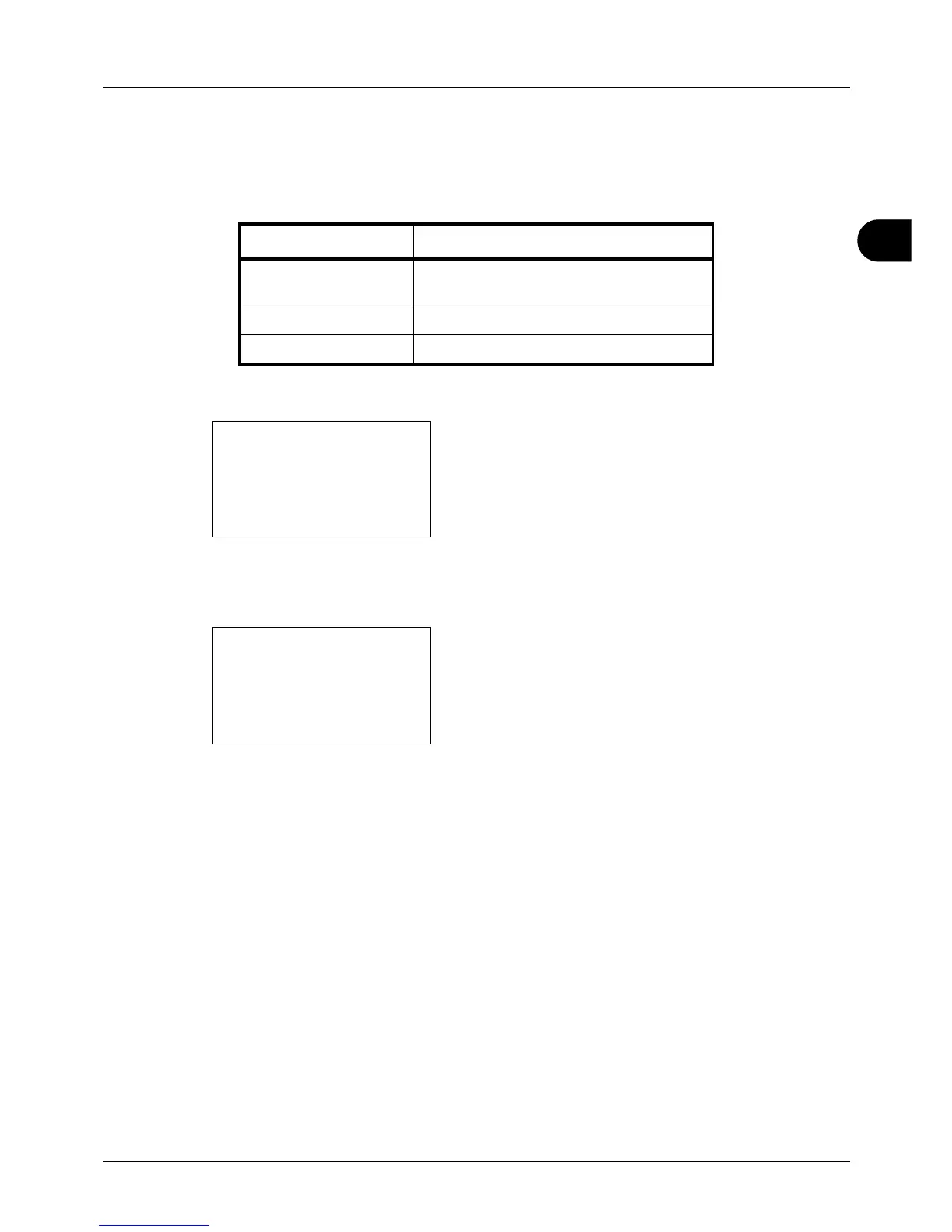3
3-9
Basic Operation
Selecting Image Quality
Select image quality suited to the type of original.
The table below shows the quality options.
The procedure for selecting the quality of copies is explained below.
1 Press the Function Menu key. Function Menu appears.
2 Press the U or V key to select [Original Image].
3 Press the OK key. Original Image appears.
4 Press the U or V key to select the image quality suited
to the type of original.
5 Press the OK key. Completed. is displayed and the
screen returns to the basic screen.
6 Press the Start key. Copying begins.
Image Quality Option Description
Text+Photo For originals with both text and
photographs.
Photo For photos taken with a camera.
Text For originals primarily consisting of text.