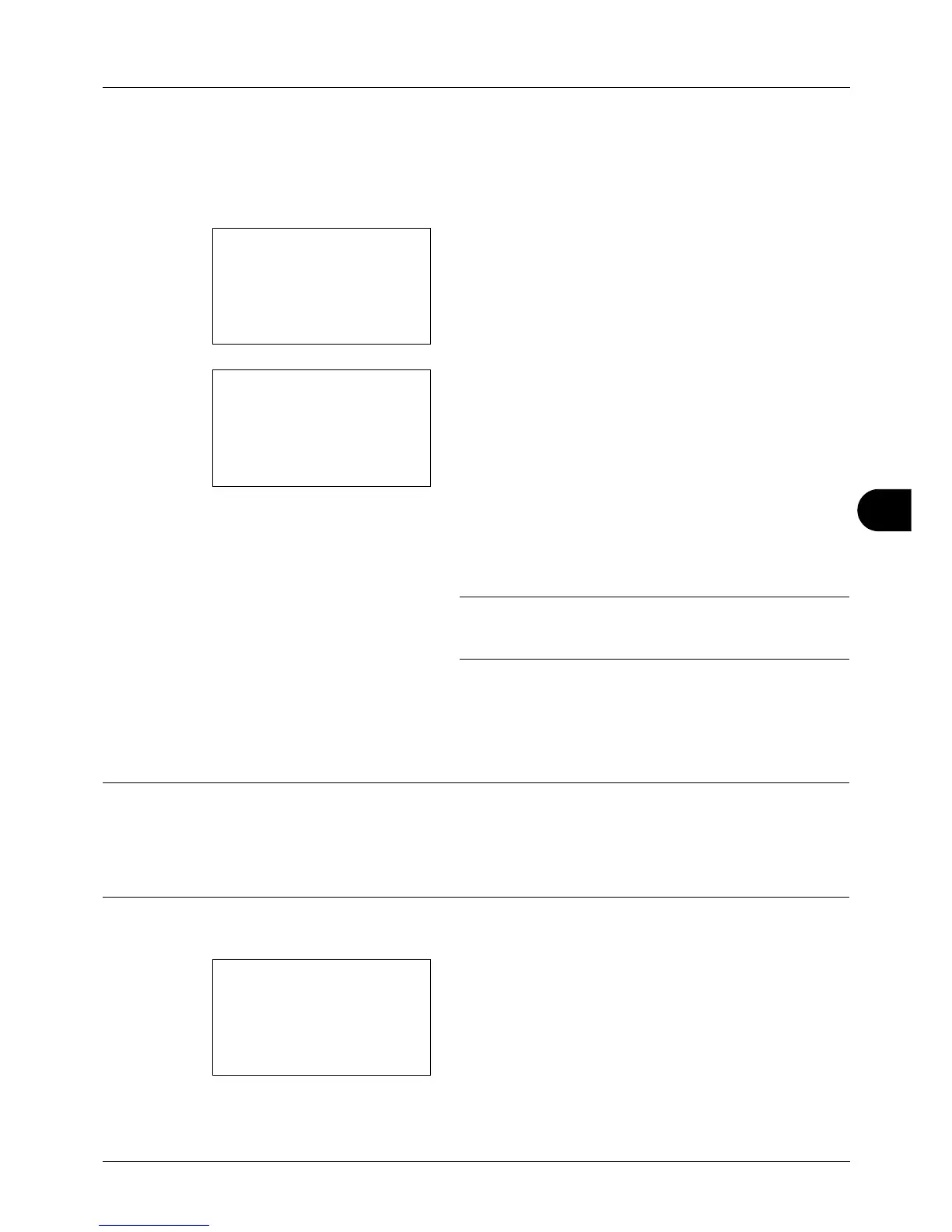8
8-107
Default Setting (System Menu)
Address Number
Address Number is an ID for a destination. When creating a new destination, the smallest unused address number
is automatically allocated. You can select any available number out of 100 numbers for individuals and 20 numbers
for groups.
1 Press the Y or Z key to display Address Number.
2 Press [Edit] (the Right Select key). An entry screen
appears.
3 Press the U or V key or the numeric keys to enter the
address number.
4 Press the OK key. The address number is registered.
NOTE: If you enter an address number that is already
registered, the screen will display This address number is
already registered. and return to the screen of step 2.
Adding a Group
Compile two or more individuals into a group. Designations in the group can be added at the same time. When adding
a group, a maximum of 20 groups can be added in the Address Book.
NOTE: If user login administration is enabled, you can only edit destinations in the Address Book by logging in with
administrator privileges.
Before adding a group in the Address Book, the individuals to be included in the group must be added first. Up to
100 destinations can be added as the addresses. Among them, one destination can be assigned for a FTP or SMB
address. The available addresses will be 99 in total for email and/or fax addresses. For example, you can add 75
email addresses, 24 fax addresses, and a FTP address.
Use the procedure below to register a group.
1 In the Sys. Menu/Count. menu, press the U or V key to
select [Edit Destination].