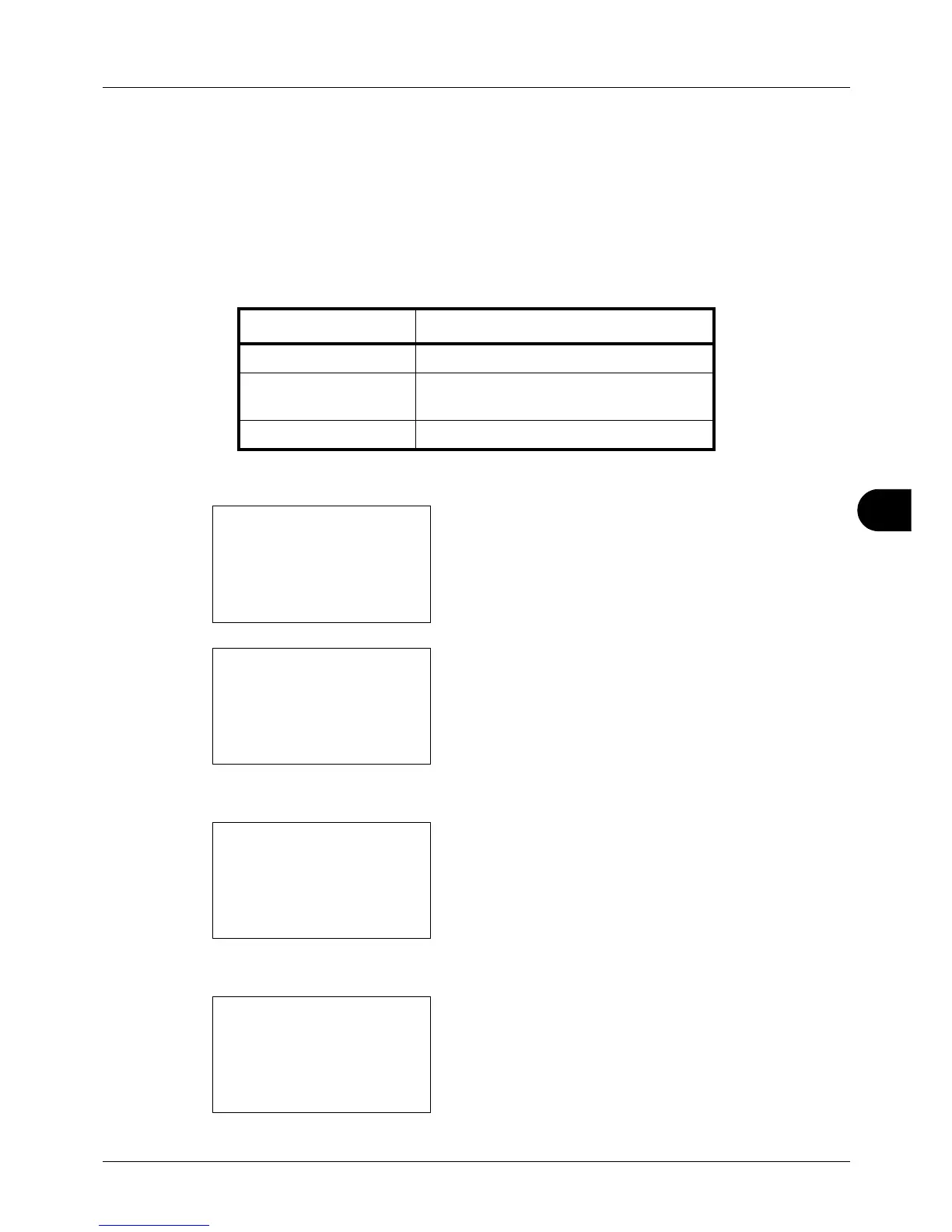8
8-43
Default Setting (System Menu)
Function Defaults
Defaults are the values automatically set after the warm-up is completed or the Reset key is pressed.
Set the defaults for available settings such as copying and sending. Setting the frequently-used values as defaults
makes subsequent jobs easier.
Color Selection
Select the default color mode setting. The available default settings are shown below.
Use the procedure below to select the default color mode setting.
1 In the Sys. Menu/Count. menu, press the U or V key to
select [Common Settings].
2 Press the OK key. The Common Settings menu appears.
3 Press the U or V key to select [Function Default].
4 Press the OK key. The Function Default menu appears.
5 Press the U or V key to select [Color Selection].
6 Press the OK key. Color Selection appears.
Color mode Description
Full Color Scan document in full color.
Grayscale Scan document in grayscale for smoother
and finer finish.
Black & White Scan document in black and white.